How to Identify an Unknown Device in Device Manager
Summary: This article contains information about steps for identifying unknown devices in Windows Device Manager.
This article applies to
This article does not apply to
This article is not tied to any specific product.
Not all product versions are identified in this article.
Instructions
Windows Device Manager has a Yellow Exclamation mark on the device.
Windows has a missing or corrupt device driver.
Unknown Device in Device Manager
Note: Before trying to identify an Unknown Device in Device Manager, ensure that all Windows Updates are current.
Update Windows Defender (or your third-party security software) to ensure that your security is current (Windows Update may not run if security for the system is out of date).
Update Windows Defender (or your third-party security software) to ensure that your security is current (Windows Update may not run if security for the system is out of date).
If Windows Device Manager is showing an "Unknown Device," after Windows Update has been done. The following steps can help identify the Device to install the correct driver.
- Open Device Manager, press the Windows logo key, and the R key simultaneously. This should open a Run Box (Figure 1).
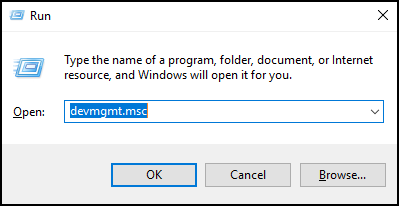
Figure 1 - Type devmgmt.msc and click OK or press Enter.
- Device Manager opens (Figure 2).
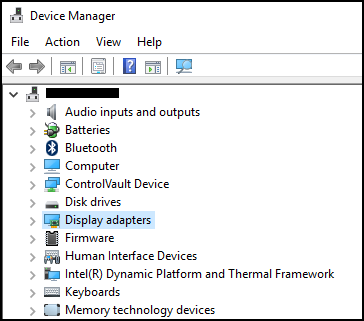
Figure 2 - Right click on the "Unknown Device" and select Properties (Figure 3).

Figure 3 - Select the Details tab. In the drop-down box under property, select Hardware Ids (Figure 4).
Note: The below screenshot is an example of information that can be displayed for an Unknown Device.
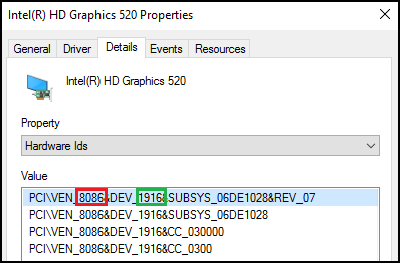
Figure 4 - The top line should list something like: PCI\VEN_8086&DEV_1916
- The numbers in RED are the Vendor ID, and the numbers in Green is the Device ID.
Example:
Vendor ID = 8086
Device ID = 1916Note: If the information in the top line is not similar to what is shown. You can search on Google for what is listed. - You can go to the following sites to search for the Vendor and Device.
- Once you find the Vendor and Device.
For example, 8086 and 1916 is the Intel Video driver.
You can then download the driver from Dell.com/Support and resolve the "Unknown Device."
Affected Products
Alienware, Dell All-in-One, Dell Pro All-in-One, Dell Pro Max Micro, Dell Pro Max Slim, Dell Pro Max Tower, Dell Pro Micro, Dell Pro Slim, Dell Pro Tower, Dell Slim, Dell Tower, Inspiron, Legacy Desktop Models, OptiPlex, Vostro, XPS, G Series
, G Series, Alienware, Dell Laptops, Dell Plus, Dell Pro, Dell Pro Max, Dell Pro Plus, Dell Pro Premium, Inspiron, Latitude, Dell Pro Rugged, Vostro, XPS, Legacy Laptop Models, Fixed Workstations, Mobile Workstations, Dell Pro Max Micro XE FCM2250, Dell Pro Max Slim XE FCS1250, Dell Pro Max Tower T2 XE FCT2250, Dell Pro Max 16 XE MC16250, Dell Pro Micro Plus XE QBM1250, Dell Pro Slim Plus XE5 QBS1250, Dell Pro Tower Plus XE5 QBT1250
...
Article Properties
Article Number: 000151898
Article Type: How To
Last Modified: 22 Jul 2025
Version: 10
Find answers to your questions from other Dell users
Support Services
Check if your device is covered by Support Services.
