如何在 Dell Endpoint Security Suite Enterprise 中添加签名证书
Summary: 可以按照以下说明在 Dell Endpoint Security Suite Enterprise 中添加应用程序签名证书。
This article applies to
This article does not apply to
This article is not tied to any specific product.
Not all product versions are identified in this article.
Symptoms
提醒:
- 从 2022 年 5 月起,Dell Endpoint Security Suite Enterprise 停止维护。戴尔不再更新本文。有关详细信息,请参阅 戴尔数据安全产品生命周期(支持终止和停售)政策。如果您对其他文章有任何疑问,请联系您的销售团队或联系 endpointsecurity@dell.com。
- 请参阅端点安全性,了解有关当前产品的其他信息。
应用程序签名证书可用于在 Dell Endpoint Security Suite Enterprise 中将产品加入安全列表。本文讨论如何将签名证书添加到 Dell Endpoint Security Suite Enterprise 的 Dell Data Security(原 Dell Data Protection)管理控制台。
受影响的产品:
- Dell Endpoint Security Suite Enterprise
受影响的操作系统:
- Windows
- Mac
- Linux
Cause
不适用
Resolution
- 打开 Web 浏览器并访问
https://servername.company.com:8443/webui。

提醒:
- 该示例完全限定域名 (FQDN) 将不同于您环境中的服务器。
- 端口 8443 可能与您环境中的管理控制台端口不同。
- 登录管理控制台。
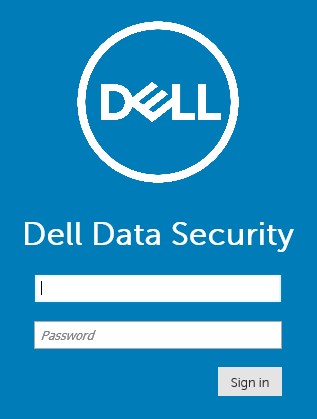
- 在左侧菜单中,展开 Populations 并单击 Enterprise。
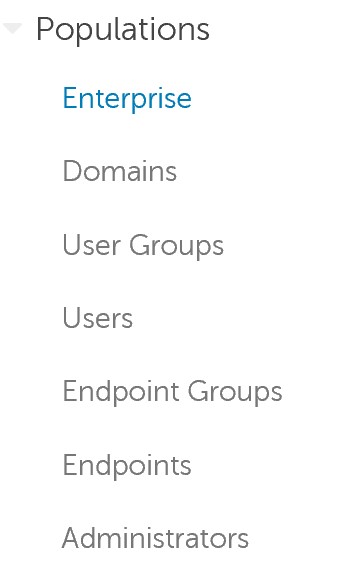
- 单击 Advanced Threats 选项卡。

- 单击 Certificate 选项卡。

- 单击 Add Certificate。
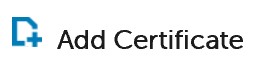
- 单击 Browse for certificates to add。

- 转到证书 (.cer) 并单击 Open。
提醒:有关更多信息,请参阅 如何在 Windows 上导出应用程序签名证书。
- 在“Add Certificate”菜单中:
- (可选)检查签名证书是否适用于 可执行文件 或 脚本。
- (可选)填充有关证书用途的备注。
- 单击 Submit。
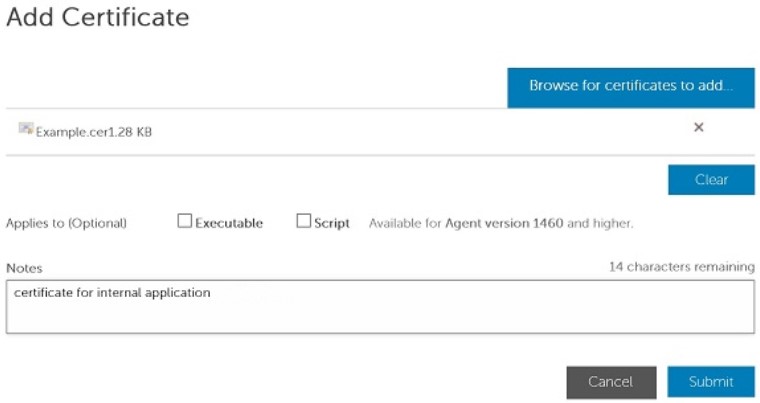
提醒:
- 管理员可以参阅如何在 Dell Endpoint Security Suite Enterprise 中将文件加入安全列表,以继续将签名证书加入安全列表。
- 示例中使用的证书名称会与您环境中的有所不同。
要联系支持部门,请参阅 Dell Data Security 国际支持电话号码。
转至 TechDirect,在线生成技术支持请求。
要获得更多见解和资源,请加入戴尔安全社区论坛。
Additional Information
Videos
Affected Products
Dell Endpoint Security Suite EnterpriseArticle Properties
Article Number: 000156396
Article Type: Solution
Last Modified: 24 Oct 2023
Version: 13
Find answers to your questions from other Dell users
Support Services
Check if your device is covered by Support Services.