Dell Data Security 서버에서 Compliance Reporter를 활성화하는 방법
Summary: 다음 지침에 따라 Dell Data Security 서버에서 Compliance Reporter를 활성화할 수 있습니다.
This article applies to
This article does not apply to
This article is not tied to any specific product.
Not all product versions are identified in this article.
Symptoms
이 문서에서는 Dell Data Security 서버 제품에서 Dell Compliance Reporter를 활성화하는 단계를 제공합니다.
영향을 받는 제품:
- Dell Security Management Server
- Dell Security Management Server Virtual
영향을 받는 버전:
- v10.1.0~11.2.0
영향을 받는 운영 체제:
- Windows
- Linux
Cause
해당 사항 없음
Resolution
알려진 취약성으로 인해 Dell Compliance Reporter가 비활성화되고 Dell Data Security 제품의 v10.1에서 관리 보고서로 대체되었습니다.
- Dell Security Management Server
- Dell Security Management Server Virtual
드문 경우입니다. Dell Compliance Reporter는 기존 또는 맞춤형 보고서에 대해 다시 활성화해야 합니다. 자세한 내용을 확인하려면 Dell Security Management Server 또는 Dell Security Management Server Virtual 을 클릭하십시오.
참고: 버전 11.3.0 이상에서 Dell Compliance Reporter가 제거됩니다.
Warning: Dell ProSupport의 지시가 있을 경우에만 Dell Compliance Reporter를 활성화해야 합니다.
Dell Security Management Server
- 다음 사이트로 이동합니다.
%SystemRoot%\System32. - Notepad.exe를 오른쪽 클릭한 다음 Run as administrator를 선택합니다.
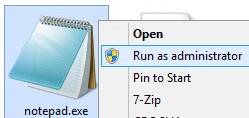
- File을 클릭하고 Open을 선택합니다.

- Open UI에서 다음을 수행합니다.
- 파일 이름으로 이동합니다.
C:\Program Files\Dell\Enterprise Edition\Security Server\conf\application.properties. - 메뉴 선택을 Text Documents (*.txt)에서 All Files (*.*)로 변경합니다.
- Open을 클릭합니다.
- 파일 이름으로 이동합니다.

참고: 에 대한 디렉토리
application.properties 설치 중에 구성한 내용에 따라 다를 수 있습니다.
- 수정
reporter.server.url=에서reporter.server.url=https://FQDN.domain.com:8084/reporter.

참고:
FQDN.domain.com= Dell Security Management Server의 FQDN(Fully Qualified Domain Name)- FQDN 예제는 사용자 환경에 따라 다릅니다.
- 8084는 Dell Compliance Reporter의 기본 포트입니다.
- File을 클릭하고 Save를 선택합니다.

- Windows 시작 메뉴를 오른쪽 클릭한 다음 Run을 클릭합니다.
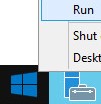
- 실행 UI에서
services.msc확인(OK)을 클릭합니다.
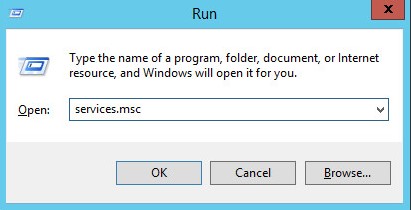
- Dell Compliance Reporter를 찾아 두 번 클릭합니다.

- Dell Compliance Reporter Properties에서 다음을 수행합니다.
- Startup type을 Automatic으로 변경합니다.
- Service status에서 Start 버튼을 클릭합니다.
- 확인을 클릭합니다.
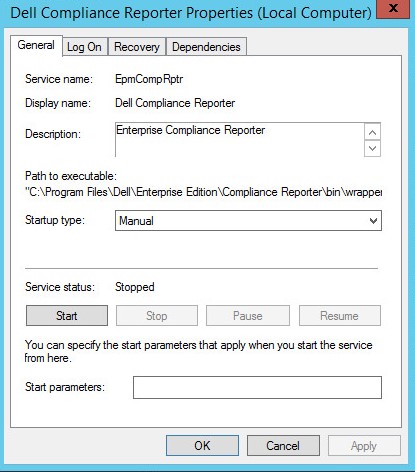
- Dell Security Server를 마우스 오른쪽 버튼으로 클릭하고 Restart를 클릭합니다.
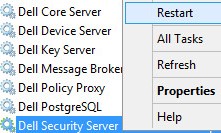
Dell Security Management Server Virtual
- Dell Enterprise Server Virtual 관리 콘솔에 로그인합니다.

참고:
- Dell Security Management Server Virtual의 기본 자격 증명은 다음과 같습니다.
- 사용자 이름:
delluser - 비밀번호:
delluser
- 사용자 이름:
- 관리자는 제품의 가상 어플라이언스 메뉴에서 기본 비밀번호를 변경할 수 있습니다.
- 서버 서비스를 중지합니다.
참고: 서비스를 중지하는 방법에 대한 자세한 내용은 Dell Security Management Server Virtual에서 서비스를 중지하고 시작하는 방법을 참조하십시오.
- Main Menu에서 Launch Shell을 선택한 다음 키를 누릅니다.
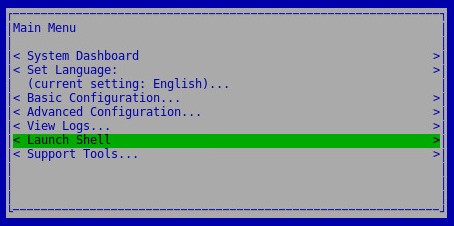
- Shell에서 다음을 입력합니다.
su dellsupport키를 누릅니다.

- 비밀번호를 입력하고 키를 누릅니다.

참고:
- Dell Security Management Server Virtual의 기본 자격 증명은 다음과 같습니다.
- 사용자 이름:
dellsupport - 비밀번호:
dellsupport
- 사용자 이름:
- 관리자는 제품의 가상 어플라이언스 메뉴에서 기본 비밀번호를 변경할 수 있습니다.
- 유형
sudo vi /opt/dell/server/security-server/conf/application.properties키를 누릅니다.

- 스크롤하여
reporter.server.url.
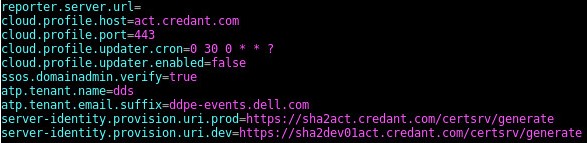
- 에
reporter.server.url=삽입하려면 I 키를 누릅니다.

- 에
reporter.server.url=형식https://FQDN.domain.com:8084/reporter.

참고:
FQDN.domain.com= Dell Security Management Server Virtual의 FQDN(Fully Qualified Domain Name)- FQDN의 예제는 사용자 환경에 따라 다릅니다.
- 8084는 Dell Compliance Reporter의 기본 포트입니다.
- ESC 키를 눌러 삽입 옵션을 종료하고
:wq!키를 누릅니다.

- 유형
sudo ufw allow in "Dell Compliance Reporter"키를 누릅니다.

- 유형
exit키를 누릅니다.

- 유형
exit키를 누릅니다.

- 서버 서비스를 시작합니다.
참고: 서비스를 시작하는 방법에 대한 자세한 내용은 Dell Security Management Server Virtual에서 서비스를 중지하고 시작하는 방법을 참조하십시오.
지원 부서에 문의하려면 Dell Data Security 국제 지원 전화번호를 참조하십시오.
온라인으로 기술 지원 요청을 생성하려면 TechDirect로 이동하십시오.
추가 정보 및 리소스를 보려면 Dell 보안 커뮤니티 포럼에 참여하십시오.
Additional Information
Videos
Affected Products
Dell EncryptionArticle Properties
Article Number: 000156418
Article Type: Solution
Last Modified: 02 Nov 2023
Version: 13
Find answers to your questions from other Dell users
Support Services
Check if your device is covered by Support Services.