How to Find and Activate Microsoft Office 2019, 2021, 2024 or 365 on Your Dell Computer
Summary: Learn how to activate Microsoft Office 2019, 2021, 2024, or 365 on your Dell computer. Follow our instructions for activation, system requirements, and troubleshooting tips for smooth setup. ...
Instructions
MS Office Activate in Windows 10
Duration: 02:33
When available, closed caption (subtitles) language settings can be chosen using the Settings or CC icon on this video player.
Getting started (Prerequisites)
Active Internet Connection
To redeem and activate Microsoft Office that is installed on your computer, you need an active Internet connection. If your computer shows connectivity issues, use the Windows Network Troubleshooter 
Windows is Activated
Microsoft Windows 10 or 11 must be activated before you can redeem and activate Microsoft Office 2019, 2021, 2024, or 365.
To check the activation status in Windows 10 or 11, select the Start button.
- Select the Settings icon.
- Select Update & Security, and then select Activation. This page indicates whether Windows is activated.
If Windows is not activated, click Troubleshoot and follow the prompts.
Microsoft Account
A Microsoft account is required to access and save settings for Microsoft devices and services. This makes it simple to reinstall Office without a product key. If you do not have a Microsoft Account, go to Microsoft's support site 
Microsoft Office 2019, 2021, 2024 or 365 cannot activate without a valid Microsoft Account. More information about the requirement is available at Microsoft.com.
Microsoft Office Product Activation and Product Life-Cycle Policies
180-Day Activation Window
Subscription-based Office 365 and M365 products must be activated within six Months (180 days) from the time of Windows activation. The product eligibility will otherwise expire. Contact Microsoft directly for assistance at Microsoft.com/Support.
Microsoft Office 2016 - End of Service (EOS)
Office 2016 reached the end of service (EOS) on October 13, 2020. Dell support is limited to best effort.
For additional information, see the Microsoft Lifecycle page: Microsoft Office 2016 - Microsoft Lifecycle
Microsoft online content for Office legacy editions: Download and Install or Reinstall Office 2016 or Office 2013 - Microsoft Office
Microsoft Office Version
Did you order Microsoft Office 2019, 2021, 2024, or 365 with your computer?
If in doubt, check the order details of your computer.
| Pre-Installed by Dell | ||
|---|---|---|
| Microsoft Office Version | How does it show up on my computer configuration or invoice? | Who can I contact for support? |
| Microsoft Office 30 Day Trial | Microsoft Office 30 Days Trial | Microsoft Support  |
| Microsoft Office 2024 | Microsoft Office Home 2024 Microsoft Office Home & Business 2024 |
Activate Microsoft Office 2019, 2021, or 2024 |
| Microsoft Office 2021 | Microsoft Office Home and Student 2021 Microsoft Office Home and Business 2021 Microsoft Office Professional 2021 |
Activate Microsoft Office 2019, 2021, or 2024 |
| Microsoft Office 2019 | Microsoft Office Home and Student 2019 Microsoft Office Home and Business 2019 Microsoft Office Professional 2019 |
Activate Microsoft Office 2019, 2021, or 2024 |
| Earlier than 2019 Microsoft Office | Dell can no longer support versions earlier than Microsoft Office 2019. For additional info see the Microsoft Lifecycle page, the Microsoft EOS Community, or contact Microsoft directly. Microsoft Office End Of Support - Microsoft Tech Community  |
Microsoft Support  |
| Ordered from Dell on Separate Order or Invoice | ||
|---|---|---|
| Microsoft Office Version | How does it show up on my computer configuration or invoice? | Who can I contact for support? |
| Microsoft Office 2019 | AA359054 Microsoft Office Home and Student 2019 AA359053 Microsoft Office Home and Business 2019 AA359055 Microsoft Office Professional 2019 |
You can find the product key and download link in your Dell Digital Locker Account. Additional information can be found in the Dell Digital Locker Guide. |
If you purchased Microsoft Office through a retailer, contact your retailer for support.
Activate Microsoft Office 2019, 2021, or 2024
You received the computer and want to activate Microsoft Office 2019, 2021, or 2024 for the first time.
With all prerequisites in place, it is time to activate Office.
From the Windows desktop:
- Click the Start button, and bring up the Windows start menu.
- Click the Microsoft Word tile (Figure 1).
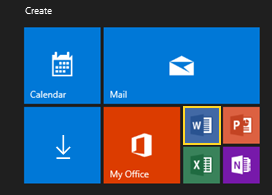
Figure 1
The Office application presents the You’ve got Office
screen. The version of Office that is purchased with the computer is displayed here.
- Click
Sign in
to sign into the Microsoft Account (Figure 2).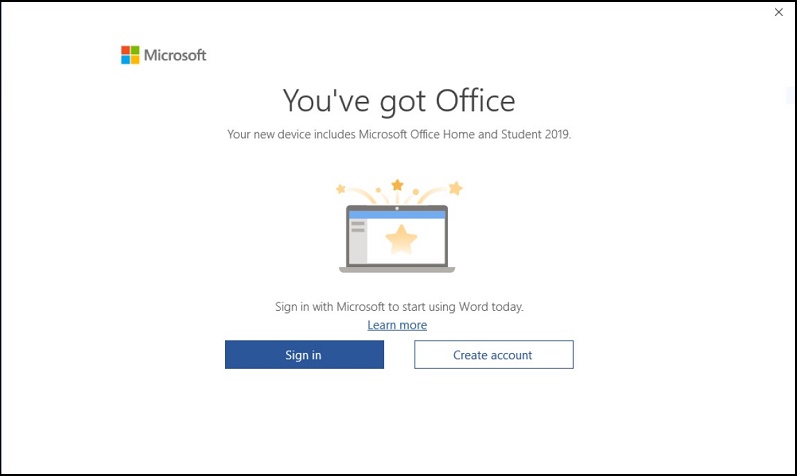
Figure 2 - Enter the Microsoft Account and click Next (Figure 3).
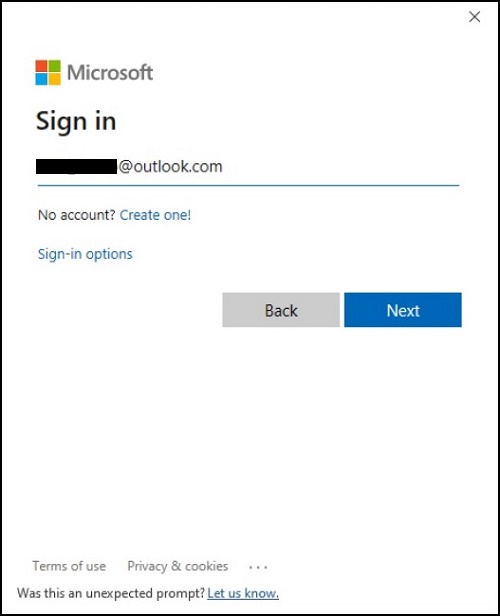
Figure 3 - Sign in with the Microsoft Account password (Figure 4).
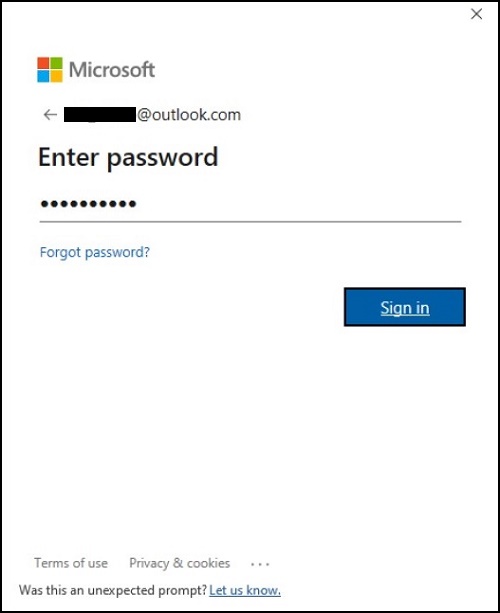
Figure 4 - Accept the license agreement and follow the on-screen prompts (Figure 5).
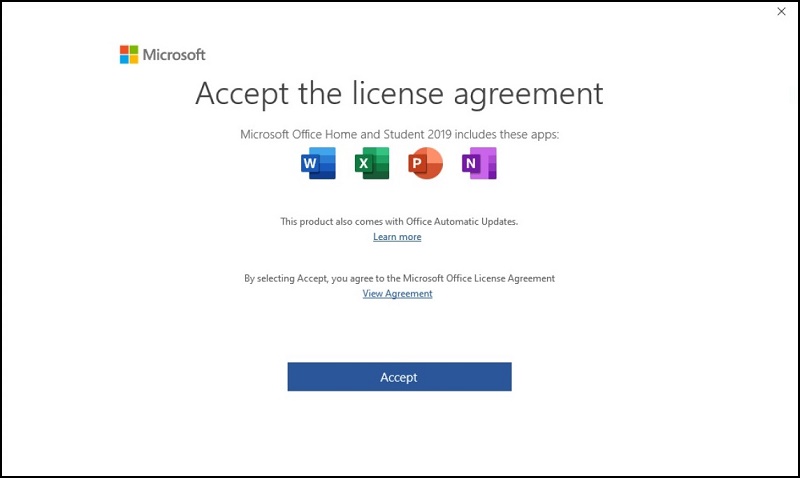
Figure 5
Office takes a few moments to update features and validate the license. Allow Office to finish this step (the duration varies depending on Internet connection speed and number of updates available for download) (Figure 6 - 9).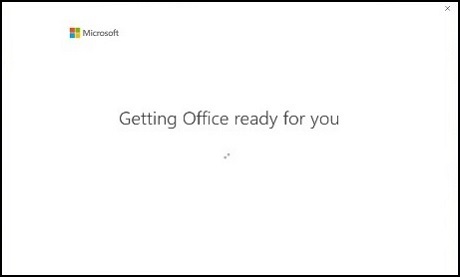
Figure 6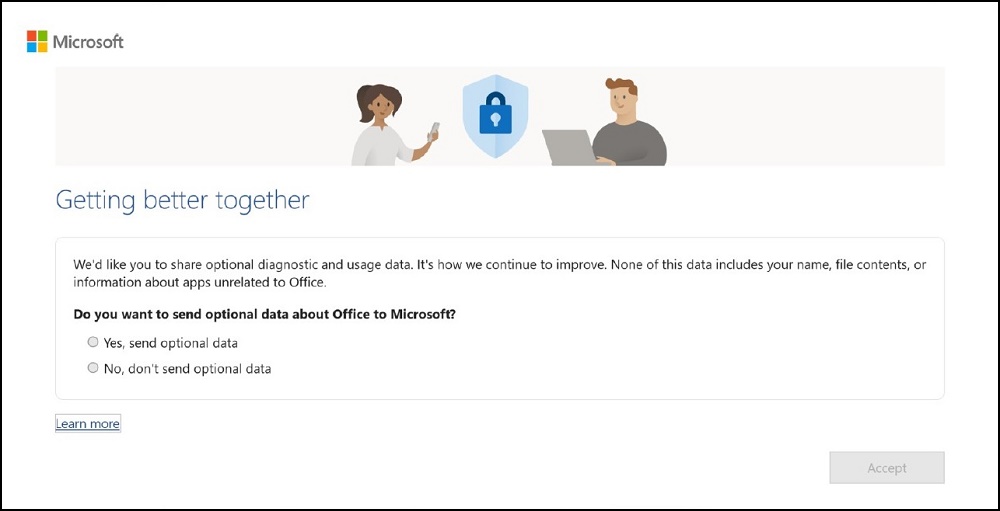
Figure 7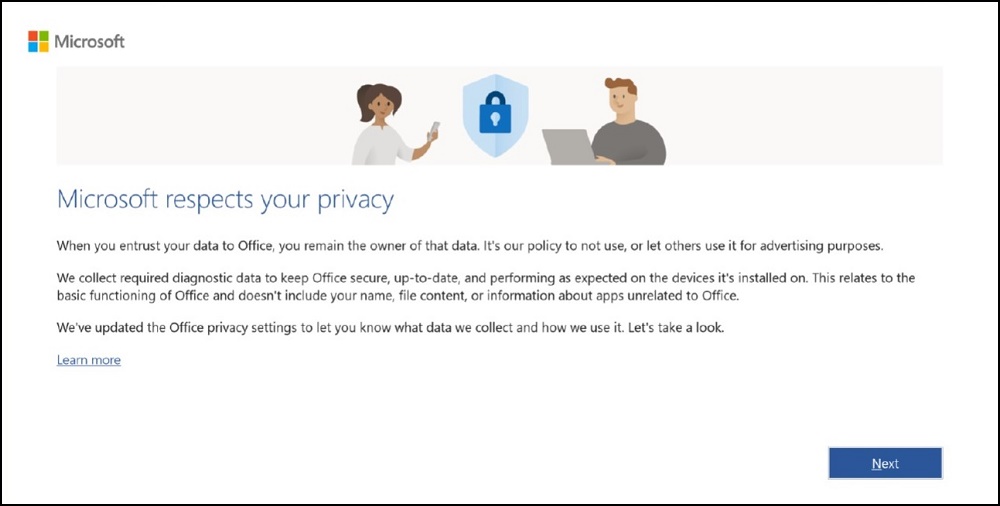
Figure 8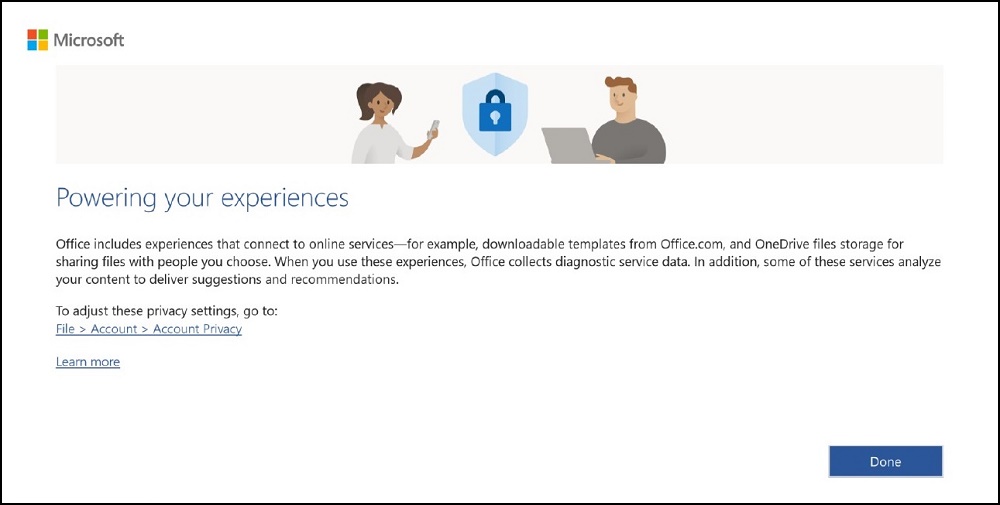
Figure 9
Microsoft Office 2019, 2021, or 2024 is now activated and ready to use (Figure 10).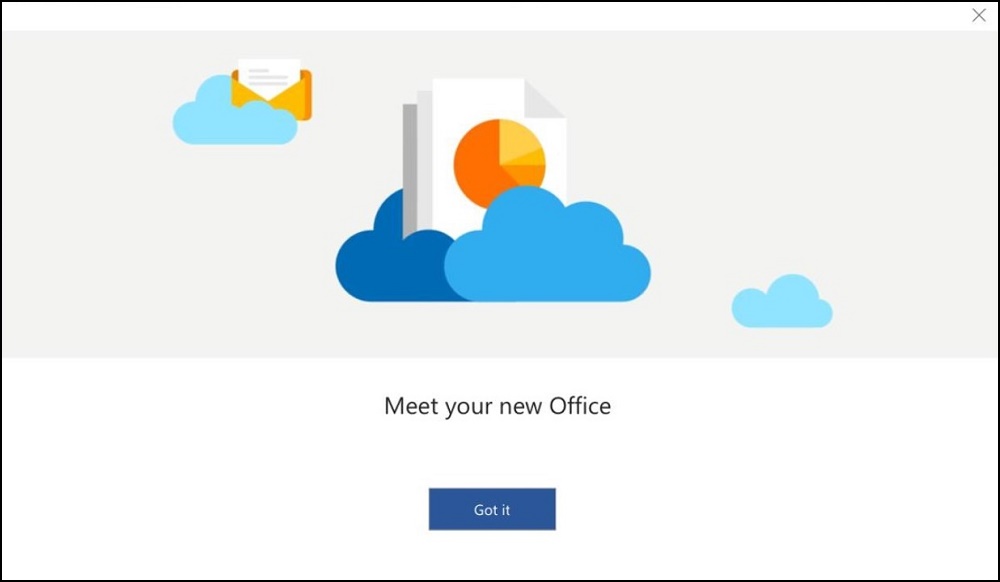
Figure 10
Activate Microsoft Office 365
You received the device and want to activate Microsoft Office 365 for the first time.
With all prerequisites in place, it is time to activate Office.
From the Windows desktop:
- Click the Start button, and bring up the Windows start menu.
- Click the Microsoft Word tile (Figure 11).
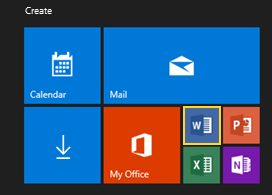
Figure 11
The Office application presents the You’ve got Office
screen. The version of Office that is purchased with the computer is displayed here.
- Click
Sign in
to sign into the Microsoft Account (Figure 12).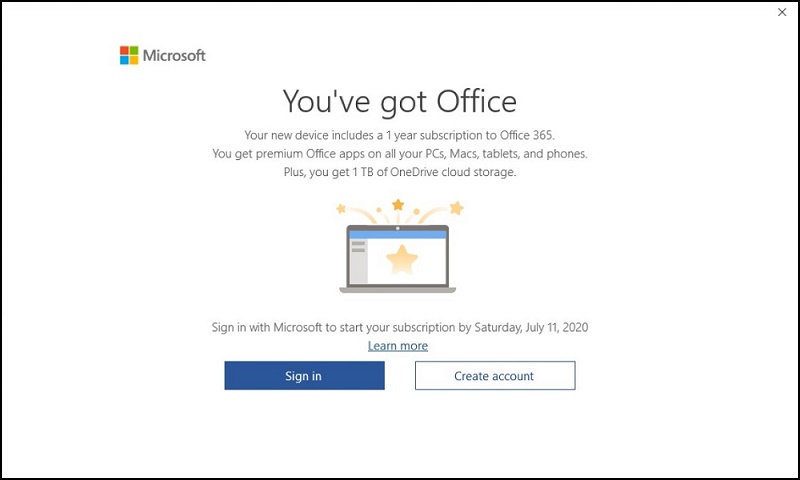
Figure 12 - Enter the Microsoft Account and click Next (Figure 13).
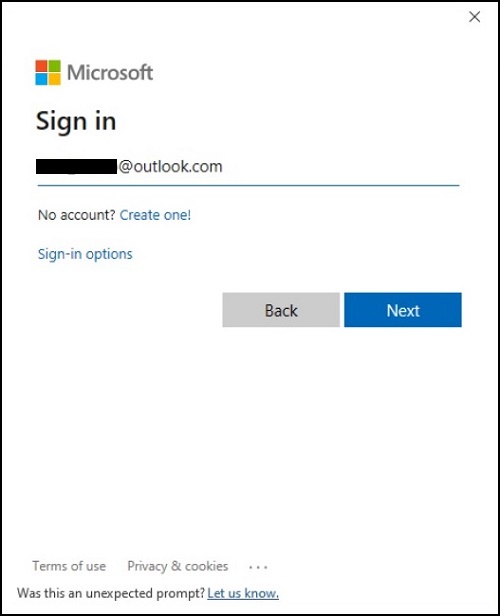
Figure 13 - Sign in with the Microsoft Account password (Figure 14).
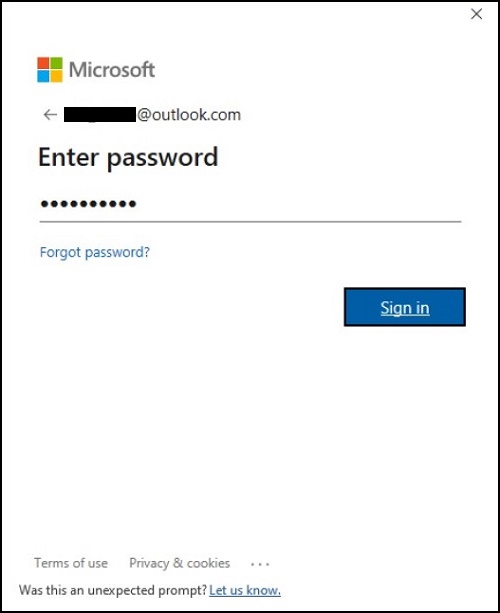
Figure 14 - Accept the license agreement and follow the on-screen prompts (Figure 15).
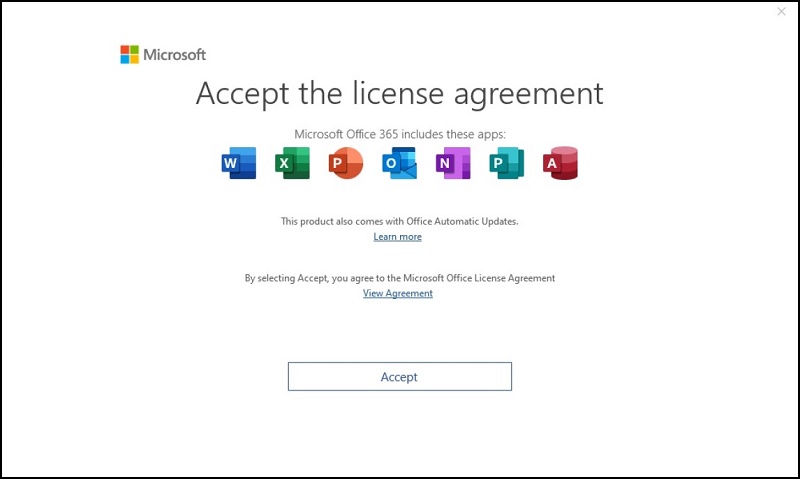
Figure 15
Office takes a few moments to update features and validate the license. Allow Office to finish this step (the duration varies depending on Internet connection speed and number of updates available for download) (Figure 16 - 19).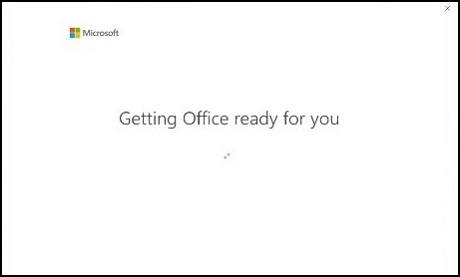
Figure 16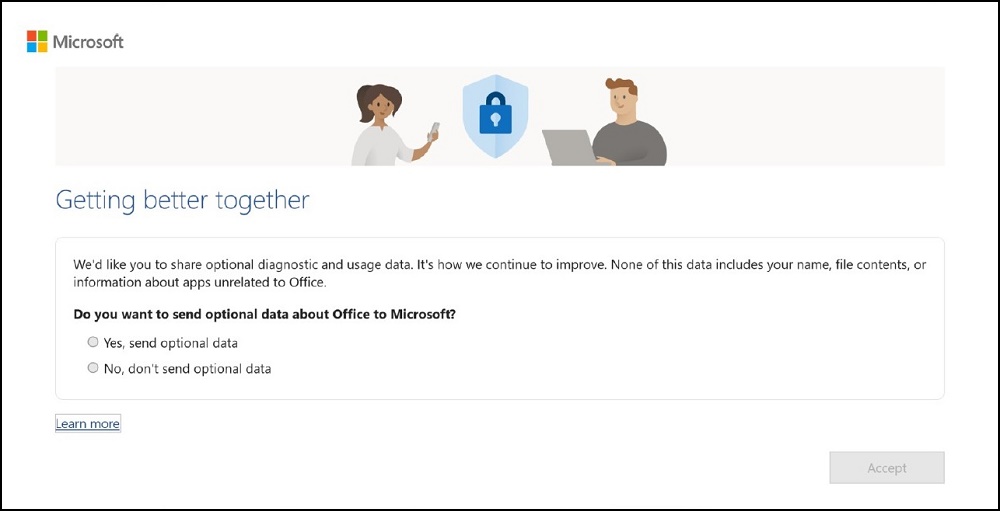
Figure 17
Figure 18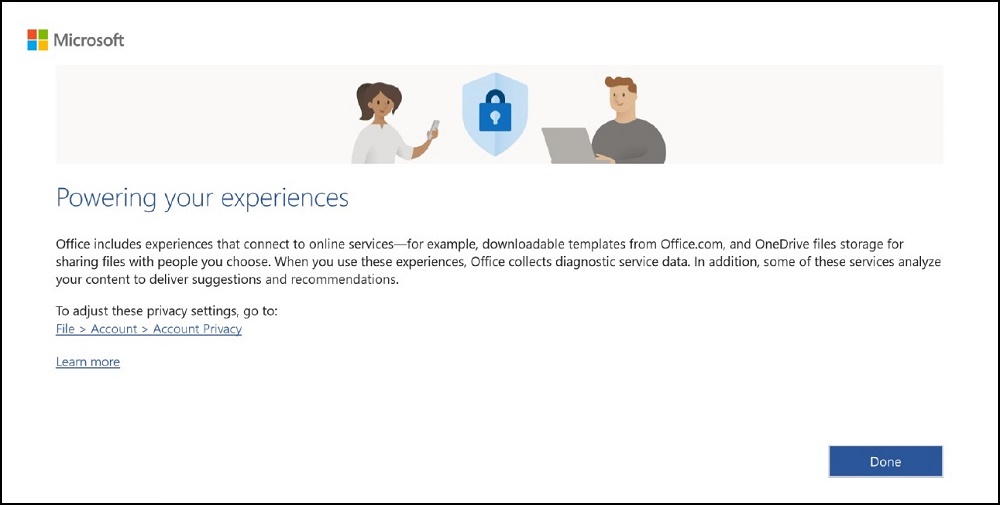
Figure 19
Microsoft Office 365 is now activated and ready to use (Figure 20).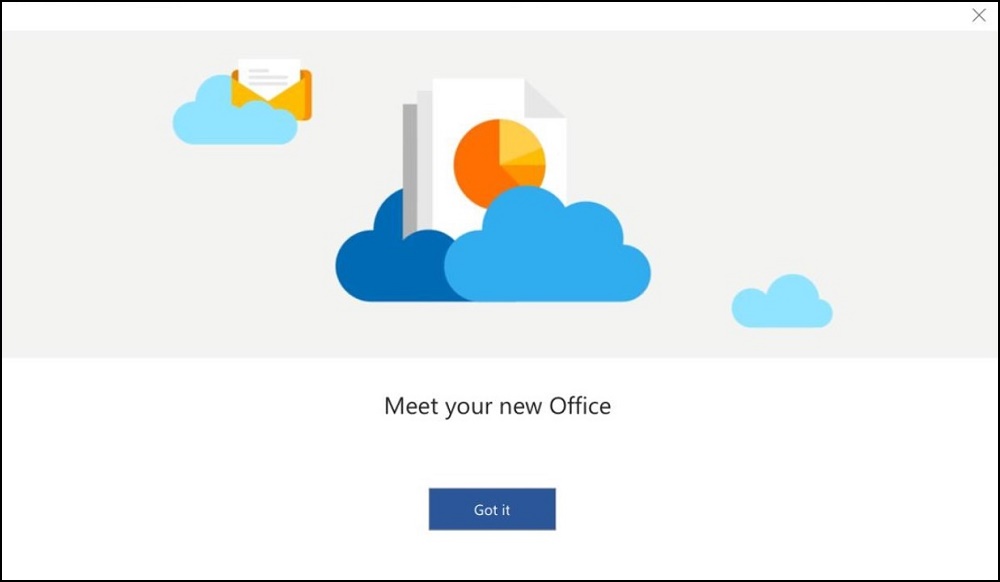
Figure 20
Follow the below steps if you have to reinstall Microsoft Office after Windows, was reinstalled, or replaced the computer drive:
Go to Missing Office apps (missing on a new device, or after reinstalling Windows) (In the Troubleshooting section) to download and install the applications. Then proceed with the following steps.
From the Windows desktop:
- Click the Start button, and bring up the Windows start menu.
- Click the Microsoft Word tile (Figure 21).
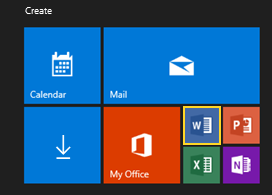
Figure 21
Click File -> Account (Figure 22 and 23).
- Click "Sign in."
- Enter the Microsoft Account credentials.
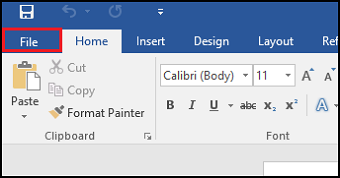
Figure 22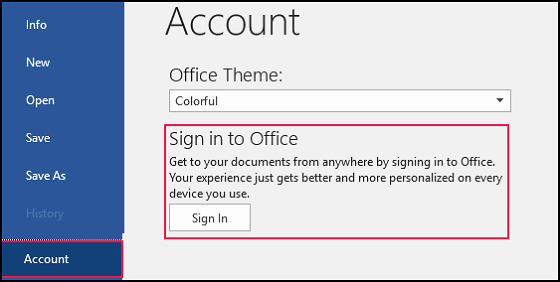
Figure 23
Microsoft Office 2019, 2021, 2024, or 365 is now activated (Figure 24).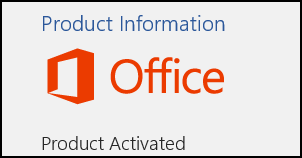
Figure 24
Missing Office apps (missing on a new device, or after reinstalling Windows)
If you cannot locate Office apps like Word, and Excel open a web browser.
Browse to: Account.Microsoft.com/Services
Sign on with your Microsoft Account.
Select Services & Subscriptions.
Select View Product Key and Install (Figure 25).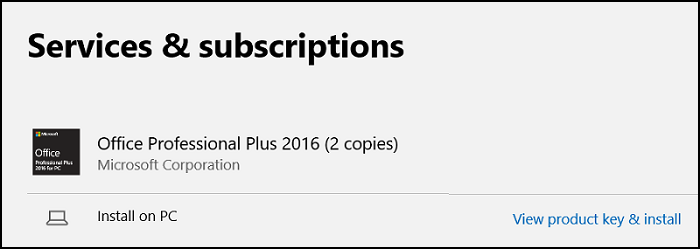
Figure 25
The number of applications that are included with the Microsoft Office suite depends on the edition you purchased with the computer. You can find the list of applications that are included at Compare All Microsoft Office Products.
Select Install next to the Office version you purchased with the computer (Figure 26).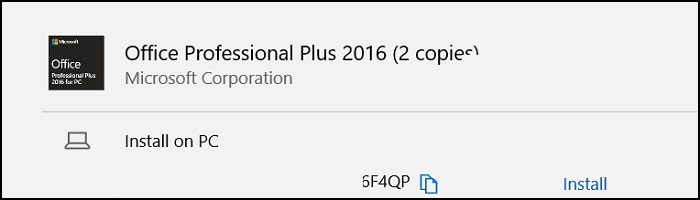
Figure 26
Select a Different Microsoft Account
If you like to use a different Microsoft Account, click "use different account."
A new screen appears that allows you to enter sign information for an existing account (Figure 27):
- Type MSA Email address.
- Password.
- Click "Sign In."
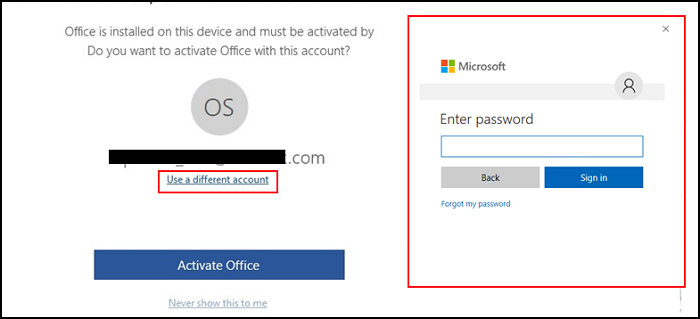
Figure 27
Microsoft Office proceeds with the activation process.
Create a Microsoft Account.
Go to the Microsoft account sign-in page
- Next to the "No account" prompt, select "Create one!"
- Fill out the form with your information, and create a password.
- Select "Next."
If these steps do not resolve the issue, go to the "Contact Microsoft if the issue persists" section.
Still have Problems?
If you still cannot download, install or activate Microsoft Office, contact Microsoft directly.
Click the link (Support.Microsoft.com 
Then select the "Contact Support link."
Answer the questions below.
| Virtual Agent Question | Answer |
|---|---|
| "I'm Microsoft's Virtual Agent. I'd love to help you. You can also ask to talk to a person at any time. Please briefly describe your issue below." |
I cannot activate Office. |
| Did this solve your problem? | No |
Choose from the contact options presented. The options may vary, depending on availability (Figure 28).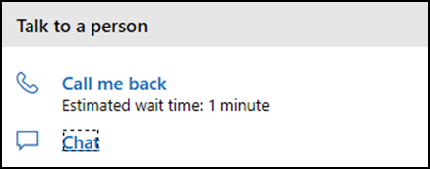
Figure 28
If you purchased the computer directly from Dell, you can obtain a copy of the bill with the following steps. If you bought the computer from a third party (for example retailer), contact the retailer for a copy of the invoice.
- Browse to: Dell.com/Support
- Enter the SVCTAG of your computer, or click Detect and follow the prompts (Figure 29).

Figure 29 - Click "Order Support" (top banner) (Figure 30).
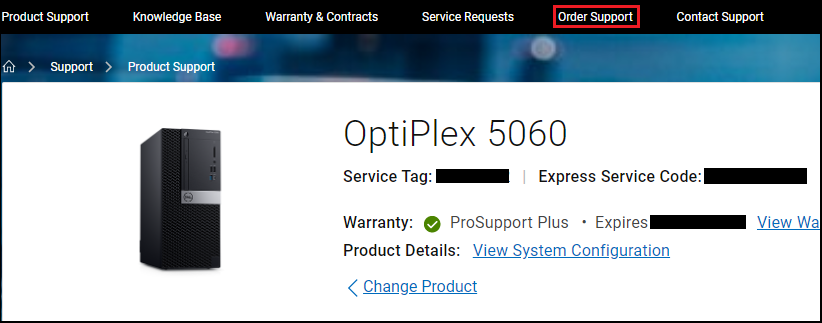
Figure 30 - Click "Access your Order Status Online" (Figure 31).
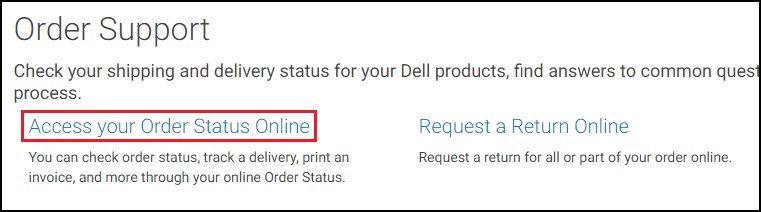
Figure 31 - Enter your Order Number (Figure 32).
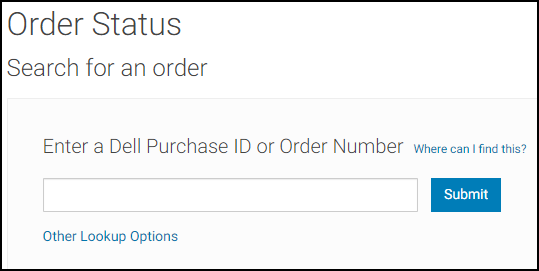
Figure 32 - Click "View Invoice" (Figure 33).
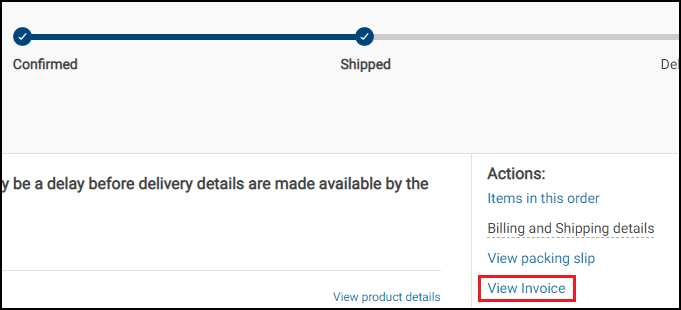
Figure 33 - Enter your Customer Number (Figure 34).
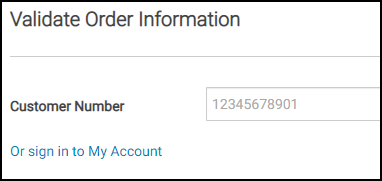
Figure 34
This should bring up a printable (.pdf) invoice.
Microsoft Account Requirements
Can I activate a Microsoft Office 2019, 2021, 2024, or 365 license without a Microsoft Account (MSA)?
No. Microsoft requires a Microsoft Account (MSA) and an active Internet connection for successful activation.
I have more than 25 new computers with Microsoft Office 2019, 2021, 2024, or 365 preinstalled. How can I track the licenses without creating multiple Microsoft Accounts (MSAs)?
Microsoft Accounts can only register up to 25 licenses per account. See Microsoft Knowledge Base article: How many 2016 home and business activations per live account
Dell Technologies recommends creating one MSA per computer. This simplifies the license tracking.
- Browse to Account.Microsoft.com/Account.
- Click
Create a Microsoft account.
- Click
Get a new email address
on the Create account page. - Use the Service Tag of your Dell computer as the email alias, example: ABCDEFG@Outlook.com
- Click "Next" and follow the remaining steps.
- Best Practice Tip:
Use a secure password that is known to your IT or Network Administrators. This simplifies the account recovery process if necessary.
I lost or cannot remember my Microsoft Account (MSA) credentials.
If you cannot access your Microsoft Account, follow the steps in: Help with the Microsoft Account Recovery Form
Contact Microsoft directly at Contact Us - Microsoft Support
 for assistance with your MSA.
for assistance with your MSA.
Commercial or Enterprise Deployment
My organization limits access to the public Internet. Can I activate Office OEM licensing?
No. Office and Windows OEM licensing require that the client computer can reach public Microsoft endpoints to register and activate the product successfully. See Office 365 URLs and IP Address Ranges 

If the Office license is not successfully activate, Office stays in trial mode for 30 days from the time the user launched any of the Office applications for the first time. The end user sees multiple notifications prior to the expiration date. Most features will be disabled after the trial period ends.
Dell Technologies recommends using Volume Licensing with Office Pro Plus 
I ordered multiple computers with Microsoft Office 2019, 2021, 2024, or 365 preinstalled. Can I activate the all licenses at once?
No. Each computer must be activated individually. The activation must occur on the computer the license was purchased for.
Can I use or manage the Office product key in a Microsoft Key Management Server (KMS)?
No. Office OEM licensing does not include a traditional 5x5 product key and does not support reimaging rights. The license must be managed through the associated Microsoft Account (MSA).
Where is my 5x5 Product Key?
Office OEM licensing does not include a traditional 5x5 product key. The license is generated by Microsoft servers when Office is activated for the first time on the computer it was purchased with. Dell has no access to the license or product key and cannot provide 5x5 keys.
Can Dell provide a list of all Microsoft Office 2019, 2021, 2024, or 365 license keys that I ordered?
No. Office OEM licensing does not include a traditional 5x5 product key. The product license is generated by Microsoft servers when Office is activated for the first time on the device it was purchased with. Dell has no access to the license or product key.
Operating System (OS) Reinstall and Re-Imaging
My organization purchased computers with Microsoft Office factory installed. Can I reimage the device with my company’s image and still activate the Office OEM version?
No. Microsoft does not allow reimaging rights on OEM installed versions of Office. Only Office Pro Plus 
If you purchased Office with OEM Licensing, you must activate Office with the Dell factory image before reimaging the computer. This step associates the factory-enabled Office license to the Microsoft Account (MSA).
After this step, proceed to reimage.
After the reimaging is completed follow the steps under Activate Microsoft Office 2019, 2021, or 2024 and use the same Microsoft Account (MSA) that was used for the activation. The Office application detects the correct license in the MSA and automatically reactivates.
My organization maintains custom images with Office preinstalled. Can I use the OEM license to activate Office after reimaging with my image?
No. Office OEM licensing requires that the license is activated on the computer before the computer is reimaged.
Microsoft only grants reimaging rights to Office Pro Plus licenses (Volume License). All other Office editions (for example Home and Student, and Home and Business) will fail the product activation after the computer was reimaged.
Can I view my product key online?
See the Microsoft article on viewing your product key online. 
System Drive Replacement and System Exchange
I received a replacement drive or a replacement system. How can I get Office back on?
- Sign into your Microsoft Account (MSA): Account.Microsoft.com/Account.
- Click "Services and subscription" and scroll down to "Products you've purchased" (Figure 35).
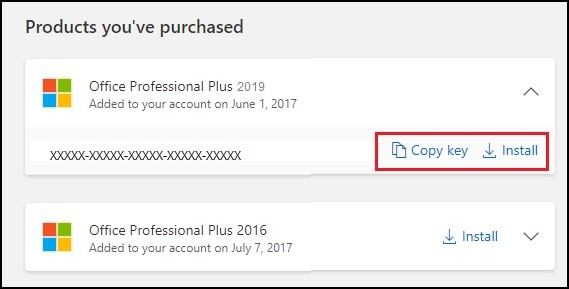
Figure 35 - Click "Copy Key" and then click "Install" (the Office installer will download and reinstall Office on your computer).
- After the installation finishes, open Microsoft Word.
- You are prompted to sign into your Microsoft Account (Figure 36). Use the same MSA.
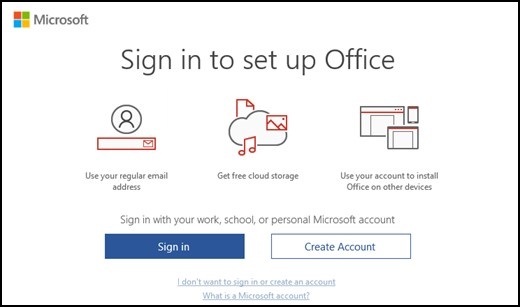
Figure 36 - If Office cannot detect the associated license, you are prompted with the screen below (Figure 37).
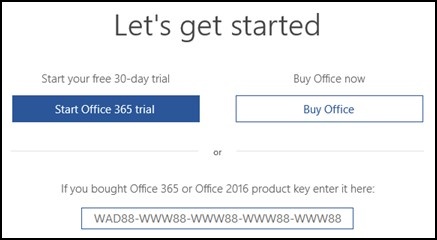
Figure 37 - Paste the license key into the field on the bottom.
Office Version
I purchased Office 2019, 2021, or 2024, but the app splash screen shows "Office 365" (Figure 38) - did I receive the wrong version?
No, you did receive the correct version. Microsoft Office will update the version after you successfully (re)activated the license (Figure 39).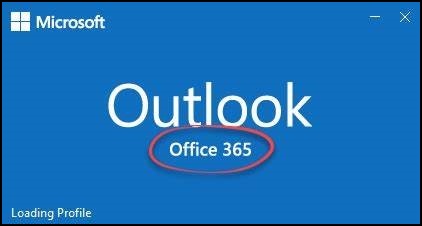
Figure 38: Before activating Office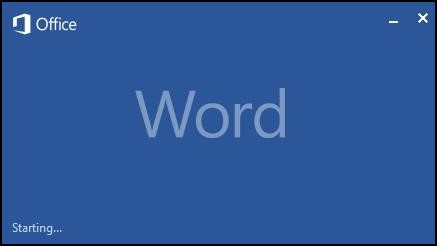
Figure 39: After activating Office
You can verify the Office version by:
- Opening an Office app (for example Word or Excel).
- Click "File."
- Click (Office) Account (Figure 40).
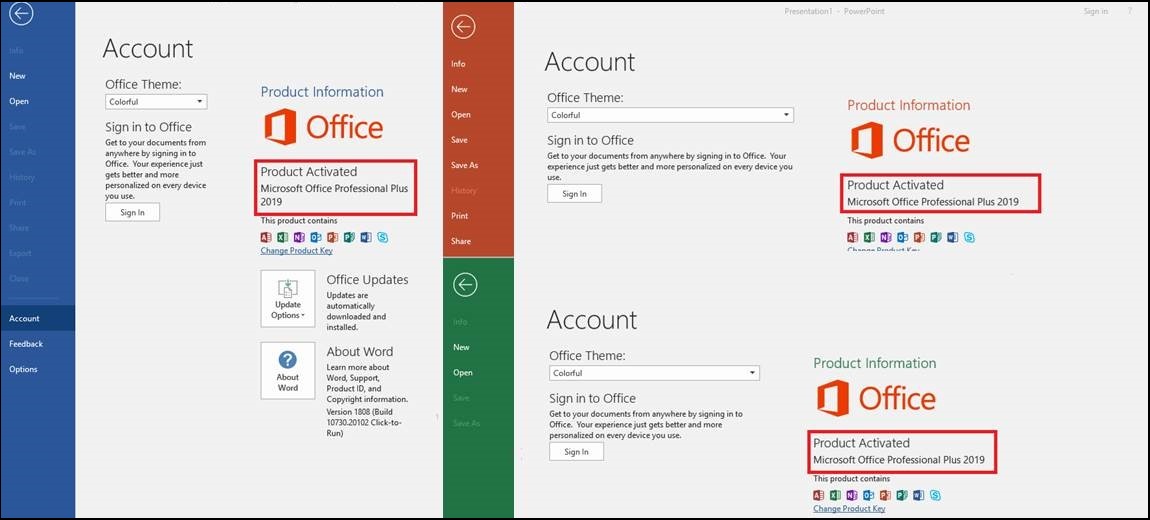
Figure 40: Office activation status
More Resources
- Microsoft Office Activate in Windows 10 (Official Dell Tech Support)
- How to activate pre-installed Office Home & Student on Windows PC
- Office was purchased with my Dell PC but I can't find my install
- Troubleshoot installing Office
- "Unlicensed Product and activation errors in Office"
- Microsoft Product activation and key information
- The Volume Activation Planning Guide
provides more granular information with a focus on IT implementation.
Additional Information
 Out of warranty? No problem. Browse to the Dell.com/support website and enter your Dell Service Tag and view our offers.
Out of warranty? No problem. Browse to the Dell.com/support website and enter your Dell Service Tag and view our offers.