USB PowerShare Support on Alienware Laptops
Summary: This article provides information about what is PowerShare and how you can use it to charge your devices while the system is off.
This article applies to
This article does not apply to
This article is not tied to any specific product.
Not all product versions are identified in this article.
Symptoms
| USB PowerShare Support on Alienware Laptops |
|
Supported Systems:
- Alienware Laptops
What is USB PowerShare?
USB PowerShare allows you to charge phones, mp3 players, and other USB devices through the USB ports on your Alienware system when the system is off.Cause
Which USB ports support PowerShare?
The USB PowerShare ports on your systems are marked with a lightning rod icon next to the USB icon.| USB 2.0 with PowerShare | USB 3.0 with PowerShare | |
|---|---|---|
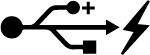 |
 |
Resolution
Enabling USB PowerShare on your Alienware system
PowerShare must be enabled in the BIOS. To enable PowerShare, do the following:
- Turn on the system
- Tap repeatedly the F2 key when you turn on the system.
- Go to the Advanced tab.
- Select USB PowerShare from the list and press Enter.
- Select Enable and press Enter.
- Press F10 to save and exit.
Affected Products
AlienwareArticle Properties
Article Number: 000175421
Article Type: Solution
Last Modified: 20 Dec 2024
Version: 8
Find answers to your questions from other Dell users
Support Services
Check if your device is covered by Support Services.
