Dell Premier Invoicing Report
Summary: Discover the Premier Invoicing report, an exclusive service for our Dell Premier customers. This report is available in the US, Canada, Europe and Latin America (excluding Mexico and Peru) and for Global Portal customers. Coming soon in Asia Pacific. ...
Instructions
- Accessing your Premier Invoicing Report
- About the Premier Invoicing Report
- Available information
- Retrieve a certified copy of the invoice
- Export the report
- Customize Items per Page
- Get Support
Accessing your Premier Invoicing Report
To access your Premier invoicing report, click "Account” located on the top-left of your Premier home page. Click either on “Orders" or “Reports” and then select the Premier Invoicing Report. You can also access this report from the “Reports“ module available on the Account home page.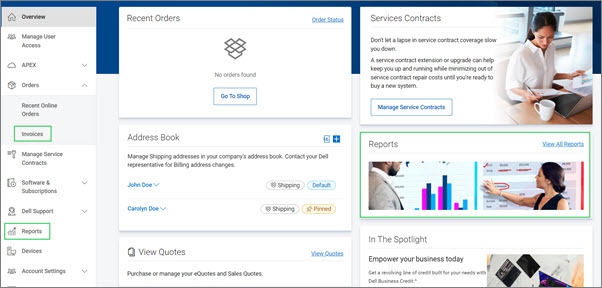
Figure 1: Browsing to the Premier Invoice Report
NOTE: If you are unable to find the Premier Invoicing report on your Premier page, contact your Dell Sales Account Team to have this report enabled.
About the Premier Invoicing Report
The Premier Invoicing report has been developed as an exclusive service for our Dell Premier customers to return invoices for any customer number enabled for reporting. There is no limit on the number of invoices recorded.
- Available Information
- Retrieve a Certified Copy of the Invoice
- Export the Report
- Customize Items per Page
The Premier invoicing report provides you with 2 years of invoices with a single click.
"Search by" allows you to retrieve your invoices by Invoice number, Dell order Number, or PO number.
In addition, you can refine your search by customer number, invoice status, and timeframe by using the Filtering option located at the upper right.
Available Information
You should have access to all your invoices linked to a customer number. Order invoices are available once your order has been shipped.
The default columns for the Premier invoicing report are:
- Invoice Date is the date when the order was invoiced.
- Invoice Number provides you with a clickable invoice number link, which returns the electronic certified copy of the invoice.
- Click on any Order Number to view order details. If one invoice has more than one order number, then a “View All” icon will display under the “Order number” column, which will open a module window displaying all order numbers with a default sorting.
- Status gives you the ability to filter by invoice status (paid vs unpaid)
- Invoice Due indicates the partial or full amount due for the invoice in local currency.
- Invoice Due Date indicates the due date for invoice payment
- Invoice Total is the total amount of the invoice.
- Customer Number displays the customer numbers associated to your Company's Premier page. If you are missing a Customer Number from this list, please contact your Dell Sales Account Team to have it enabled for you.
- PO Number is the purchasing order reference.

Figure 3: Invoice Report Available Information
Back to Top of Page
Retrieve a certified copy of the invoice
The clickable invoice number link allows you to access the electronic certified copy of the invoice in a PDF format and download it easily (Figure 4). If tracking information is available, the “Waybill Number” link allows you to expand order details. You can select and download up to 10 invoices at a time.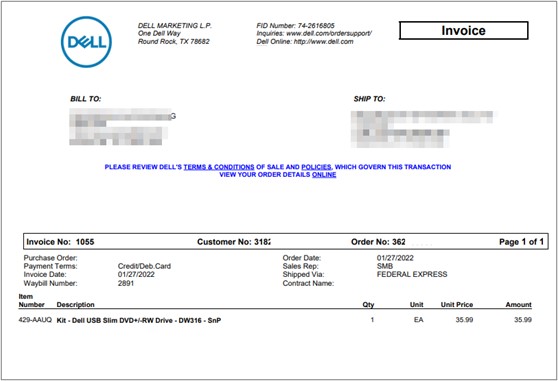
Figure 4: Download a copy of your Invoice.
Export the report
You can export 2,000 records with ease and download your invoice report in a CSV format by clicking the “Export” button (Figure 5).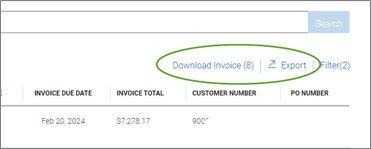
Figure 5: Download Invoice and/or Export buttons
Customize items per page
If you want to view more invoices per page, use the dropdown menu (at the bottom) to adjust the number of invoices shown per page (10-25-50-100 items).
Back to Top of Page
- Request a copy of your invoice off the Dell Support website
If you are trying to find an Invoice on your Premier page but are unable to, you can contact Dell Order Support. Invoices are available about 3-6 working days after your order has shipped. Contact Dell Support
Back to Top of Page
If you have questions or need assistance, Engage the Dell Premier Support Teams