Business account for Secure Connect Gateway - Application Edition
Summary: To download a secure connect gateway and associated software and documentation, you must have a business account. If you do not have a business enterprise account, you can create an account while downloading a secure connect gateway. You can also upgrade an existing account to a business account. ...
Instructions
Create a business account
Prerequisites
- You must have a business-specific email address.
- You must have purchased Dell Technologies enterprise products, devices, or services.
About this task:
A business account provides you access to view and download Dell Technologies enterprise products, services, and supporting documentation.
Steps:
-
Go to https://www.dell.com/SCG.
-
On the bottom of the page, click Sign In to Create an account.
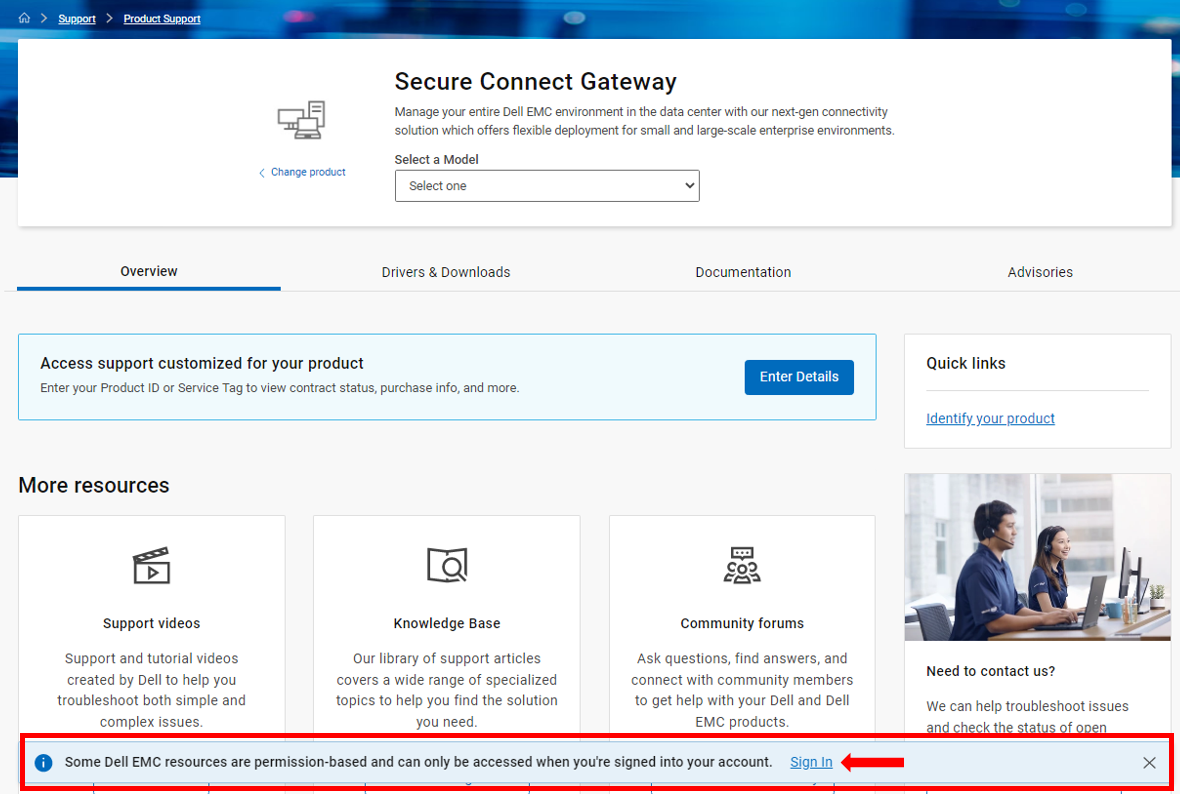
-
In the Create an account section, enter the first name, last name, business-specific email address, password, and then click Create account.
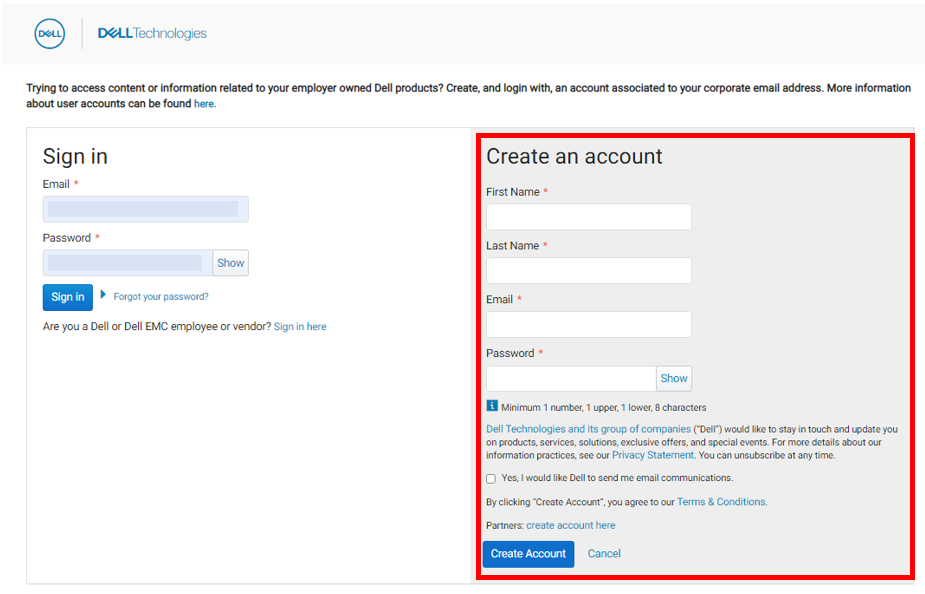
A verification email is sent to your email address. -
Use the link in the verification email and verify your email address.
-
Continue with the business account verification process
- If you have verified your email address, you are prompted to select your relationship with Dell Technologies.
- If you have not verified your email address, a one-time password is sent to your email address and you are prompted to verify your account.
-
If you are prompted to verify your account, enter the one-time password that is sent to your email address and click Validate Account.
You are prompted to select your relationship with Dell Technologies. -
Select the option that states that you are an employee of an organization that has purchased enterprise products and click Submit.
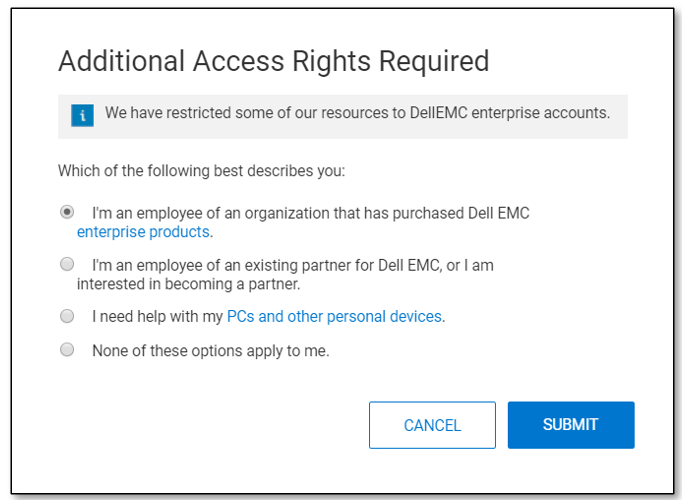
After your account is validated, the process to create a business account is initiated. -
Select your country or region, preferred language, enter your contact number, and click Submit.
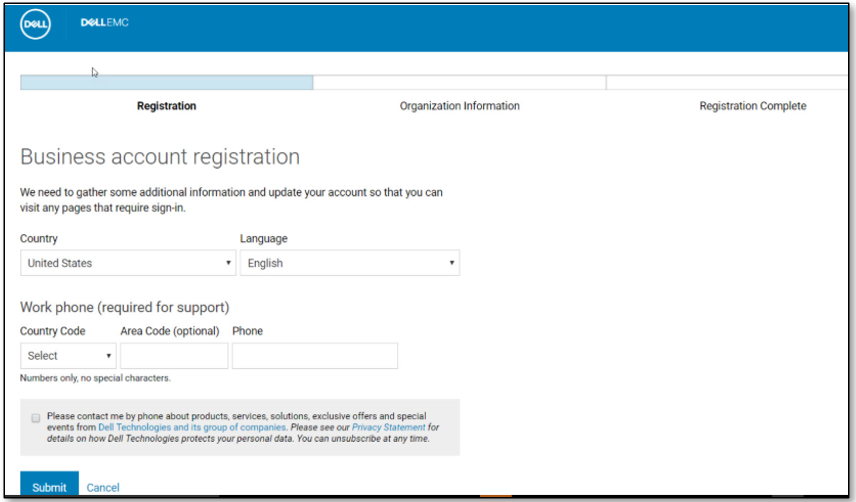
- If only one organization profile exists with the domain name that is associated with your email address, your business account is created, and you are redirected to https://www.dell.com/SCG-App.
- If multiple organization profiles exist with the domain name that is associated with your email address, the information about all the organization profiles are displayed.
- If no organization profiles exist with the domain name that is associated with your email address, you are prompted to select your relationship with Dell Technologies.
-
If information about all the organizations profiles are displayed, select your organization, and click Submit.
Your business account is created, and you are redirected to https://www.dell.com/SCG-App. -
If you are prompted to select your relationship with Dell Technologies, perform the following steps:
- Select the option to confirm that you own Dell Technologies products and services.
- Enter your organization name and address and additional information such as site IDs, order numbers, and any other information that helps identify your organization.
- Click SUBMIT.
- A profile is created for your organization, your business account is created, and you are redirected to https://www.dell.com/SCG-App.
- A black checkmark is displayed next to your first name in the header to indicate a registered business account.
Upgrade to a business account
Prerequisites
You must have an account in https://www.dell.com.
About this task:
If you already have an account in https://www.dell.com, you can upgrade the account to a business account. A business account provides you access to view and download Dell Technologies enterprise products, services, and supporting documentation.
Steps
-
Sign in to https://www.dell.com/SCG-App.
- If you have verified your email address, you are prompted to select your relationship with Dell Technologies.
- If you have not verified your email address, a one-time password is sent to your email address and you are prompted to verify your account.
-
If you are prompted to verify your account, enter the one-time password that is sent to your email address and click Validate Account.
You are prompted to select your relationship with Dell Technologies. -
Select the option that states that you are an employee of an organization that has purchased enterprise products and click Submit.
After your account is validated, the process to create a business account is initiated. -
Select your country or region, preferred language, enter your contact number, and click Submit.
- If only one organization profile exists with the domain name that is associated with your email address, your business account is created, and you are redirected to https://www.dell.com/SCG-App.
- If multiple organization profiles exist with the domain name that is associated with your email address, the information about all the organization profiles are displayed.
- If no organization profiles exist with the domain name that is associated with your email address, you are prompted to select your relationship with Dell Technologies.
-
If information about all the organizations profiles are displayed, select your organization and click Submit.
Your business account is created, and you are redirected to https://www.dell.com/SCG-App. -
If you are prompted to select your relationship with Dell Technologies, perform the following steps:
- Select the option to confirm that you own Dell Technologies products and services.
- Enter your organization name and address and additional information such as site IDs, order numbers, and any other information that helps identify your organization.
- Click SUBMIT.
- A profile is created for your organization, your business account is created, and you are redirected to https://www.dell.com/SCG-App.
- A black checkmark is displayed next to your first name in the header to indicate a registered business account.
For additional information and troubleshooting issues with your account:
Business account for Secure Connect Gateway - Virtual Edition