How to Install and Configure Oracle RMAN Agent Version 19.9 on IBM AIX 7.x Platform.
Summary: How to install and configure Oracle Agent version 19.9 on IBM AIX 7.x Platform.
This article applies to
This article does not apply to
This article is not tied to any specific product.
Not all product versions are identified in this article.
Instructions
- Log in to PowerProtect Data Manager UI.
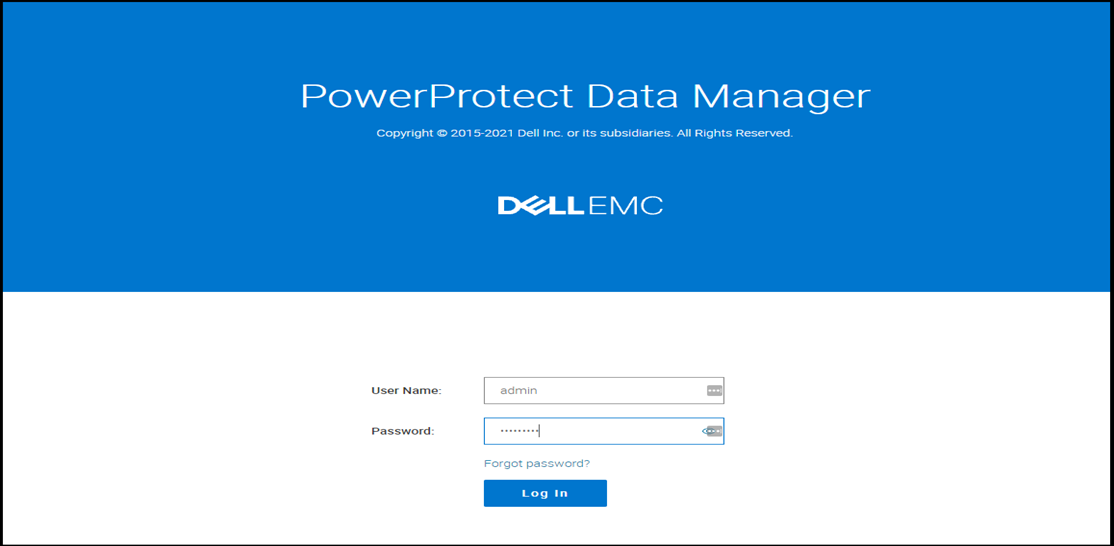
- Click System Setting menu from the top-right corner and click on Agent Downloads as follows.

- The following menu opens. Click Download Agent under Oracle, and select Download for AIX. This downloads the Oracle RMAN Agent 19.9 for AIX to your host machine.

- Copy the downloaded agent file (ddrman199_aixpower71.tar) to your Oracle server under "/Home/Oracle" using WinSCP or similar program.
- Log in to the AIX Server as Oracle and change the ownership of the "tar" file to oracle user by running following command:
chown -R oracle:oinstall ddrman199_aixpower71.tar
- Extract files from tar file by running the following command. The files are extracted under "/home/oracle/ddrman."
tar -xvf ddrman199_aixpower71.tar

- Run the install.sh script from "/home/oracle/ddrman."
The install.sh script displays the following prompt:
Do you want to install under the default installation directory /home/oracle/opt/dpsapps/rmanagent? (y or n)
NOTE: The default installation directory is <user_home_directory>/opt/dpsapps/rmanagent, which is the default $RMAN_AGENT_HOME location.
If ORACLE_HOME is set in the environment, the install.sh script displays the following type of prompt. Type n, as required for a new installation:
The Oracle RMAN agent library, libddobk.so, does not exist in /u01/oracle/app/oracle/product/12.1.0/dbhome_1/lib.
Do you want to update settings in /u01/oracle/app/oracle/product/12.1.0/dbhome_1 directory so that RMAN scripts from previous installation can be reused? (y or n) n
The following is a screenshot of how the install.sh output looks.
Do you want to install under the default installation directory /home/oracle/opt/dpsapps/rmanagent? (y or n)
NOTE: The default installation directory is <user_home_directory>/opt/dpsapps/rmanagent, which is the default $RMAN_AGENT_HOME location.
If ORACLE_HOME is set in the environment, the install.sh script displays the following type of prompt. Type n, as required for a new installation:
The Oracle RMAN agent library, libddobk.so, does not exist in /u01/oracle/app/oracle/product/12.1.0/dbhome_1/lib.
Do you want to update settings in /u01/oracle/app/oracle/product/12.1.0/dbhome_1 directory so that RMAN scripts from previous installation can be reused? (y or n) n
The following is a screenshot of how the install.sh output looks.

- To verify the installed version of Oracle RMAN agent, run the following command:
$RMAN_AGENT_HOME/bin/ddutil -i
RMAN Agent Version: 19.9.0.0(10)
RMAN Agent Version: 19.9.0.0(10)
- To integrate RMAN Agent 19.9 with PowerProtect Data Manager (PPDM) 19.9, log in as the root user on the Oracle AIX server.
- Install the PowerProtect agent service by running following command:
installp -a -d <user_home_directory>/ddrman powerprotect-agentsvc.rte
For example, the command and output appear as follows:
For example, the command and output appear as follows:

If "installp" is not available, you can also use SMIT UI program to install PowerProtect agent service as follows:
- Type the following command:
smitty install_latest
- In the Entry Field, type the complete pathname of the directory that contains the software installation files.
- Select the option SOFTWARE to install.
- To start the installation, perform either of the following actions:
- Select default <all_latest>, and with the default input SOFTWARE to install, press Enter.
- Select F4=List, select powerprotect-agentsvc.rte, and press Enter.
- To verify that the installation succeeded, type the following command:
lslpp -L all | grep -i powerprotect-agentsvc
powerprotect-agentsvc.rte
powerprotect-agentsvc.rte
If the command output includes powerprotect-agentsvc.rte, then the installation succeeded.
- Enable the PowerProtect Data Manager communication 7000 TCP port. Run the /opt/dpsapps/agentsvc/configfw.sh script as the root user.
The command output appears as follows:
/opt/dpsapps/agentsvc/configfw.sh
configuring inbound rules for AIX OS
Filter rule 3 for IPv4 is added successfully.
- To complete the required addons configuration and registration with PowerProtect Data Manager, run the configureAddOn.sh script from the RMAN agent addon directory $RMAN_AGENT_HOME/addon.
For example, the command and output appear as follows:

- Go to PowerProtect Data Manager UI. If you are logged out, log in as admin.

- On the UI, select Infrastructure from left pane and click Application Agent. You should see that the RMAN Agent Host is registered.

- Go to Asset Sources on the left pane under Infrastructure. You should see the RMAN Agent host as part of available asset sources.

- Browse Assets on the left pane under Infrastructure. You should see the Oracle database as available assets.

- Once the assets are available, you can create protection policies to manage backups by going to Protection > Protection Policies and clicking Add as shown below.

Additional Information
Please refer this video:
Affected Products
PowerProtect SoftwareArticle Properties
Article Number: 000192030
Article Type: How To
Last Modified: 01 Feb 2022
Version: 5
Find answers to your questions from other Dell users
Support Services
Check if your device is covered by Support Services.