Dell Pro 7-in-1 USB-C Travel Hub DA310 Usage and Troubleshooting Guide
Summary: The following article provides information about the Dell Pro 7-in-1 USB-C Travel Hub DA310. You can reference each section to learn more about the features of the Dell Pro 7-in-1 USB-C Travel Hub DA310 and how to use it. ...
Instructions
Table of Contents:
- What is in the Dell Pro 7-in-1 USB-C Travel Hub DA310 box?
- Dell Pro 7-in-1 USB-C Travel Hub DA310 Features
- Setting up your Dell Pro 7-in-1 USB-C Travel Hub DA310
- Troubleshooting
- Additional Information
Features the widest variety of ports available. The Dell Pro 7-in-1 USB-C Travel Hub DA310 offers video, network, data connectivity, and up to 90 W power pass-through for your laptop.

(Figure.1 Work faster and easier with the Dell Pro 7-in-1 USB-C Travel Hub DA310)
What is in the Dell Pro 7-in-1 USB-C Travel Hub DA310 box
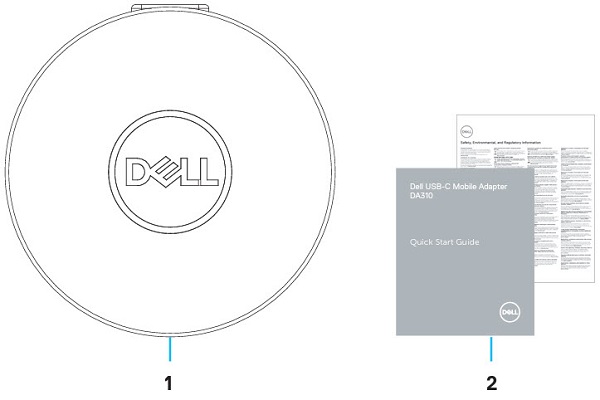
(Figure.2 Dell Pro 7-in-1 USB-C Travel Hub DA310 Box Contents)
| 1 | USB-C Mobile Adapter | 2 | Documents |
Dell Pro 7-in-1 USB-C Travel Hub DA310 Features
Top View

(Figure.3 Dell Pro 7-in-1 USB-C Travel Hub DA310 Top View)
Front View

(Figure.4 Dell Pro 7-in-1 USB-C Travel Hub DA310 Front View)
Product Features

(Figure.5 Dell Pro 7-in-1 USB-C Travel Hub DA310 Product Features)
| 1 | RJ45 Gigabit Ethernet Connector | 2 | USB Type-A 3.2 Gen2 Connector |
| 3 | USB Type-A 3.2 Gen2 Connector | 4 | USB Type-C 3.2 Gen2 Connector (Up to 90 W power pass through) |
| 5 | HDMI 2.0 Connector | 6 | VGA Connector |
| 7 | DisplayPort Connector |
USB-C Mobile Adapter Features
- Plug and Play Compliant
- Wake on Local Area Network (LAN)
- Preboot Execution Environment (PXE) Support
- Media Access Control (MAC) address pass-through
- Fast role swap
- 90 W power delivery
Setting up your Dell Pro 7-in-1 USB-C Travel Hub DA310
Compatibility
Operating Systems:
-
Windows 11 64-bit, Windows 10 64-bit, Google Chrome, Red Hat Enterprise Linux, Ubuntu, and Apple macOS
Connecting the USB-C Mobile Adapter
The Dell Pro 7-in-1 USB-C Travel Hub DA310 uses a 4.7 in integrated USB Type-C cable to connect to your Desktop or Laptop computer.

(Figure.6 USB Type-C Connector)
Using the Adapter
-
Using your fingertips, grip the bottom section of the adapter in one hand and grasp the top section in your other hand.
-
With the integrated USB Type-C cable facing you:
-
Turning it one way releases the integrated cable to be plugged to a computer.
-
Turning it the other way spools the integrated cable in and secures the cable when not in use.
-
Troubleshooting
| Problems | Possible solutions |
|---|---|
| Multiple displays are not working |
|
| Unable to read and write to an external SSD, HHD or Optical (CD, DVD, or Blu-Ray) drive when connected to the Dell Pro 7-in-1 USB-C Travel Hub DA310 |
|
| Power Surge Message appears when a device is connected to the Dell Pro 7-in-1 USB-C Travel Hub DA310 |
|
| Wake-on-LAN, PXE boot, and MAC address pass-through do not work on the Dell Pro 7-in-1 USB-C Travel Hub DA310 |
|
| Resolution on the monitor is lower than 4K 60 Hz when connected to the HDMI, DisplayPort, of the Dell Pro 7-in-1 USB-C Travel Hub DA310 |
|
| Video and/or Audio performance issues |
|
| No Video on the monitor that is connected to the Dell Pro 7-in-1 USB-C Travel Hub DA310 |
|
| Video is distorted or pixelated on the attached monitor |
|
| The Dell Pro 7-in-1 USB-C Travel Hub DA310 is not charging your computer or is charging slowly. You may see a yellow triangle with an exclamation mark on the battery status icon. |
|
Additional Information
Learn how to use and troubleshoot problems with the mobile adapter that you use with your computer. You can find information about Troubleshooting steps, How-To guides, and relevant Support Videos for assistance on our Support Site.
For the Dell Pro 7-in-1 USB-C Travel Hub DA310 User Guide, browse to the Dell Pro 7-in-1 USB-C Travel Hub DA310 Online Manual Page. Touch or click View PDF to the right of the Dell Pro 7-in-1 USB-C Travel Hub DA310 User Guide. It is located in the Manuals and Documents section.
To troubleshoot wired network issues using the Dell Pro 7-in-1 USB-C Travel Hub DA310, go to the following knowledge base article: Troubleshooting Ethernet Problems using the Dell Pro 7-in-1 USB-C Travel Hub DA310