Keyboard Dock Does Not Work Intermittently When Connected to Latitude 7230 Rugged Extreme Tablet
Summary: This article provides information about a proper method to connect a keyboard dock with Latitude 7230 Rugged Extreme Tablet.
This article applies to
This article does not apply to
This article is not tied to any specific product.
Not all product versions are identified in this article.
Symptoms
When users install their tablet onto keyboard dock, the hook may not fully engage with the tablet, resulting in malfunctioning keyboard dock or intermittent connections.
Affected Model:
- Latitude 7230 Rugged Extreme Tablet
Cause
There is a tolerance gap between the keyboard hook and the tablet holder as the hook is not engaged with the tablet.
Resolution
To ensure that the connector is connected correctly, it is recommended to keep the tablet and the keyboard at 90 degrees while installing the tablet to the keyboard or removing the tablet from the keyboard.
How to Assemble the Tablet
- Place the tablet onto the keyboard, aligning the pegs on the keyboard with the alignment holes on the tablet. You may hear some sounds during the process, indicating the tablet is in the correct position.
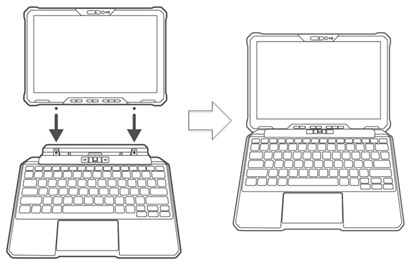
(Figure 1: Attaching Tablet to Keyboard) - Hold the tablet by the corners circled in the figure, and press down in the direction shown in the figure. As you press down, you may hear two clicks, indicating that the tablet is successfully combined with the keyboard.

(Figure 2: Hold the tablet by the corners and press down)
How to Remove the Tablet
- If the tablet lock is engaged, slide it downwards to unlock it.
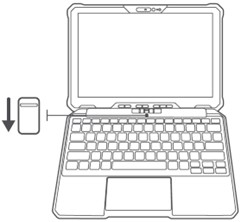
(Figure 3: Unlock the tablet) - Hold the tablet vertically above the keyboard and push the right and left latches towards the center. You hear a clicking sound as the latch locks into place on each side.

(Figure 4: Push latches towards center) - The tablet can be successfully removed from the keyboard.

(Figure 5: Detach tablet from keyboard)
Additional Information
Note: More information on how to use Latitude 7230 Rugged Extreme Tablet can be found in the Service Manual.
Affected Products
Latitude 7230 Rugged Extreme TabletArticle Properties
Article Number: 000208403
Article Type: Solution
Last Modified: 11 Dec 2025
Version: 6
Find answers to your questions from other Dell users
Support Services
Check if your device is covered by Support Services.