Data Domain: How to access the iDRAC v5.10.00.00 UI using hostname after upgrading DDOS
Summary: Summary: iDRAC v5.10.00.00 adds an enhanced security check for accessing iDRAC using a hostname. After the upgrade, you cannot reach the iDRAC using the hostname.
This article applies to
This article does not apply to
This article is not tied to any specific product.
Not all product versions are identified in this article.
Instructions
The iDRAC user interface is no longer accessible after upgrading DDOS.
The user sees the error message 400 Bad Request.

There are two ways to work around this issue.
1) Add the hostname with racadm set idrac.webserver.ManualDNSEntry <hostname>
2) Disable the hostname check with racadm set idrac.webserver.HostHeaderCheck 0
Example for adding the hostname:
The user sees the error message 400 Bad Request.

There are two ways to work around this issue.
1) Add the hostname with racadm set idrac.webserver.ManualDNSEntry <hostname>
2) Disable the hostname check with racadm set idrac.webserver.HostHeaderCheck 0
Example for adding the hostname:
- Connect using SSH to the iDRAC interface.
- Using an SSH application such as PuTTY, connect to the iDRAC using the iDRAC IP address and with the root username.
- Run racadm get idrac.webserver
- Notice the ManualDNSEntry is blank
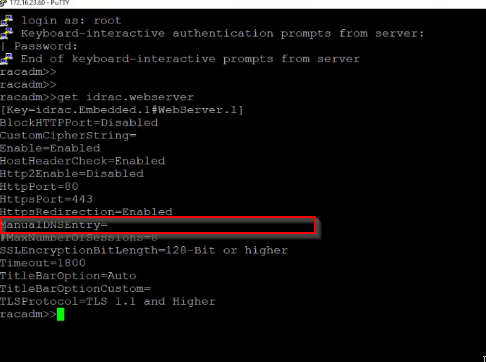
- Notice the ManualDNSEntry is blank
- racadm set idrac.webserver.ManualDNSEntry <hostname>
- Enter the iDRAC hostname in the command

- Run racadm get idrac.webserver
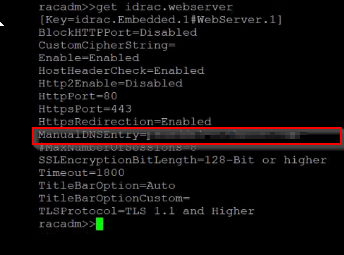
- The ManualDNSEntry should show the hostname.
- You can now access the iDRAC UI using the hostname.
Affected Products
DD3300 Appliance, DD6400 Appliance, DD6900 Appliance, DD9400 Appliance, DD9900 ApplianceArticle Properties
Article Number: 000210557
Article Type: How To
Last Modified: 26 Jul 2023
Version: 5
Find answers to your questions from other Dell users
Support Services
Check if your device is covered by Support Services.