Välkommen
Välkommen till Dell
- Lägg beställningar snabbt och enkelt
- Visa beställningar och kontrollera leveransstatus
- Skapa och kom åt en lista över dina produkter
- Hantera dina webbplatser, produkter och kontakter på produktnivå från Dell EMC med hjälp av företagsadministration.
Artikelnummer: 000137216
Windows Server: Troubleshooting Third-Party Backup Applications Using Windows Server Backup and VSSAdmin
Sammanfattning: Information about Volume Snapshot Service (VSS) failures when third-party backup applications are installed on servers running Windows Server 2008, 2008 R2, or their Small Business Server equivalents. ...
Artikelns innehåll
Symptom
Article Summary: This article provides information about Volume Snapshot Service (VSS) failures when third-party backup applications are installed on servers running Windows Server 2008, 2008 R2, or their Small Business Server equivalents.
Various third-party applications can be installed on a Windows server to provide backup functionality. Most of these backup applications use existing VSS writers or provide their own. Here are some troubleshooting steps to resolve issues with the backup application or VSS.
This TechNet page provides a good starting point for understanding the functionality of VSS.
To determine whether the problem lies in the backup application, disable it and attempt to back up the server using the built-in Windows Server Backup feature, which may be installed using Server Manager or the command-line interface.
If Windows Server Backup fails, perform the following troubleshooting steps:
- Open an elevated command prompt and run vssadmin list writers.
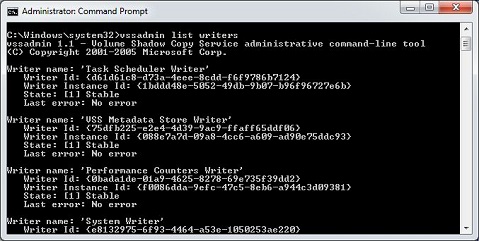
- If any writers show failures, restart the Volume Shadow Copy service and try again.
- If the error persists, run vssadmin list shadows.
- If there are no shadow copies listed, enable shadow copies on the drive you are trying to back up.
- See this TechNet Magazine article for other useful VSSAdmin commands.
- Run vssadmin delete shadows to delete existing shadow copies.
- Disable and re-enable shadow copies per this Microsoft KB article.
- Remove the third-party backup application from the server and perform the above steps. At this point, you are troubleshooting Windows Server Backup and the underlying VSS infrastructure.
- Review the server's event logs for errors and try to isolate the issue further.
- Create another administrative account and try to use it to back up the server.
- Try to back up different items such as individual files and/or folders to determine whether specific components are causing the backup failures.
- If you cannot determine the source of the issue, remove and reinstall the Windows Server Backup feature.
- Reinstall the third-party backup application after verifying that Windows Server Backup is able to successfully back up the server. If Windows Server Backup succeeds but the third-party application still fails, you may need to contact the application vendor for further support.
Artikelegenskaper
Berörd produkt
Servers
Senaste publiceringsdatum
10 apr. 2021
Version
3
Artikeltyp
Solution