Article Number: 000139153
PS Series: How to launch the PS Series Group Manager application without Java plug-in support
Summary: When launching the Group Manager GUI via a browser, the launch setting defaults to 'Launch in browser' window using the Java plug-in and not to 'Launch as an application' using Java Web Start. The option to Launch as an application is presented only during some error conditions. For example: If the user is not willing to install the required Java Runtime Environment (JRE), as well as, upon logout from the current GUI session within the browser, an error will occur where the app can be launched. ...
Article Content
Resolution
Oracle announces the deprecation of the Java browser plug-in, and many browser vendors have discontinued supporting standards based plug-ins.
Problem
When launching the Group Manager GUI via a browser, the launch setting defaults to Launch in browser window using the Java plug-in and not to Launch as an application using Java Web Start.
The option to Launch as an application is presented only during some error conditions, an example being the user is not willing to install the required Java Runtime Environment (JRE), as well as, upon logout from the current GUI session within the browser.
- Using a browser which does not support Java plug-in will result in the Group Manager GUI prompting the user to install/update their Java version (Figure 1 [English-only]).

Figure 1: Install / Update Java Version Message - Click Cancel to open a page that provides the option to Launch as an application. This launches Group Manager as an application using the Java Web Start technology (Figure 2 [English-only]).

Figure 2: Clicking Launch as an applicationNote: Clicking OK brings the user to the Java download page.
The behavior of the Group Manager GUI in this scenario does not provide clear instructions as to how to launch the application until the user arrives at this page.
Solution
When the browser does not support the Java plug-in, the Group Manager GUI can be started by using any one of the following methods:
- Launches the Group Manager GUI as a standalone application using Java Web Start.
- To launch the Group Manager GUI as a standalone application using Java Web Start, open a command prompt and enter the following command (instead of the usual http://):: javaws http:///groupmgr.jnlp
Note: The system must have Java Runtime Environment (JRE) 1.6.0_31 or later installed and the PATH environment variable must be updated to include the Java bin directory.
- To launch the Group Manager GUI as a standalone application using Java Web Start, open a command prompt and enter the following command (instead of the usual http://):: javaws http:///groupmgr.jnlp
- Go to the options page directly to get then select Launch as an application.
- To access the Options page, enter the following URL (instead of the usual http://): http:///welcome.html
For Mac OS/X 10
- Click Launch as an application. This downloads the groupmgr.jnlp file and adds it to your Downloads list (Figure 3 [English-only]).

Figure 3: Download list
Note: Double-clicking on the file in the download list will result in the Mac OS security message below (Figure 4 [English-only]).

Figure 4: Mac OS security message - To launch the Group Manager, open the Security panel in the Preferences program, and click Click the lock to make changes.
- The Mac OS remembers the last blocked program and gives the user the option of opening it anyway without having to edit any general settings.
- Click Open Anyway (Figure 5 [English-only]). This will open a security message (Figure 6 [English-only]):

Figure 5: Opening the Security panel in the Preferences program and clicking Open Anyway
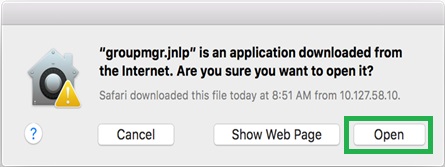
Figure 6: Opening the groupmgr.jnlp file
- Click Open to launch the Group Manager.
- Mac OS will save these security settings for the groupmgr.jnlp file, and will not prompt the user to go through these security steps in the future.
Once complete, all of the above options will create a desktop shortcut and Start menu item to easily launch the Dell PS Series Group Manager GUI in the future.
Article Properties
Affected Product
Servers, Legacy Storage Models
Last Published Date
20 Nov 2020
Version
2
Article Type
Solution