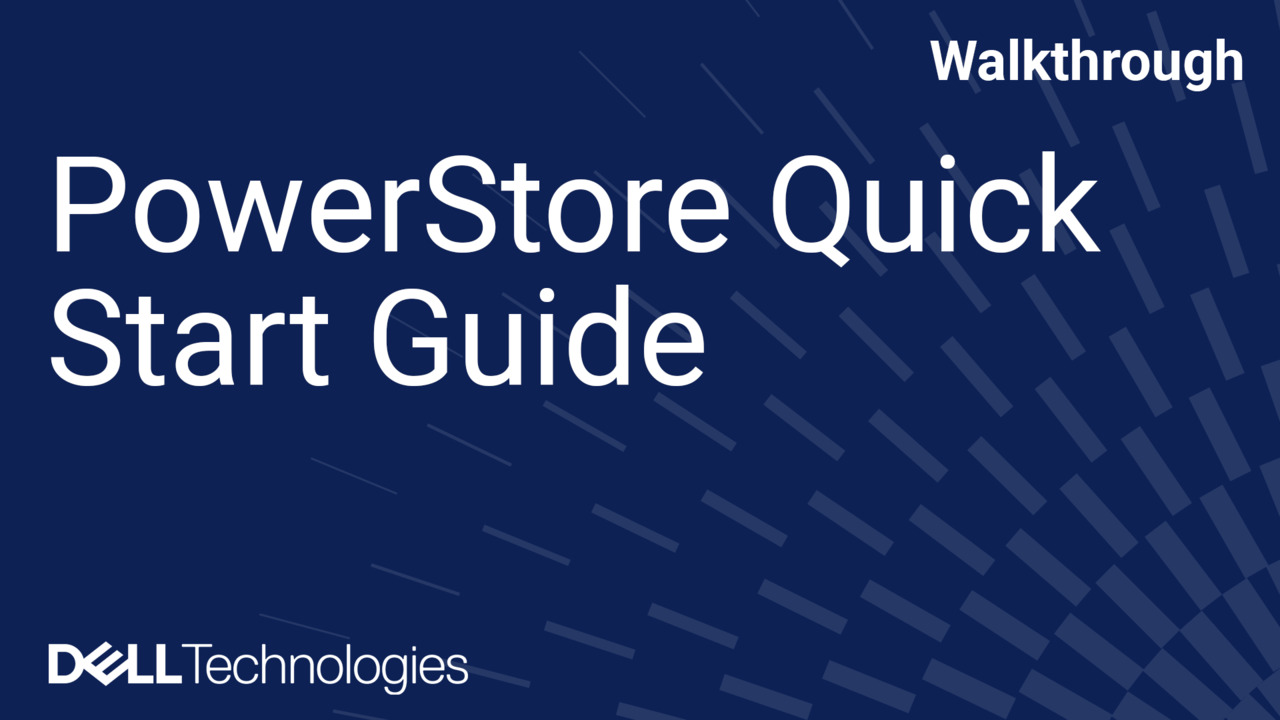This video shows how to add a drive to a PowerStore base enclosure. Before you begin, make sure that you have read all safety precautions on handling replaceable units, such as using electrostatic discharge wristbands or gloves. For more information, refer to the PowerStore Installation and Service Guide.
Remove the drive from its packaging and set it aside on a static-free surface. Now, remove the bezel from the base enclosure so you can access the system's drive slots. Next, remove the filler module from the slot where you want to install the new drive. Now, you can install the new drive.
Lift the drive carrier latch until it is fully opened. Then, gently push the drive into the empty drive slot. Then, push the handle down until it clicks to hold the drive firmly in place. The drive's activity light flashes to reflect the drive's spin-up sequence.
If you are installing multiple drives in a system that is powered up, wait at least ten seconds before installing the next drive. When finished, in PowerStore Manager, go to the Hardware card for the appliance. The status of the component should now appear as Healthy.
If the status does not change, ensure that the component is correctly seated, or call your service provider. You've just added a drive to the PowerStore base enclosure.
For detailed instructions on replacing this or other components, refer to the PowerStore documentation at dell.com/powerstoredocs.