Article Number: 000103969
Premier: eQuotes
Summary: This article provides instructions on how to save, edit, and retrieve Premier eQuotes.
Article Content
Instructions
Table of Contents:
Save an eQuote
eQuotes provide a way for users to prepare an order and save it for purchase later. Note that users with a Shopper role can send an eQuote for review by an Authorized Buyer. Once all desired products are added to your cart, select "Create eQuote" (Figure 1: Create eQuote).

Figure 3: Retrieve eQuotes
Edit an eQuote
The editing feature allows you to modify an existing eQuote. Once modified, you can place an order or re-save with a new eQuote number.
To change the saved system, click “Customize” to re-open the configuration page, select your new options and save your changes.
To change the quantity, open the eQuote by clicking the eQuote number, adjust the quantity and save your changes. The updated configuration is saved as a new eQuote referencing a new eQuote number. The original eQuote will not be changed and remains in your list until it expires or is deleted.
If you have questions or need assistance, engage the Premier Support Teams.
Americas | Europe, Middle East, and Africa | Asia Pacific and Japan
Save an eQuote
eQuotes provide a way for users to prepare an order and save it for purchase later. Note that users with a Shopper role can send an eQuote for review by an Authorized Buyer. Once all desired products are added to your cart, select "Create eQuote" (Figure 1: Create eQuote).
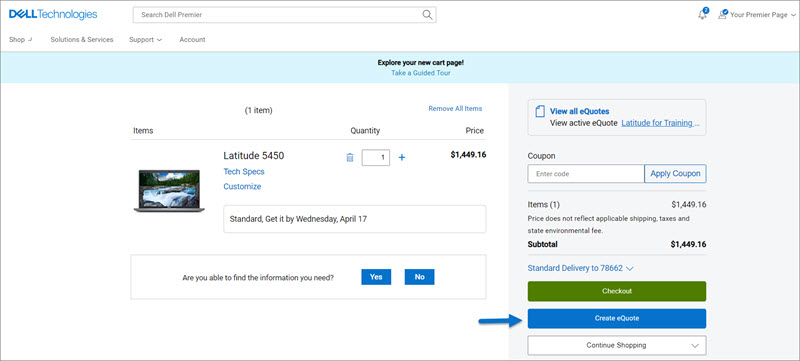
Figure 1: Create an eQuote
Finalize the eQuote by completing all required fields (Figure 2: Save your eQuote):
- Specify the name of your eQuote
- If you must send this eQuote to your purchasing agent and/or any other recipient by email, complete the appropriate fields. The selected Authorized Buyer can approve and purchase eQuotes off the Premier page.
- Enter/Edit the Order Contact information
- By entering your Shipping/Billing address (optional), you enable us to calculate shipping costs and any other applicable fees, and by providing it, you save time when placing your order.
- You can even select your delivery method to save time when placing your order
- Enter description and notes if needed (optional)
- Then click "Save eQuote". You will receive an email confirmation with your saved eQuote information for future reference.
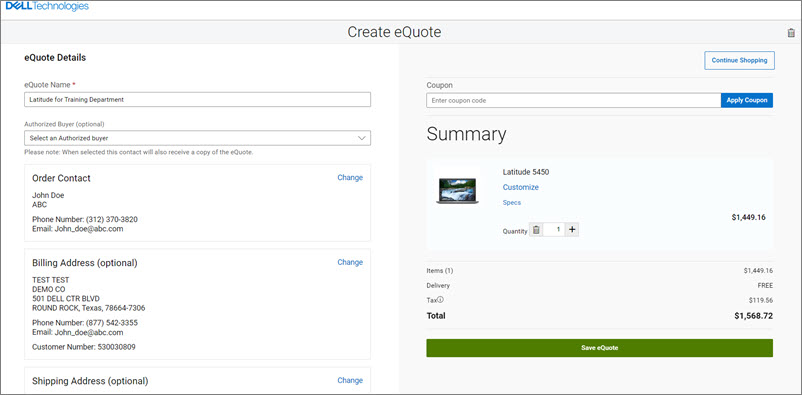
Figure 2: Save your eQuote
Retrieve an eQuote
View and retrieve your Quotes from the Quick links strip available on the Premier home page. An eQuote can be retrieved by the individual user who saved it or by an authorized eQuote shopper or buyer.
- Find eQuote: eQuote lists can be sorted and displayed with the help of multiple fields. The fastest way to find your quotes is to use the dynamic filtering search box.
- Purchase eQuote: To purchase your eQuote, click the quote number and proceed to checkout.
- Requote: At the bottom of your Quotes page, you can view and access eQuotes which have expired within the last 30 days. Clicking 'Requote" moves the eQuote to the cart immediately and generates a new eQuote number. Note: The new eQuote may reflect changes based on item availability and current pricing.

Figure 3: Retrieve eQuotes
Edit an eQuote
The editing feature allows you to modify an existing eQuote. Once modified, you can place an order or re-save with a new eQuote number.
To change the saved system, click “Customize” to re-open the configuration page, select your new options and save your changes.
To change the quantity, open the eQuote by clicking the eQuote number, adjust the quantity and save your changes. The updated configuration is saved as a new eQuote referencing a new eQuote number. The original eQuote will not be changed and remains in your list until it expires or is deleted.
If you have questions or need assistance, engage the Premier Support Teams.
Americas | Europe, Middle East, and Africa | Asia Pacific and Japan
Article Properties
Last Published Date
11 Apr 2024
Version
9
Article Type
How To