PowerEdge: How to Install the Operating System
Summary: The PowerEdge embedded LifeCycle Controller provides a simplified method for installation of supported Windows Server and Linux server operating systems with the OS Deployment feature. This article explains how to use the iDRAC LifeCycle Controller to install a supported operating system on most Dell PowerEdge servers. Step-by-step instructions and OS installation videos for Windows Server, Ubuntu Server LTS, SUSE Linux Enterprise Server, or Red Hat Enterprise Linux installation with LifeCycle Controller ...
Instructions
Table of Contents
1. Prerequisites
1.1 PowerEdge supported Operating Systems.
Ensure that the operating system is supported by your PowerEdge server. Compatible and supported operating systems for PowerEdge servers are available in the PowerEdge supported Operating Systems matrix.
1.2 Update the Server.
It is best practice to update the OS Driver Pack for the latest operating system drivers, before installing a new operating system. Download the latest OS Driver Pack from the support site.
- Access the support site, enter the service tag of your system or click Browse all products and select your product.
- Click the DRIVERS and DOWNLOADS tab, type "Dell OS Driver Pack" in the keyword box, and download then upload to the Dell OS Driver Pack to the iDRAC update and rollback section. For more information, see Dell KB article Dell PowerEdge: Update the firmware of Single System Components Remotely Using the iDRAC.
1.3 Installation Source
For installing the operating system, the OS source media has to be available to the server. The installation files can be provided through:
- The optical DVD drive
- USB device
- PXE network boot
- Mounted ISO-file (through iDRAC Virtual Media)
1.4 Storage Location
For installing the operating system on a virtual disk, ensure that a Software RAID or PowerEdge RAID controller is installed and at least two (or more, depending on the required RAID level) hard drives are available. In specific scenarios, OS can be installed on SD cards.
1.5 Configuring a virtual array on hard drives
There are two ways to configure an array on the hard drives.
2. Installing the Operating System
The below methods are available for installing an operating system:
- Using LifeCycle Controller for Supported OS
- Windows Server
- Linux-Based Distributions
- Boot directly from the OS Media:
- VMware ESXi distributions
- OS Installation on PowerEdge T20/T30/T40
- Unsupported OS by LifeCycle Controller
- Pxe Boot to PXE server for installation
2.1 Using the LifeCycle Controller
This is the preferred method to install the OS. The LifeCycle Controller simplifies the installation of the Operating System with the "OS Deployment" feature. The drivers are preloaded before the installation process when using this feature. The OS installs seamlessly due to its comprehensive compatibility with all hardware components.
- A wizard is displayed to assist with the initial configuration when accessing the LifeCycle Controller for the first time. If needed, configuration steps are detailed in the manual: Initial Configuration of the Dell Lifecycle Controller (R630 Example)
- If installing Windows Server 2022, additional BIOS configurations must be made. For more information, reference Trusted Platform Module (TPM) Support for Windows Server 2022 Operating System.
Steps to follow:
- Press F10 during boot to enter the Lifecycle Controller (LCC).
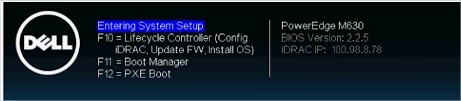
Figure 2: Lifecycle Controller - Select OS Deployment in the left side menu.
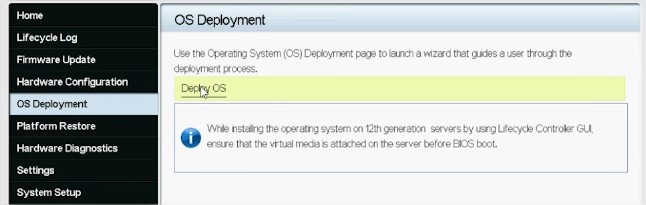
Figure 3: OS Deployment and Deploy OS - Click Deploy OS.
- Select Configure RAID First or Go Directly to OS Deployment depending on if you have a RAID set up already or not.
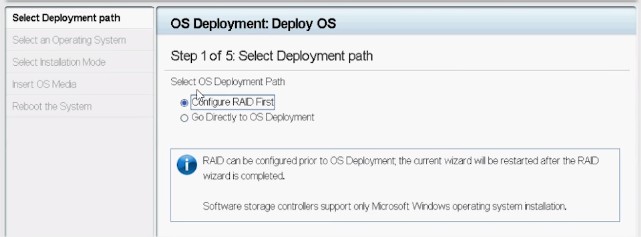
Figure 4: Configuring a deployment path - If applicable, follow the wizard to set up the RAID disk.
- Select the Operating System. The boot mode can be set in BIOS or UEFI. The matching boot mode must be configured properly in the "System Services" settings (F2).
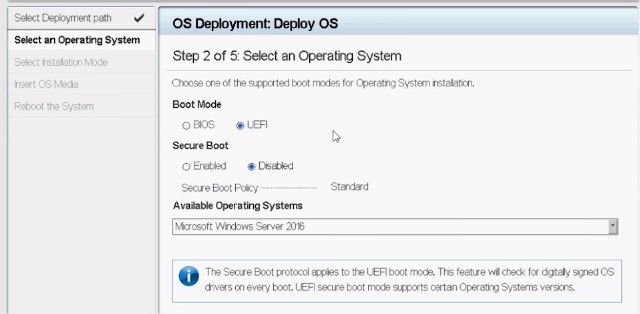
Figure 5: Selecting an operating system - Either select Manual or select Unattended/Automatic install as needed.
- Insert the OS installation media (DVD Drive or Virtual Media of iDRAC).
- Follow the OS installation wizard (If Manual install has been selected).
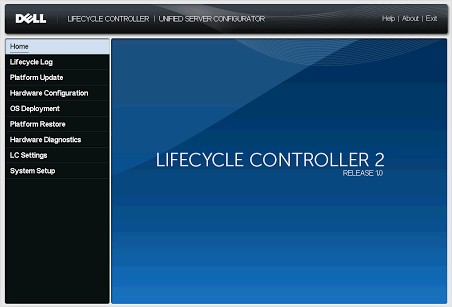
Figure 6: PowerEdge 12G Lifecycle Controller UI
2.2 Booting directly from the Operating System Media
It is possible to boot directly from the OS installation media to install the operating system. Some components of the server may not be recognized as the OS media may not include all the needed drivers. Drivers can be downloaded from the Dell Support site and installed later once the OS is installed.
Steps to follow:
- Insert the OS installation media (DVD Drive, USB, Virtual Media of iDRAC) and boot to it. PowerEdge: How to use the Virtual Media Function on iDRAC6, iDRAC7, iDRAC8, and iDRAC9
- Press F11 during startup to select the boot device.
- Follow the OS installation wizard.
- Once the OS is installed, manually install the missing drivers as needed. (See section 2.3 to mount the OS driver pack)
2.3 How to Mount and Unmount the driver packs using iDRAC9 on a Dell PowerEdge Server
Once the OS is installed, you can mount the OS driver pack to quickly access all the OS drivers if needed:
-
Log in to the server's iDRAC9, go to Configuration > Virtual Media > Mount Drivers
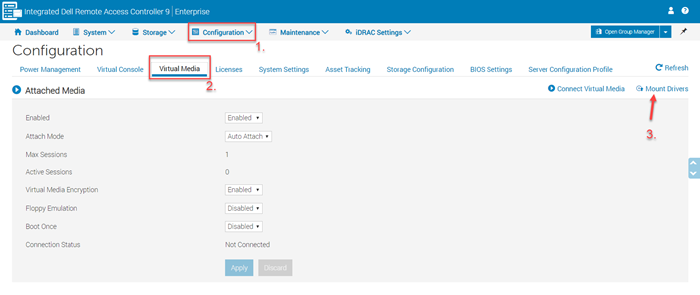
Figure 1: iDRAC9 Virtual Media - Click the Mount Drivers button. For more information about Mounting and Unmounting the driver packs, see How to Mount and Unmount the driver packs using iDRAC9.
Jason to make videos on how to install the OS in UEFI mode for Linux and Windows.
3. Installation Videos
- How to install Window Server OS in UEFI mode (Coming soon)
- How to install and manage Linux OS
- How to install and manage VMware OS
Additional Information