Windows 10 Magnifier Tool - Modes and Functionality
Summary: Explore the Windows 10 Magnifier Tool and its modes: Full Screen, Lens, and Docked. Check how to switch between these modes to enhance screen magnification and functionality on your Windows 10 system. ...
Instructions
Systems running Windows 10 may experience unexpected functionality with the Magnifier Tool should the mode be accidentally changed from Full-Screen mode. Depending on the capabilities of the system, one or more of the following modes may be available and can be switched between based on wanted functionality.
Table of Contents:
Full Screen Mode
The default view which magnifies the entire screen increasing legibility. When the Magnifier is active, a magnifying glass will overlay the screen.
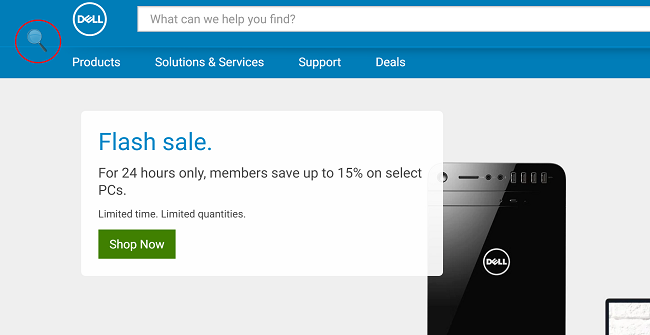
(Figure 1 - Full Screen Mode)
Lens Mode
In Lens mode, the Magnifier will move as a lens along with your mouse pointer and the area around the mouse pointer is magnified. The lens size can be changed by pressing Ctrl+Alt+R, and then moving the pointer up and down to change the height, and left and right to change the width.
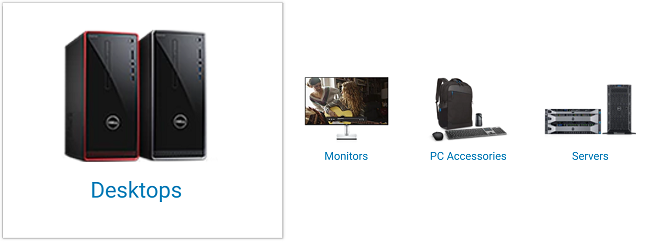
(Figure 2 - Lens Mode)
Docked Mode
The Dock stays on the top of the screen and magnifies the part on which you are working. In Docked mode, only a portion of the screen is magnified, leaving the rest of the desktop unchanged. If the system does not support Aero, Docked is the only mode that is available
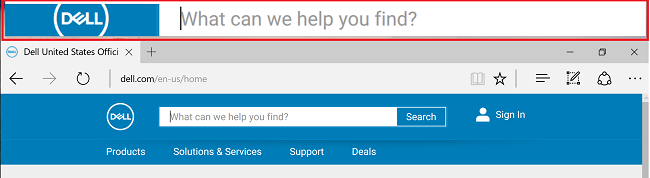
(Figure 3 - Docked Mode)
Selecting the Magnifying Glass icon while active opens the Options dialog box to change settings. The View drop-down switches between modes:
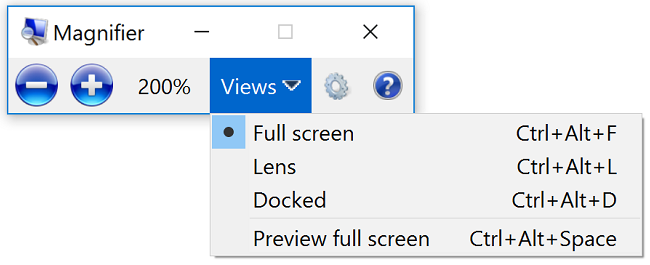
(Figure 4 - Magnifier Full Screen)
The Settings icon allows adjustments to the behavior of the Magnifier Tool:
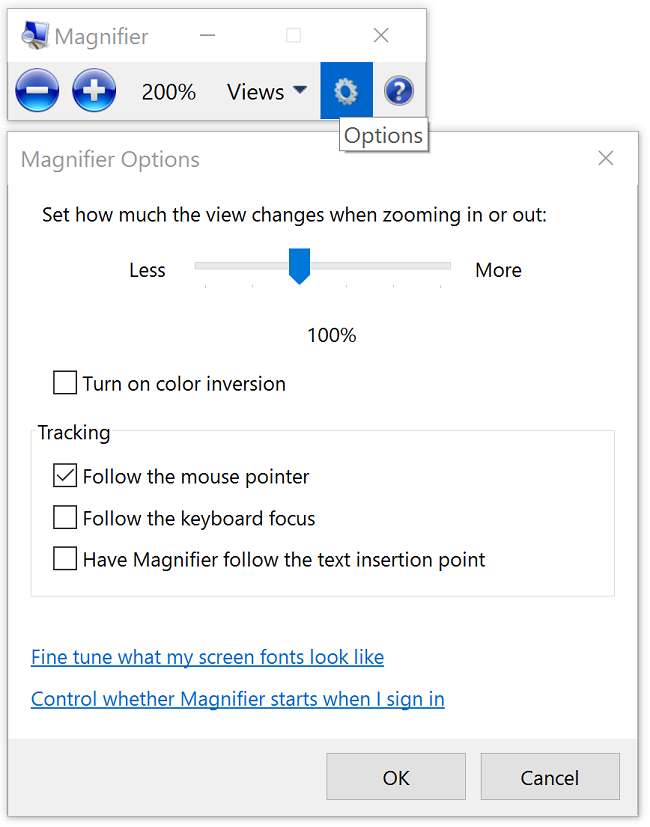
(Figure 5 - Magnifier Option)
Magnifier hotkeys:
| Windows key and Plus Sign (+) or Minus Sign (-) | Zoom in or out |
| Ctrl+Alt+Spacebar | Preview the desktop in full-screen mode. |
| Ctrl+Alt+F | Switch to full-screen mode |
| Ctrl+Alt+L | Switch to lens mode |
| Ctrl+Alt+D | Switch to docked mode |
| Ctrl+Alt+I | Invert colors |
| Ctrl+Alt+arrow keys | Pan in the direction of the arrow keys |
| Ctrl+Alt+R | Resize the lens Windows key + Esc Exit Magnifier. |