Article Number: 000187915
使用 Dell Data Security 恢复门户检索 BitLocker 恢复密码或密钥数据包
Summary: 本文将指导您完成从 Dell Data Security 恢复门户检索由 Dell Security Management Server 管理的 BitLocker 保护驱动器的 BitLocker 恢复密码或密钥包的过程。
Article Content
Instructions
受影响的产品:
- Dell Security Management Server Enterprise
- Dell Security Management Server Virtual
受影响的版本:
- v10.2.13 及更高版本
登录到 Dell Data Security 恢复门户:
- 使用台式机或移动设备上的网页浏览器,转至 https://servername.company.com:8091。
提醒:
- FQDN(完全限定域名)示例与您环境中的服务器不同。
- 端口 8091 可能与恢复门户在您的环境中使用的端口不同。
- 通过输入 您的域凭据 进行登录 (UserName@company.com)。
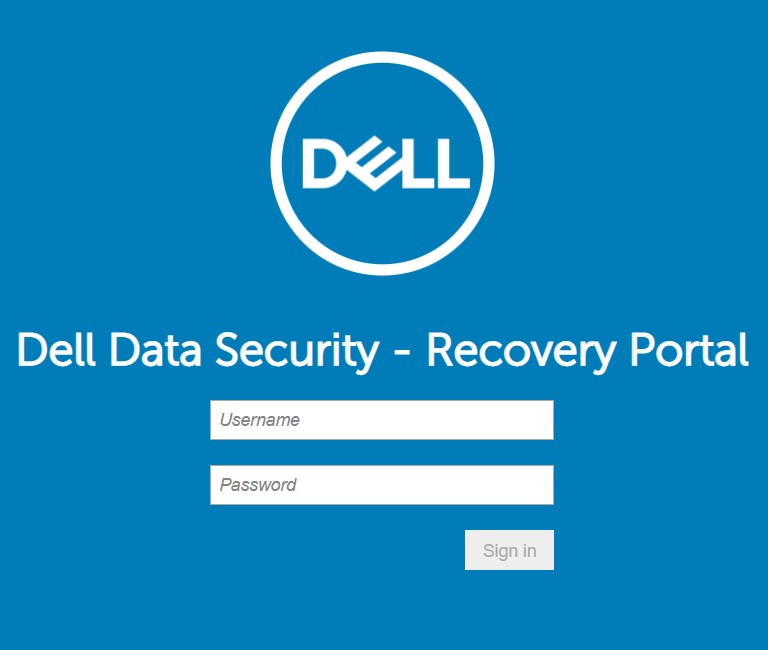
图 1:(仅限英文)Desktop Recovery 门户登录
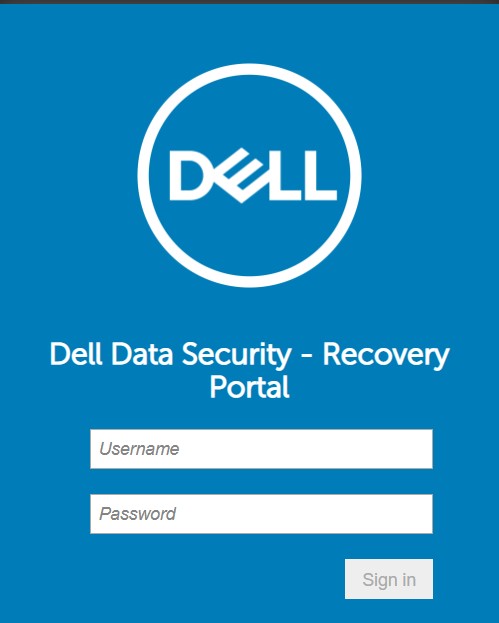
图 2:(仅限英文)移动恢复门户登录
- 输入您尝试恢复的受 BitLocker 保护的驱动器的 恢复 ID ,然后单击“获取 恢复密码 ”或 “创建密钥包”。
提醒:有关查找 BitLocker 恢复密钥 ID 的帮助,请参阅 如何查找受 BitLocker 保护的驱动器的 BitLocker 恢复密钥 ID。

图 3:(仅限英文)桌面恢复门户
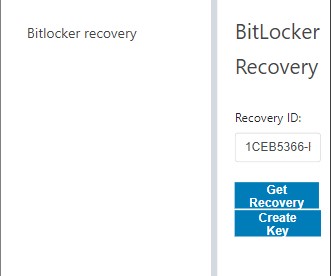
图 4:(仅限英文)移动恢复门户
提醒:有关 Dell Data Security 服务器的更多信息,请参阅以下知识库文章:
- Dell Security Management Server/Dell Data Protection Enterprise Edition Server 是什么?
- Dell Security Management Server Virtual/Dell Data Protection Virtual Edition 是什么?
- 如果 Microsoft Azure 管理 BitLocker 或 BitLocker 在本地进行管理,请参阅以下文章:
要联系支持部门,请参阅 Dell Data Security 国际支持电话号码。
转至 TechDirect,在线生成技术支持请求。
要获得更多见解和资源,请加入戴尔安全社区论坛。
Additional Information
推荐的文章
以下是您可能会感兴趣的与此主题相关的一些推荐文章。
Videos
Article Properties
Affected Product
Dell Encryption
Last Published Date
18 Apr 2024
Version
11
Article Type
How To
