How to Enable Secure Boot on Dell Devices for Windows 11
Summary: Learn how to enable Secure Boot and boot in secure mode on your Dell device. This guide covers UEFI secure boot, how to check if secure boot is enabled in the BIOS, and how to turn on secure boot for Windows 10 and 11. ...
Instructions
What is Secure Boot?
Secure Boot protects the boot process against security attacks from malicious code like malware and ransomware. Secure Boot is firmware-dependent and requires that the computer BIOS is set to UEFI mode.
How To Enable Secure Boot
Duration: 01:55
When available, closed caption (subtitles) language settings can be chosen using the Settings or CC icon on this video player.
How to Verify that Secure Boot is Enabled.
- Click the Windows Button to the bottom left of the screen or press the Windows Key.
- In the Search Bar, type:
msinfo32 - Press Enter.
- When the System Information opens, and System Summary should be selected by default.
- On the right side of this screen, look for BIOS Mode and Secure Boot State.
- If Secure Boot is enabled, the BIOS Mode shows "UEFI," and Secure Boot state shows "On."
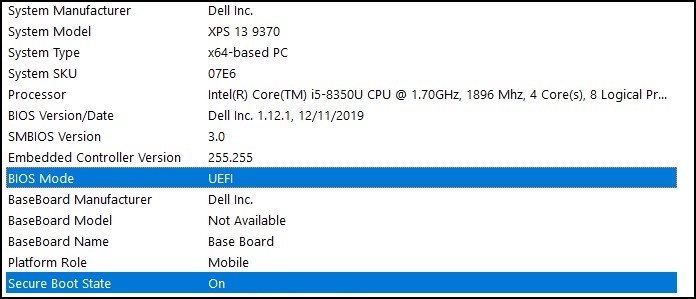
If the BIOS Mode shows "Legacy" in the Boot setting in the computer BIOS, it must be switched from Legacy to UEFI mode.
Verify that your computer was tested for the upgrade to Windows 11 before you continue as older computers may not meet the Windows 11 system requirements.
Dell computers tested for upgrade to Windows 11
Switching from Legacy to UEFI Mode
- Boot your computer.
- Tap the F2 key when the Dell logo appears to enter the BIOS.
- Once you enter the BIOS, look for the Boot or Boot Sequence option.
- A Boot List option should be shown.
- Change the option from Legacy to UEFI.
- Select Apply or Save and Exit, depending on your computer.
Enabling Secure Boot
- Boot your computer.
- Tap the F2 key when the Dell logo appears to enter the BIOS.
- Once you enter the BIOS, look for the Secure Boot option.
- Change Secure Boot to Enabled.
- Select Apply or Save and Exit, depending on your computer.
The computer will restart and boot back to the Windows desktop.
For more information about the BIOS, review the System Manual for your computer under Support Resources.