How to Check the System Configuration on Your Dell Computer
Summary: This guide explains how to check your computer's components list online. This includes hardware, software, and services purchased with the computer.
This article applies to
This article does not apply to
This article is not tied to any specific product.
Not all product versions are identified in this article.
Instructions
Knowing a computer's component list (system configuration) allows you to:
- Identify known issues
- Determine updates for components
- Determine hardware specifications
Follow the steps to find your computer's configuration information:
Note: For more information, reference What Kind of Computer Do I Have by Finding Your Dell Model Number or the videos below.
- Browse to the Dell Support website.
- You are given two options to identify your computer and then view the configuration information.
Either:- Select the listing for your computer under View This PC and then click Explore Product Support.
Note: When there is no listing for your computer under View This PC, you can select Download & Install SupportAssist, which automatically identifies your computer for you. Follow the prompts to download and install SupportAssist.
- Enter the Service Tag or Express Service Code and then select the Search button.
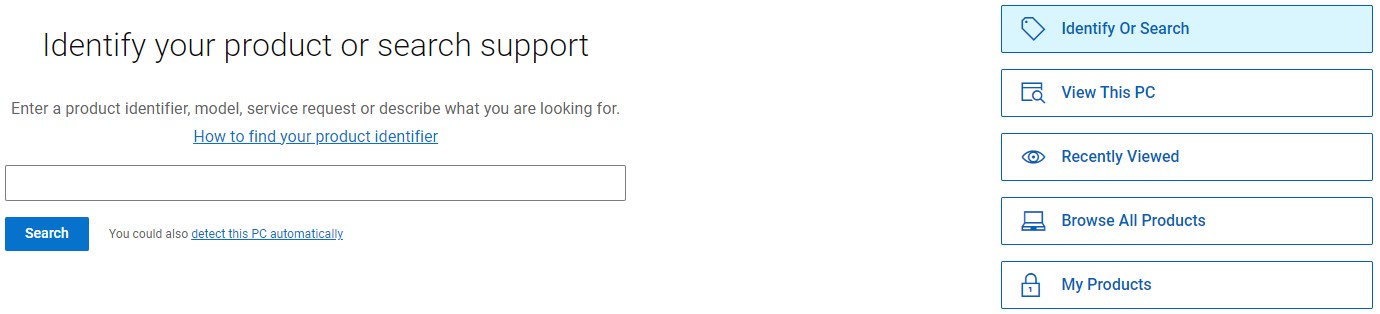
- Select the listing for your computer under View This PC and then click Explore Product Support.
- Ensure that you are on the Overview tab.
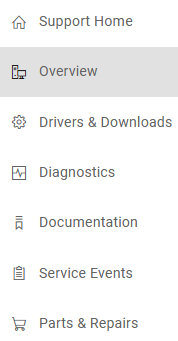
- From the right side of the screen, select the link for View product specs under Quick links.
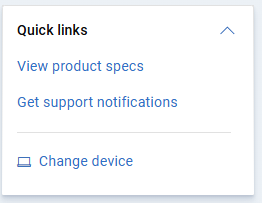
- Choose the appropriate option: Original configuration (as shipped) or Current configuration (prompts you to run SupportAssist to analyze your computer).
- A list of components that are configured on your computer appears, with the Dell part number, description, and quantity.
Note: Select Expand All to see all the part numbers within the SKU numbers.
Find your Desktop, Laptop, or AIO Service Tag
Duration: 1:20
When available, closed caption (subtitles) language settings can be chosen using the CC icon on this video player.
How to Check the System Configuration on Your Dell System
Duration: 00:01:25 (hh:mm:ss)
When available, closed caption (subtitles) language settings can be chosen using the CC icon on this video player.
Additional Information
Recommended Articles
Here are some recommended articles related to this topic that might be of interest to you.
Affected Products
Alienware, Inspiron, Legacy Desktop Models, OptiPlex, Vostro, XPS, G Series, Embedded Box PCs, Edge Gateways, Latitude Tablets, Surface, XPS Tablets, Fixed Workstations, Mobile WorkstationsArticle Properties
Article Number: 000125283
Article Type: How To
Last Modified: 10 Feb 2025
Version: 20
Find answers to your questions from other Dell users
Support Services
Check if your device is covered by Support Services.