WEBINAR – Dell Display Manager – Remote Management
Thursday, November 30, 09:30 – 10:30 CET
Unlock the power of DDM and Dell Peripheral Manager.
In this engaging session, our specialist, Nupur, will guide us through these innovative tools, offering live demonstrations to showcase their incredible potential.
During the webinar, Nupur will cover:
- Introduction of Dell Display Manager and Dell Peripheral Manager
- Overview of the various features
- What´s new in the latest version
- Remote Management Capabilities for IT Admins
- Overview of capabilities
- Remote Firmware Update for monitors.
Session will be done on live environment and questions can be asked. Don’t miss this opportunity to improve your user experience and facilitate lifecycle management.
Dell Optimizer – New Version 4.1.3
We have recently released a new version of Dell Optimizer, version 4.1.3.
The new version of Dell Optimizer supports the collaboration Touchpad in Microsoft Teams and updated the Dell Display Manager to version 2.1.1.37
One of the new features that we want to put more emphasis on is something called Network Based Privacy – A new feature to Presence Detection.
What this feature does: Mobile device users can now customize their on-screen privacy based on their network connection. Onlooker Detection and Look Away Dim can now be enabled on a per network basis, providing contextual-based privacy.
Settings include:
- Prompt to pause or activate Onlooker Detection and/or Look Away Dim
- Choice of when connection to a new network or every time the network switches
- Notifications indicate when on a new network and allow for adjustments.
This is a good feature adding an extra layer of privacy protection for users who work from various locations. Having the ability to tailor privacy based on the network makes it that much easier for the user to help protect their on-screen information from undesired viewing.
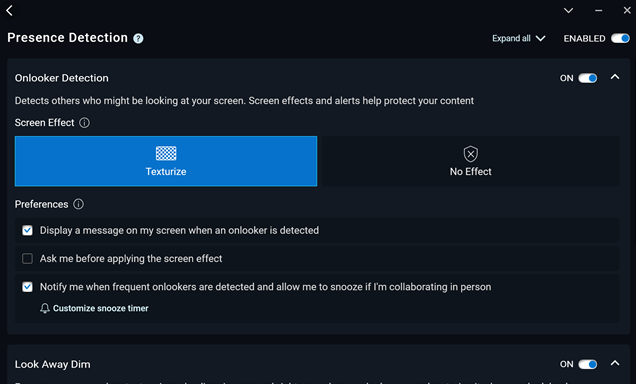
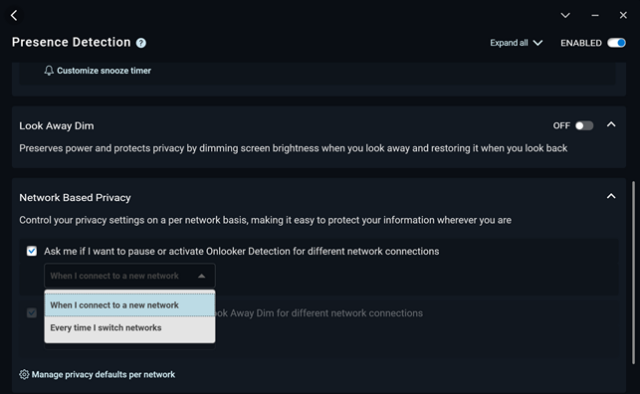
Dell Display Manager – Remote Management
The Remote management Capabilities are intended for IT to simplify management of Dell monitors. Key capabilities include:
- Asset management- Querying monitor inventory logs
- Display info and Monitor control- Query the current monitor settings and set basic monitor settings such as brightness, color preset, volume, resolution and much more remotely.
- Export & import settings- Export Settings command write all DDM settings for all currently active monitors to the designated file. Import Settings command reads all the settings recorded in the designated filename and assigns them to other monitors of the same model.
- Firmware updates- Deploy firmware updates across a fleet The above features are available via CLI commands & PowerShell Scripts. For complete list please refer to the Display Manager Management Guide.
There are 2 methods to mass Deploy Display firmware update remotely.
- Deploy firmware update through Microsoft EndPoint Manager/SCCM or Intune using Powershell scripts (refer to Section 5.3 within Display Manger Management Guide.)
- Send a command to update firmware via Dell Display Manager ( ddm.exe /fwupdate defer or ddm.exe /fwupdate force)
See below URL for more information.
Dell Command Update – New version 5.1
Dell Command Update 5.1 Released.
If you don’t know it, the main source of information around our Client Command Suite is here: Dell Client Command Suite | Dell USA If you then press Update Management, you will see that we have release a new version of Dell Command Update. The deep link to Dell Command Update 5.1 is here: Dell Command | Update | Dell US Please note that Dell Command Update requires Microsoft .NET Framework version 4.8 or later to be installed on the system.
Fixes & Enhancements
- Added capability to Fallback to Direct connection if selected when proxy connection fails.
- Enhanced the algorithm for the applicable updates.
- Enhanced the service shutdown process to reduce the system shutdown time.
- Updated the security measures in accordance with Microsoft Smart App Control compliance.
- Updated the warning message when proxy authentication gets failed.
Note: If you do the upgrade manually you will see this Window, just wait, and the system will tell you when it is ready
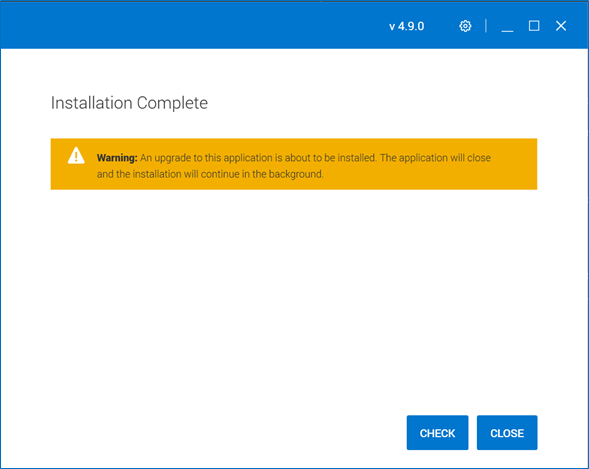
SupportAssist for Business – New Version 3.5.0.46197
We have released a new version of SupportAssist for Business. If you don’t know why you should need that, please watch our recorded webinar called DELL CLIENT MANAGEMENT – TechDirect & SupportAssist – RECORDING. The webinar will walk you through all you need to know. The recorded webinars are located in the end of this letter.
The SupportAssist agent is what you deploy to your clients to get more client insights. The new client has a bunch of new features, and please see this manual at page 8 to see summary: SupportAssist for Business PCs with Windows OS Administrator Guide (dell.com)
The full Documentation for SupportAssist can be found here: Support for SupportAssist for Business PCs | Documentation | Dell US
One of the very interesting things you can do now is the possibility to deploy SupportAssist in a unconfigured state, and then configure it later. This can be done in different ways. In Intune you can do it using a ADMX file.
Please note that TechDirect temporary are unable to update itself. But you can update SupportAssist as a new package.
Release Notes: SupportAssist for Business PCs with Windows OS Release Notes (dell.com)
Let us know if you need more information.
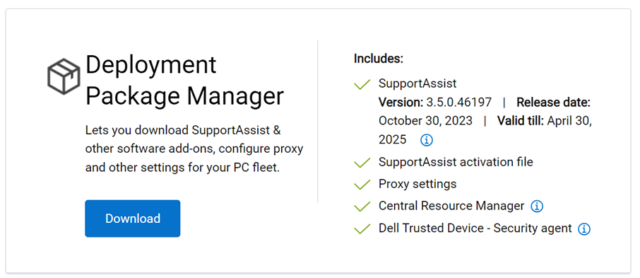
Dell is a first-generation EPEAT + Champion
Sustainability is core of everything we do and we are thrilled to announce that Dell is an EPEAT Climate+ Champion with 85 Client Devices, 73 Display Models registered!
Read Dell’s announcement.
Being an EPEAT Climate+ Champion is one of the many ways we hold ourselves accountable to achieve our ambitious 2030 goals. The new EPEAT Climate+ designation provides independent, third-party validation that Dell is making credible strides towards lower carbon operations and products.

Read more:
- EPEAT Registry [epeat.net]
- Learn more about Dell’s commitment to sustainable technology.
- Social Media X [twitter.com] LinkedIn [linkedin.com]
Fun Fact
Intune and compliant Dell devices.
Security has never been greater concern, and you can use Dell Trusted device agent to make sure your Trusted device capable devices are compliant directly in Intune. Se more details here:
Dell Trusted Device and Microsoft Intune Quick Start Guide v5.8
We also have ab interactive demo that takes you through the process:
Demo Center (dell.com)
WEBINARS RECORDING
DELL CLIENT MANAGEMENT – TechDirect & SupportAssist – RECORDING
Passcode: EyhZ^*02
DELL CLIENT MANAGEMENT – BATTERY – RECORDING
Passcode: 6S2f%3!%
DELL CLIENT MANAGEMENT WITH INTUNE – PROJECT UNICORN – RECORDING
Passcode: @PY.y3j6
DELL & ABSOLUTE – RECORDING
Passcode: 2ET3G?Q*
DELL CLIENT MANAGEMENT – SECURITY – RECORDING
Passcode: 1spy^J4N
DELL CLIENT MANAGEMENT WITH MICROSOFT ENDPOINT MANAGER – RECORDING
Passcode: Cj8k@mjw
Useful URL
https://github.com/svenriebedell and https://github.com/dell
DELL CLIENT MANAGEMENT – Intel vPro – RECORDING
Passcode: e*+7%ZN5
For questions and deep-dive workshop for tools and features, please connect with me, Oivind_Staveli@dell.com


