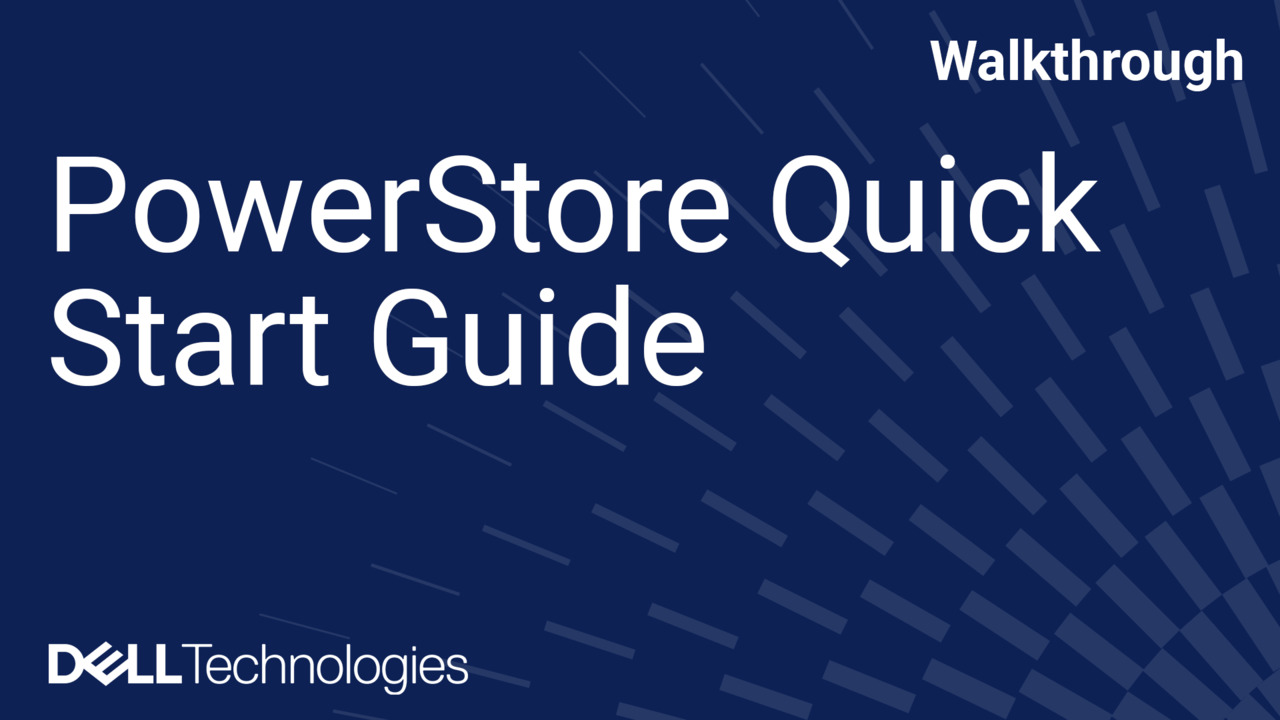This video shows how to replace a faulted SFP network interface module in your system. The following error messages can appear in the PowerStore manager to indicate you should replace an SFP in an appliance: SFP speed mismatched, which indicates that the SFP’s speeds are not supported by the port.
SFP unsupported, indicates that the SFP is not qualified with this product. And, "SFP asymmetric" that indicates that the SFP module does not have the same supported speeds and connector type as its partner.
First, we need to determine which SFP has faulted. To do this, log on to the PowerStore Manager and click Hardware. Under Appliances, click the appliance that contains the faulted component.
On the details page for the appliance, click the Hardware card, and then click the rear view tab. After you identify the SFP module that needs to be replaced, you can remove the faulted component.
First, disconnect any cables that are connected to the component. Then, gently pull down on the spring release latch and carefully pull out the SFP module while continuing to hold onto the latch.
Be careful not remove the I/O module, because removing an I/O module causes the node to reboot immediately. Before you install the new SFP module in the PowerStore appliance, verify that the replacement SFP module has the same part number as the faulted one.
The part number is on a label attached to the SFP module. To install the new SFP module, push the spring release latch up and carefully slide the new SFP into the port until it is securely connected and then reconnect the cable to the replacement SFP module.
After you replace the SFP module, use the PowerStore Manager to verify that the new part is working properly. From PowerStore Manager, select Hardware.
Select the PowerStore appliance where you installed your new part. Then, from the Hardware card, select the view of the appliance to show where the part was installed.
PowerStore Manager should show the new part as Healthy. If the status still shows Faulted, wait a few minutes and refresh PowerStore Manager.
If the status does not change, ensure the part is correctly seated, or call your service provider. You’ve just replaced a faulted SFP. For detailed instructions on replacing this or other components, refer to the PowerStore documentation at dell.com/powerstoredocs.