Dell Thunderbolt Docks and Apple USB-C Hosts
Summary: A guide for providing guidance on using an Apple USB-C host (example: MacBook Pro) with the Dell Thunderbolt Docks (WD19TB, WD19TBS, WD22TB4, SD25TB4) explaining the limitations or issues you might encounter when using them together. ...
Instructions
Table of Contents:
Functionality
The WD19TBS dock with v1.0.14.1 update (which includes NVM43 firmware) and the WD22TB4 dock with 00.00.07.01 update (which includes NVM36 firmware) and the SD25TB4. The known functionality provided by the dock when connected to an Apple USB-C host is outlined below.
| Apple USB-C Host | External Displays | Port Functionality |
|---|---|---|
| MacBook Pro, MacBook Air w/ Thunderbolt 3 or 4 ports (USB-C) |
Up to Dual 4K@60Hz* Up to Single 5K@60Hz |
Thunderbolt, USB and Ethernet |
| MacBook w/ USB-C port | Up to Single 4K@60 Hz** | USB and Ethernet |
| iPad Pro w/ USB-C port | Up to Single 5K@60 Hz** | USB and Ethernet*** |
*See the Dual Monitor Setup section below for more information about dual monitor connections through WD19TB, WD19TBS, WD22TB4, or SD25TB4.
**Connection to the monitor should happen through DisplayPort (DP), High-Definition Multi-Media (HDMI), or USB-C port on the dock, not through the Thunderbolt port. Industry Standard Compatibility with Dell USB Type-C and Thunderbolt Docks (WD22TB4, WD19, WD19S, WD19TB, and WD19TBS docking stations)
***See Apple support pages for the list of USB connections or devices supported by iPad Pro.
Limitations
Below are some known functionality limitations when using a WD19TB, WD19TBS, WD22TB4, or SD25TB4. Dock with Apple USB-C host computers. A comparison with Dell commercial laptops is shown to clearly bring out the limitations.
| Functionality | Dell Commercial Notebooks | Apple USB-C Host |
|---|---|---|
Multi-Stream Transport (MST) support for monitors Extended Desktopmode. |
Yes | No (workaround required*) |
| The dock power button emulates the computer power button. | Yes | Yes |
| Dock cable LED | Yes | Yes |
| Power Delivery | Up to 130 Watts | Up to 96 Watts |
| Audio through 3.5 mm headset jack** | Yes | No |
| MAC address pass-through | Yes | No |
| Wake on Dock | Yes | No |
| Wake-on-LAN | Yes | No |
| Firmware update using the computers operating system (Firmware Update Utility) | Yes | No (Must be connected to a Dell Windows operating system computer). |
| Remote firmware update using DDMC | Yes | Yes |
Dual external monitor support is not available on MacBooks with the M1 or M2 chip due to a limitation of the chip. (This limitation excludes M1Max and M1Pro processor versions)
** WD19TBS and WD22TB4 are not equipped with 3.5 mm audio connections.
On PD3 compliant systems
Dual Monitor Setup
Use either of the ways that are shown in the figures below to connect two monitors in Extended Desktop
. This limitation is due to a lack of support for Multi-Stream Transport in macOS.
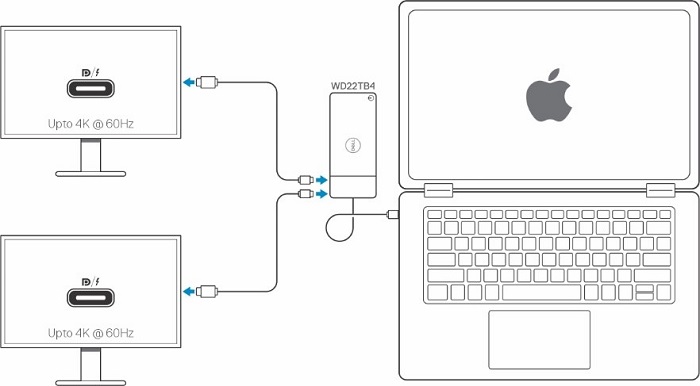
Figure 1. Dual Monitor Setup-1 with WD22TB4 dock that is connected to an Apple USB-C Host. Monitors are connected to the dock using a dual Thunderbolt connection.
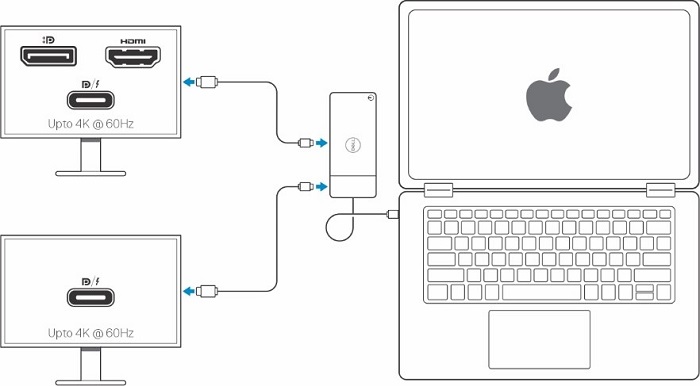
Figure 2. Dual Monitor Setup-2 with WD19TB/WD19TBS/WD22TB4/SD25TB4 dock that is connected to an Apple USB-C Host. Where the monitors are connected to the dock using Thunderbolt and DisplayPort, HDMI, or DisplayPort over USB Type-C connections.
- One monitor must be first connected using the DisplayPort port (DP, HDMI, USB-C port) and the other monitor must be connected using the Thunderbolt port on the dock.
- The displays are mirrored if both the monitors are connected using the DisplayPort on the dock (that is, DP and HDMI (or) DP and DP (or) DP and USB-C).
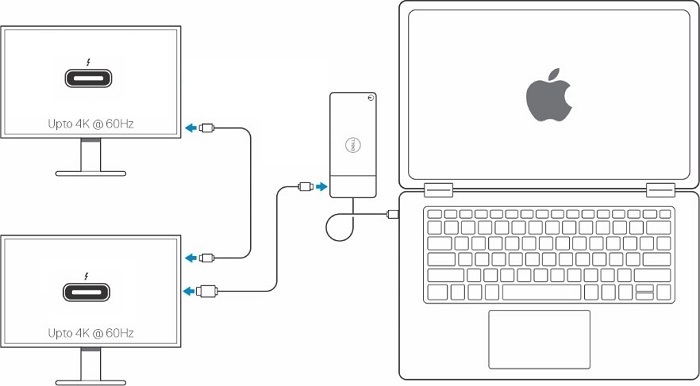
Figure 3. Dual Monitor Setup-2 with WD19TB, WD19TBS, WD22TB4, or SD25TB4 dock that is connected to an Apple USB-C Host. The first monitor is connected to the dock using Thunderbolt and the second monitor is daisy-chained to the first.
*This setup uses daisy chaining with Thunderbolt monitors (Figure 3).
Dell Adapter USB Type-C to HDMI Dell part 470-ABMZ (USA Weblink). Also, Dell DisplayLink Docking Stations and macOS Support
Support
Dell Technical Support can troubleshoot when Dell docks are used with Dell computers but cannot troubleshoot when Dell docks are used with non-Dell computers. For non-Dell computer issues, contact the computer manufacturer. (For example: Here it is Apple.)
Additional Information