A Reference Guide to Inspiron Laptop Diagnostic Indicators
Summary: This article is a reference guide to the diagnostic codes available on each model of Inspiron laptops and what those codes indicate.
Instructions
Dell Inspiron laptops have integrated diagnostic indicators such as beep codes or LED codes. They are helpful to diagnose and resolve issues that your laptop might experience during startup. Indicating at which point during the Power On Self-Test (POST) a laptop is having issues. These can be:
- Audible beeps
- Power buttons that display different states and colors
- Specific diagnostics LEDs
- A combination of them all
The following article is a reference guide to the codes available on Inspiron laptops and what those codes mean. The diagnostic indicators may vary across different models, see the documentation of your Dell laptop for device-specific information. These indicators are merely a starting point to find troubleshooting steps to resolve startup issues.
Table of Contents:
- Diagnostic LEDs for the Inspiron Laptop Series (2020 to 2025)
- Diagnostic LEDs for the Inspiron Laptop Series (2016 to 2020)
- Diagnostic LEDs for the Inspiron Laptop Series (2006 to 2016)
- Diagnostic LEDs for the Inspiron Laptop Series (Prior to 2006)
- Inspiron Laptop Audible Beep Codes
- Glossary of Acronyms
Diagnostic LEDs for the Inspiron Laptops (2020 to 2025)
The power or battery LED state now gives an increased number of blinks and color shift pattern to indicate where it is had a problem.


Power or Battery Button LED
Power Status
| Power LED State | Description |
|---|---|
Solid White |
|
On |
|
Flashing White |
Standby |
Off |
Hibernate |
Off |
Soft Off |
Off |
No AC Power or Battery |
Battery LEDs
| Power LED State | Description |
|---|---|
Alternatively Flashing Amber and then White |
An unsupported Non-Dell AC Adapter or Battery is attached to your PC. |
Constantly Flashing Amber |
Below Low Battery Level |
LEDs Off |
Battery in full charge mode with AC Adapter present |
Constant White |
Battery in charge mode with AC Adapter present |
- First group: The battery LED blinks in amber up to nine times and then pauses for 1.5 seconds before running the second group.
- Second group: The battery LED blinks in white up to nine times and then pauses for 3 seconds before running the first group again.
For example: No Memory is detected (2, 3). The battery LED blinks two times in amber followed by a pause, and then blinks three times in white, pause, and so on. This pattern continues until the laptop is turned off.
| Power LED Status | Problem Description | Suggested Resolution | |
|---|---|---|---|
| Amber | White | ||
1 |
1 |
M-BIST: Trusted Platform Module failure |
|
1 |
2 |
M-BIST: SPI Flash Unrecoverable |
|
1 |
5 |
I-Fuse failure |
|
1 |
6 |
EC Internal failure |
|
2 |
1 |
CPU Failure |
|
2 |
2 |
System Board: BIOS, ROM Failure |
|
2 |
3 |
No Memory/RAM detected |
|
2 |
4 |
Memory/RAM failure |
|
2 |
5 |
Invalid Memory Installed |
|
2 |
6 |
System board, Chipset Error |
|
2 |
7 |
LCD failure |
|
2 |
8 |
LCD Power Rail failure |
|
3 |
1 |
CMOS battery failure |
|
3 |
2 |
PCI or Video card/chip failure |
|
3 |
3 |
BIOS Recovery 1 |
|
3 |
4 |
BIOS Recovery 2 |
|
3 |
5 |
Power Rail Failure |
|
3 |
6 |
SBIOS Flash Corruption |
|
3 |
7 |
ME Error |
|
4 |
1 |
Memory Dual Inline memory modeul (DIMM) power rail failure |
|
4 |
2 |
CPU Power Cable Connection issue |
|
Diagnostic LEDs for the Inspiron laptop series (2016 to 2020)
With this series, the diagnostics indicator Beeps were mostly removed. Instead the Power Button state gives a blink and color shift pattern to indicate where it is had a problem.


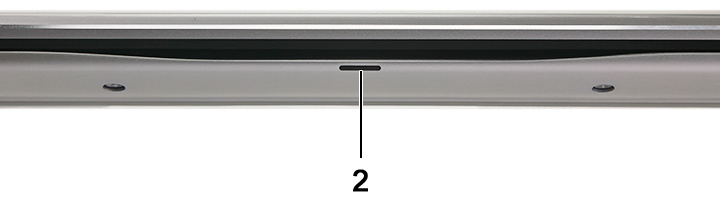
1 |
Power Button LED |
2 |
Front Battery LED |
Power Status
| Power LED State | Description |
|---|---|
Solid White |
On |
Flashing White |
Standby |
Off |
Hibernate |
Off |
Soft Off |
Off |
No AC Power or Battery |
Battery Management
| Power LED State | Description |
|---|---|
Alternatively Flashing Amber and then White |
An unsupported Non-Dell AC Adapter or Battery is attached to your PC |
Constantly Flashing Amber |
Below Low Battery Level |
LEDs Off |
Battery in full charge mode with AC Adapter present |
Constant White |
Battery in charge mode with AC Adapter present |
- First group: The battery LED blinks in amber up to nine times and then pauses for 1.5 seconds before running the second group.
- Second group: The battery LED blinks in white up to nine times and then pauses for 3 seconds before running the first group again.
For example: No Memory is detected (2, 3). The battery LED blinks two times in amber followed by a pause, and then blinks three times in white, pause, and so on. This pattern continues until the laptop is turned off.
| Power LED Status | Problem Description | Suggested Resolution | |
|---|---|---|---|
| Amber | White | ||
2 |
1 |
CPU Failure |
|
2 |
2 |
System Board: BIOS, ROM Failure |
|
2 |
3 |
No Memory/RAM detected |
|
2 |
4 |
Memory/RAM failure |
|
2 |
5 |
Invalid Memory Installed |
|
2 |
6 |
System board, Chipset Error |
|
2 |
7 |
LCD failure |
|
3 |
1 |
CMOS battery failure |
|
3 |
2 |
PCI or Video card/chip failure |
|
3 |
3 |
BIOS Recovery 1 |
|
3 |
4 |
BIOS Recovery 2 |
|
3 |
5 |
Power Rail Failure |
|
3 |
6 |
SBIOS Flash Corruption |
|
3 |
7 |
ME Error |
|
Diagnostic LEDs for the Inspiron laptop series (2006 to 2016)
Systems during this time period only used LED states to show the Battery and hard drive status. Check the beep codes section for the audible beep code table.


| System LED Status | System State |
|---|---|
White |
The power adapter is connected, and the battery is being charged. |
Amber |
The battery charge is low or critical. |
Off |
Off
|
Diagnostic LEDs for the Inspiron laptop series (Prior to 2006)
These laptops are using keyboard button LEDs. Apart from the Inspiron 1501 all the other Inspiron models during this time use the audible beep codes as a diagnostic indicator on their laptop.

These models had a block of keyboard status LEDs on the front of the chassis that either lit up solid Green, flashed Green or were Off.
| Keyboard LED Icon | Description |
|---|---|
|
Caps Lock light - Turns on when the Caps Lock is engaged. |
|
Scroll Lock light - Turns on when the Scroll Lock is engaged. |
|
Number Lock light - Turns on when the Number Lock is enabled. |
| Num Lock | Caps Lock | Scroll Lock | Description | Next Step |
|---|---|---|---|---|
Off |
Flash |
Off |
The memory is believed to be good, but it is about to be exercised (such as when shadowing the BIOS and when testing or zeroing all memory). |
|
Off |
On |
Off |
The system is performing diskette and hard disk initialization. |
|
Off |
On |
Flash |
Flash USB controller initialization. |
|
Off |
On |
On |
No DIMM is installed. |
|
Flash |
On |
On |
EC turn on Pentium. |
|
Flash |
Flash |
On |
Call option ROM for Video. |
|
Flash |
Flash |
Flash |
CMOS initialization, SMI initialization, timer, gate A20, and mouse. |
|
On |
On |
On |
POST has completed, and the BIOS is about to go to the PSA module. |
|

If the laptop is connected to an electrical outlet, the battery light operates as follows:
- Solid green — The battery is charging.
- Flashing green — The battery is almost fully charged.
If the laptop is running on a battery, the battery light operates as follows:
- Off — The battery is adequately charged (or the laptop is turned off).
- Flashing amber — The battery charge is low.
- Solid amber — The battery charge is critically low.
Inspiron laptop audible beep codes
In addition to the various types of diagnostics LEDs, there are several audible beep codes across the models of these laptops.
These codes are recognized across manufacturers and have remained the same for some time.
The key to these codes is displayed in the table below.
| Diagnostic beep Codes | ||
|---|---|---|
| Code | Cause | Suggested Resolution |
1 |
BIOS ROM Checksum in progress or failure |
Contact Technical Support |
2 |
No memory modules detected |
Learn How to Diagnose and Resolve Common Memory Issues on a Dell Desktop Computer. |
3 |
Chipset Error
Time-of-day clock test failure
Gate A20 Failure
Super I/O chip Failure
Keyboard controller test failure |
Contact Technical Support |
4 |
RAM read/write error |
Learn How to Diagnose and Resolve Common Memory Issues on a Dell Desktop Computer. |
5 |
Real-Time Clock Failure |
Replace the CMOS Battery, Contact Technical Support if problem persists. |
6 |
Video BIOS test Failure |
Learn How to Run a Preboot Diagnostic Test on a Dell Computer. |
7 |
CPU Cache Test Failure |
Contact Technical Support |
8 |
LCD Failure |
Contact Technical Support |
Glossary of Acronyms:
See the table for definitions of the acronyms within this article.
| Acronym | Definition |
|---|---|
BIOS |
Basic Input/Output System |
CFG |
Resource Configuration |
CPU |
Central Processing Unit |
DIMM |
Dual In-line Memory Module |
DMA |
Direct Memory Access |
EC |
Embedded Controller |
HECI |
Host Embedded Controller Interface |
LCD |
Liquid Crystal Display |
LED |
Light Emitting Diode |
MBF |
Motherboard Failure |
MBIST |
Memory Built-in Self Test |
ME |
Management Engine |
MEM |
Memory |
NVRAM |
Non-Volatile Random Access Memory |
PCI |
Peripheral Component Interconnect |
POV |
Post-video Activity |
PRV |
Pre-video Activity |
PSU |
Power Supply Unit |
RAM |
Random Access Memory |
RCM |
Recovery Mode |
ROM |
Read Only Memory |
RTC |
Real-Time Clock |
S0 |
System Power State S0 - This is the Working State, where your Windows PC is awake. |
S1 |
System Power State S1 - In this sleep state, the CPU is stopped, and your computer is in standby mode. |
S2 |
System Power State S2 - This state is similar to S1 except that the CPU and system cache are lost because the processor loses power. |
S3 |
System Power State S3 - In this state, data is saved to RAM, hard drives, and other hardware are shut down. |
S4 |
System Power State S4 - In this state, RAM, and other data are saved to the hard disk. |
S5 |
System Power State S5 - The System is off. |
SBIOS |
Small Board Interface Operating System |
SPI |
Serial Peripheral Interface |
STD |
Boot Hand Off |
STO |
Storage Device |
TPM |
Trusted Platform Module |
USB |
Universal Serial Bus |
VID |
Video |
If you are seeing an error code that is listed in this article, follow the instructions to troubleshoot and fix the issue. When you contact Dell Technical Support, ensure to provide the error code to help us diagnose the issue better.
If you are seeing an error code that is not listed in this article or the documentation of your Dell laptop, contact Dell Technical Support.


