How to Type Special Characters and Symbols in Windows
Summary: Learn how to type special characters on a keyboard in Windows. Learn about alt codes, the Character Map, and shortcuts to type symbols with the keyboard.
Instructions
Special characters are characters that are not present on your keyboard layout. They are accessible by pressing a combination of keys on the keyboard or by using the Character Map within Windows.
Some examples of special characters include: ® Ὠ ∞ √
Affected Operating Systems:
- Windows
You can type symbols by using either the Character Map in Windows or by using a keyboard. Click the appropriate method for more information.
How to Open the Character Map (Windows 11 and Windows 10)
The Character Map can be used to search for available characters in selected fonts. You can copy and paste the selected character in the appropriate location.
- From the search box, type Character Map and then select Character Map (App) from the results.
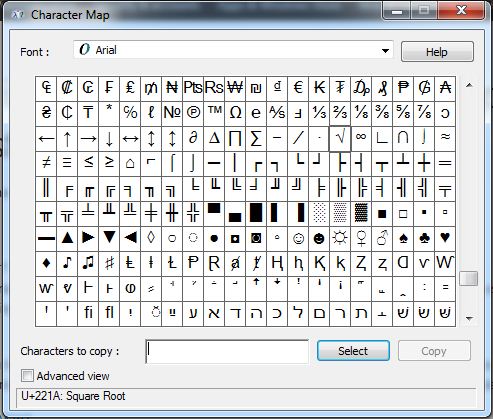
How to Type Special Characters on a Keyboard in Windows.
You can use alt codes to display special characters in Windows. By holding down the Alt key and pressing a specific sequence of numbers, you can display characters without using software tools like the Character Map. Click laptop or desktop for more information about how to type the special characters on the computer you are using or see common alt codes.
How to Type Special Characters on a Windows Laptop.
For laptops that have a number lock-activated keyboard integrated into the keyboard, turning on the Number Lock activates the number pad option of your integrated keyboard. These keys have the numbers in different colors below the letters or symbols. To activate the number pad keys on some models, you must enable the Number Lock by pressing the Fn+F2 combination. The following image shows an example of a laptop keyboard.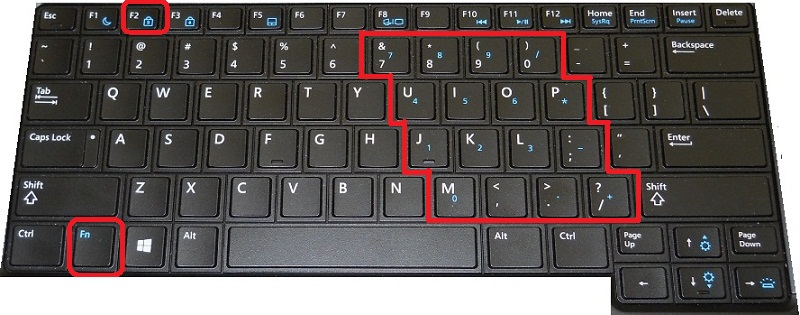
How to Type Special Characters on a Windows Desktop Keyboard.
For desktops, turn on the Number Lock on your keyboard and use the Number Pad section of keys. The following image shows an example of a desktop keyboard.
Using Alt Codes to Type Symbols and Special Characters on a Keyboard.
The table below contains an example of common special characters and their associated alt codes. By typing the alt code, you type the associated symbol.
| Special Character (Symbol) | Alt code to type |
|---|---|
| ™ (Trademark Sign) | Alt+0153 |
| ® (Registered Sign) | Alt+0174 |
| ° (Degree Sign) | Alt+0176 |
| € (Euro Sign) | Alt+0128 |
| ¢ (Cent Sign) | Alt+0162 |
| ¶ (Pilcrow Sign) | Alt+0182 |
| Ø | Alt+0216 |
| ö | Alt+148 |
| Ö | Alt+153 |
| Ω (Omega) | Alt+234 |
| ∞ (Infinity) | Alt+236 |
| √ (Square Root) | Alt+251 |
Information about ASCII characters, special characters, alt codes, and more can be found at Insert ASCII or Unicode Latin-based symbols and characters