OptiPlex 3080 Micro Form Factor (MFF) Teardown Removal Guide for Customer Replaceable Unit (CRU)
Summary: These guides will take you step-by-step through the safe removal of what are considered to be the CRU (Customer Replaceable Unit) parts of the OptiPlex 3080 Micro Form Factor (MFF). (CRUs are the parts of the system that should not need an engineer to remove or replace.) The guide includes pictures referencing what is involved. ...
Instructions
Table of Contents:
Removal Guide
If this guide does not cover what you are looking to do, then refer to System Manual.
The article below provides information about safe practices you should consider before working with electrical equipment.
Removal Instructions

| 1 | Small Phillip's head screwdriver | 2 | Plastic Scribe |
| 3 | Small Flat head screwdriver |
-
Pre-Removal instructions before removing the Side Cover:
-
During installation or removals of any hardware always ensure that all data is backed up properly.
-
Disconnect any telephone, network, or USB cables from the computer.
-
Disconnect the computer and all attached devices from their electrical outlets.
-
-
Put the system on its side with the access panel facing up, and loosen the thumbscrew on the back of the system [1].

-
Slide the access panel towards the front of the computer and lift the cover away from the computer.

-
Pre-Removal instructions before removing the Front Bezel:
-
During installation or removals of any hardware always ensure that all data is backed up properly.
-
Disconnect any telephone, network, or USB cables from the computer.
-
Disconnect the computer and all attached devices from their electrical outlets.
-
Remove the Side Cover.
-
-
Establishing image.
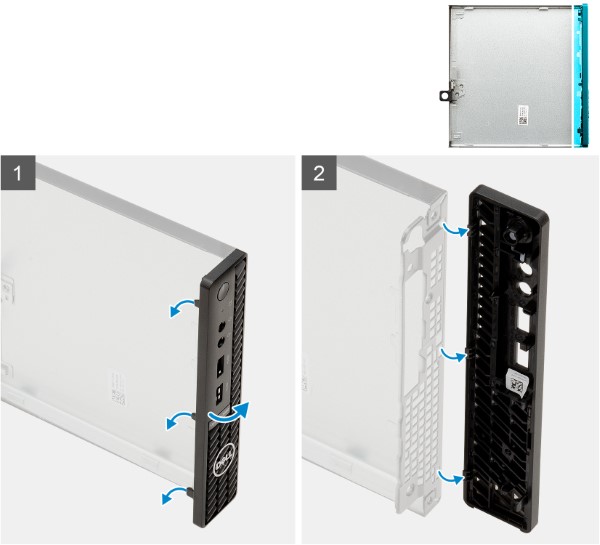
-
Pry the retention tabs [1] to release the front bezel from the computer.
-
Pull the front bezel slightly and then gently rotate [2] to release other tabs.
-
Remove the front bezel from the computer.
-
Pre-Removal instructions before removing the fan assembly:
-
During installation or removals of any hardware always ensure that all data is backed up properly.
-
Disconnect any telephone, network, or USB cables from the computer.
-
Disconnect the computer and all attached devices from their electrical outlets.
-
Remove the Side Cover.
-
-
Establishing image.
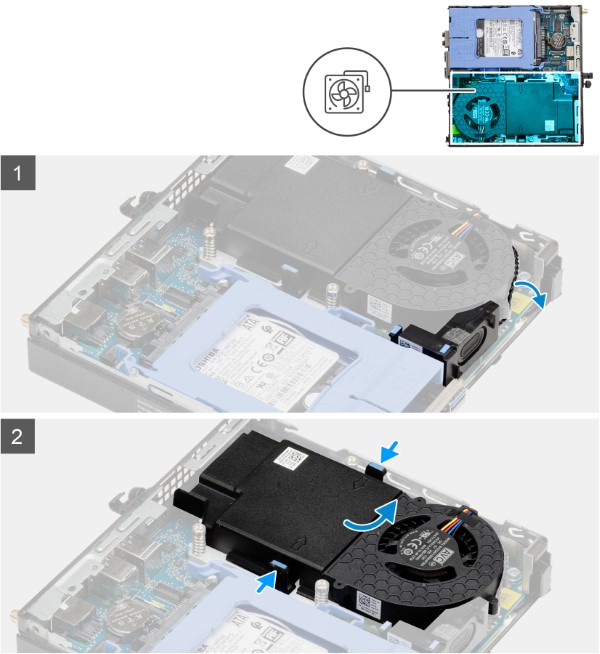
-
Unroute the speaker cable from the routing guide [1] on the fan assembly.
-
Press the blue tabs on both sides of the fan, and slide to lift the fan to release it from the system.

-
Turn the fan assembly over.
-
Disconnect the fan cable from the connector on the system board. Lift the fan assembly out of the system.
-
Pre-Removal instructions before removing the 2.5-inch Hard Disk Drive (HDD):
-
During installation or removals of any hardware always ensure that all data is backed up properly.
-
Disconnect any telephone, network, or USB cables from the computer.
-
Disconnect the computer and all attached devices from their electrical outlets.
-
Remove the Side Cover.
-
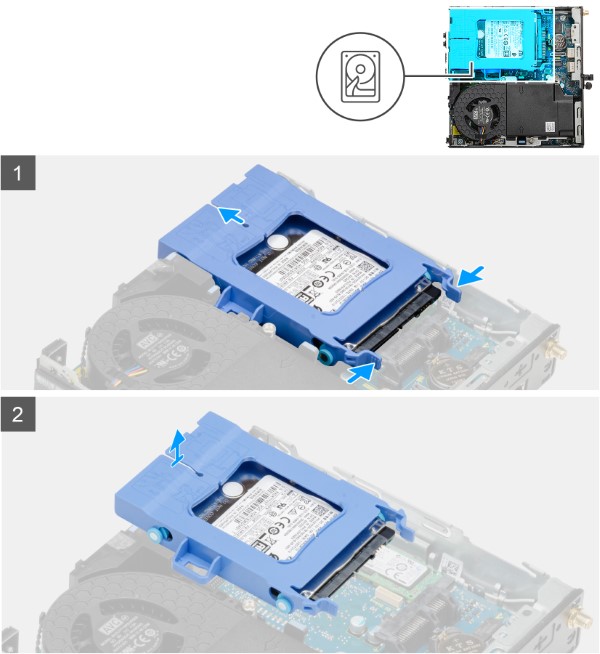
- Remove HDD Assembly:
-
Disconnect the data and power cable from the harddrive.
-
Press the release tabs on the hard-drive assembly and slide it towards the front of the system to disconnect it from the connector on the system board.
-
Lift the hard-disk drive assembly [2] from the computer.
-
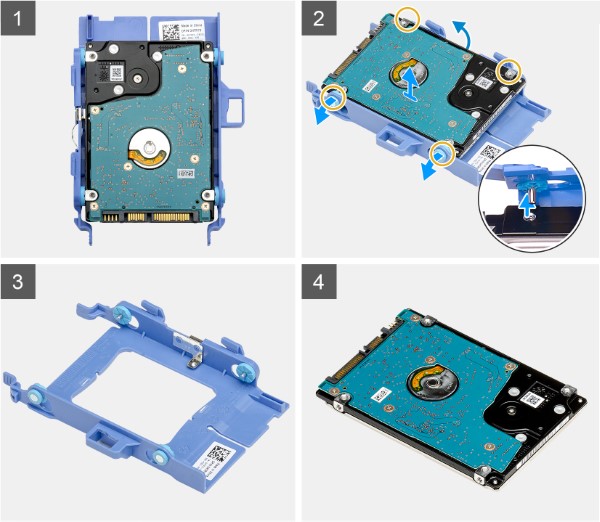
- Remove HDD bracket:
-
Pull one side of the hard-drive bracket to disengage the pins on the bracket from the slots on the drive.
-
Lift the hard-drive out of the bracket.
-
-
Pre-Removal instructions before removing the M.2 2230 PCIe solid-state drive (SSD):
-
During installation or removals of any hardware always ensure that all data is backed up properly.
-
Disconnect any telephone, network, or USB cables from the computer.
-
Disconnect the computer and all attached devices from their electrical outlets.
-
Remove the Side Cover and Hard Drive Assembly.
-
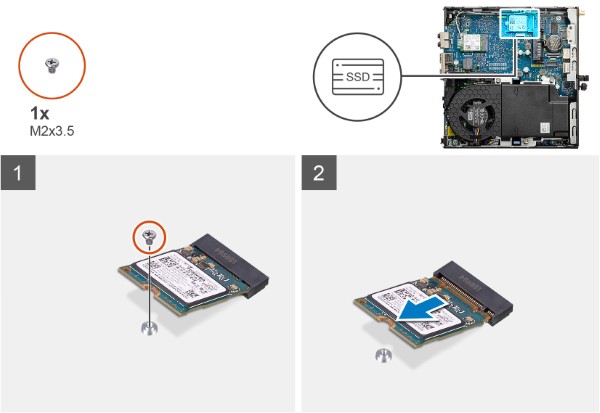
-
Remove the screw (M2x3.5) that secures the solid-state drive to the system board.
-
Slide and lift the solid-state drive off the system board.
-
Pre-Removal instructions before removing the Memory:
-
During installation or removals of any hardware always ensure that all data is backed up properly.
-
Disconnect any telephone, network, or USB cables from the computer.
-
Disconnect the computer and all attached devices from their electrical outlets.
-
Remove the Side Cover and Hard Drive Assembly.
-
-
Establishing image.
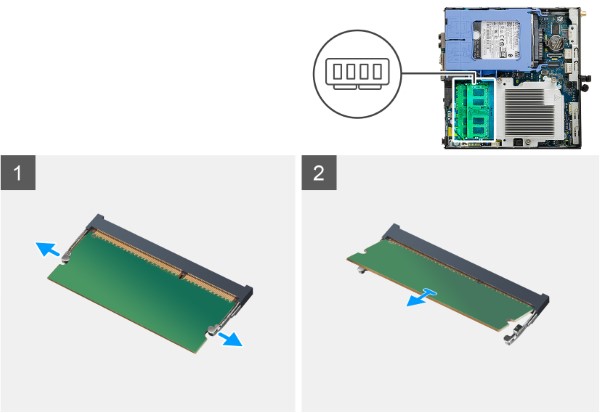
-
Pull the securing clips from both side of the memory module until the memory module pops up.
-
Slide and remove the memory module from the memory-module slot.
-
Pre-Removal instructions before removing the WLAN Card:
-
During installation or removals of any hardware always ensure that all data is backed up properly.
-
Disconnect any telephone, network, or USB cables from the computer.
-
Disconnect the computer and all attached devices from their electrical outlets.
-
Remove the Side Cover and Hard Drive Assembly.
-
-
Establishing image.
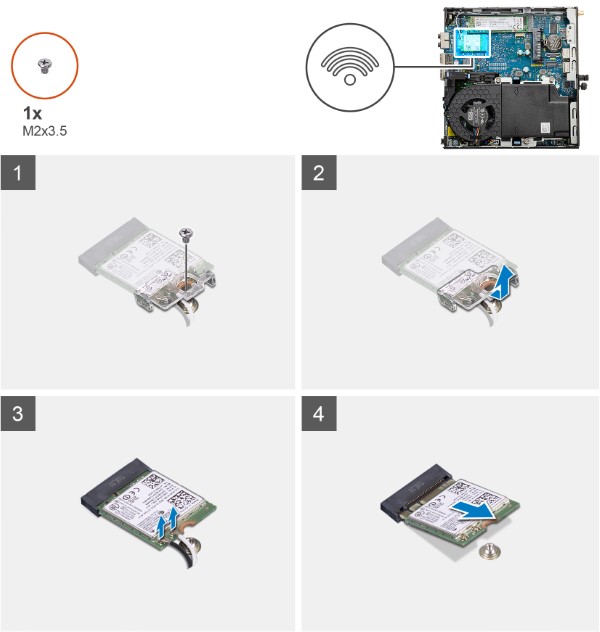
-
Remove the (M2x3.5) screw that secures the WLAN card bracket to the system board.
-
Slide and lift the WLAN card bracket away from the WLAN card.
-
Disconnect the antenna cables from the WLAN card.
-
Slide and remove the WLAN card from the connector on the system board.
-
Pre-Removal instructions before removing the Coin Cell Battery:
-
During installation or removals of any hardware always ensure that all data is backed up properly.
-
Disconnect any telephone, network, or USB cables from the computer.
-
Disconnect the computer and all attached devices from their electrical outlets.
-
Remove the Side Cover.
-
-
Establishing image.
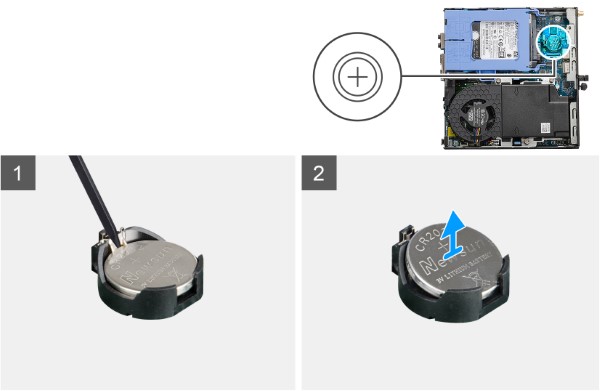
-
Using a plastic scribe, gently pry the coin-cell battery out of the slot on the system board.
-
Remove the coin-cell battery away from the computer.
-
Pre-Removal instructions before removing the Internal Speakers:
-
During installation or removals of any hardware always ensure that all data is backed up properly.
-
Disconnect any telephone, network, or USB cables from the computer.
-
Disconnect the computer and all attached devices from their electrical outlets.
-
Remove the Side Cover and Fan Assembly.
-
-
Establishing image.
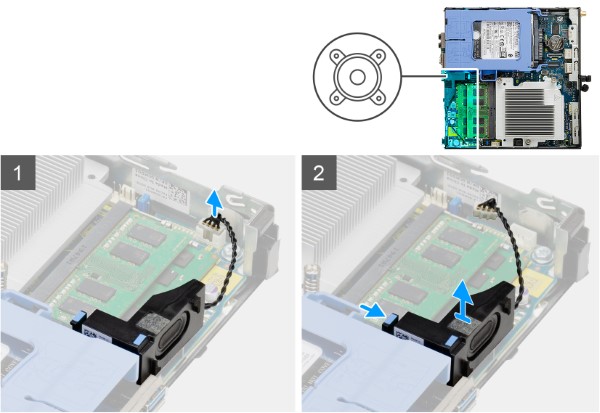
-
Disconnect the speaker cable from the connector on the system board.
-
Press the tab and slide the speaker along with the cable from the slot on the chassis.