了解如何在 Windows 10 中备份和还原文件
Summary: 了解如何在 Windows 10 中使用文件历史记录进行备份和还原。
This article applies to
This article does not apply to
This article is not tied to any specific product.
Not all product versions are identified in this article.
Instructions
如何在戴尔Windows 10上备份文件(官方戴尔技术支持)
持续时间:2:42
闭合字幕:仅英文
使用文件历史记录备份计算机
您可以使用 Windows 10 中的文件历史记录功能备份到外部驱动器或网络位置。选择 开始 > 设置 > 更新和安全 > 备份 > 添加驱动器,然后选择用于备份的外部驱动器或网络位置。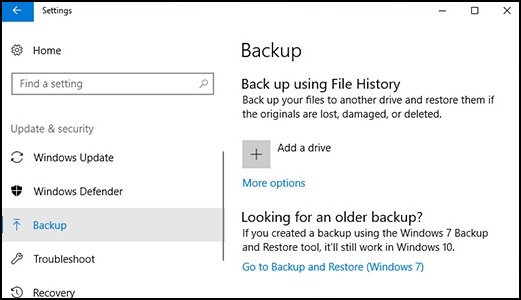
使用文件历史记录还原文件。
如果您丢失了已备份的重要文件或文件夹,请按以下步骤将其恢复:
- 在任务栏上的搜索框中,键入:还原文件
然后选择通过文件历史记录还原你的文件。 - 查找所需的文件,然后使用箭头查看其所有版本。
- 当找到所需的版本时,选择还原以将其保存在其原始位置。要将其保存在其他位置,请右键单击“还原”,选择还原到,然后选择新位置。
查找在以前版本的 Windows 上创建的备份。
如果您使用“备份和还原”在以前版本的 Windows 中备份文件或创建计算机映像备份,则旧备份在 Windows 10 中仍然可用。在任务栏上的搜索框中,键入:控制面板,
然后选择控制面板 > 系统和安全 > 备份和还原 (Windows 7)。
更多信息:
Additional Information
Affected Products
Alienware, Dell All-in-One, Dell Pro All-in-One, Dell Pro Max Micro, Dell Pro Max Slim, Dell Pro Max Tower, Dell Pro Micro, Dell Pro Slim, Dell Pro Tower, Dell Slim, Dell Tower, Inspiron, OptiPlex, Vostro, XPS, G Series, G Series, Alienware
, Dell Plus, Dell Pro, Dell Pro Max, Dell Pro Plus, Dell Pro Premium, Inspiron, Latitude, Dell Pro Rugged, Vostro, XPS, Fixed Workstations, Mobile Workstations, Dell Pro Max Micro XE FCM2250, Dell Pro Max Slim XE FCS1250, Dell Pro Max Tower T2 XE FCT2250, Dell Pro Max 16 XE MC16250, Dell Pro Micro Plus XE QBM1250, Dell Pro Slim Plus XE5 QBS1250, Dell Pro Tower Plus XE5 QBT1250
...
Article Properties
Article Number: 000193501
Article Type: How To
Last Modified: 22 Jul 2025
Version: 8
Find answers to your questions from other Dell users
Support Services
Check if your device is covered by Support Services.