Välkommen
Välkommen till Dell
- Lägg beställningar snabbt och enkelt
- Visa beställningar och kontrollera leveransstatus
- Skapa och kom åt en lista över dina produkter
- Hantera dina webbplatser, produkter och kontakter på produktnivå från Dell EMC med hjälp av företagsadministration.
Artikelnummer: 000188980
How to Run the Dell D1918H, D2421H, D2421DS, and D2721H Monitor Self Test
Sammanfattning: Information about running the self-test on Dell D1918H, D2421H, D2421DS, and D2721H monitors.
Artikelns innehåll
Instruktioner
Monitor Self-Test
The self-test (integrated diagnostic tool) will help you determine if any screen abnormality you experience is an inherent problem with your monitor, video cable, video card, drivers or computer.
Steps for running the self-test:
-
Disconnect all video cables from the monitor and turn off your monitor.
-
Turn on the monitor.
-
When the Dell logo disappears and the screen shows “No signal,” press buttons 2 + 3 + 5 (Figure 1) on the monitor simultaneously.
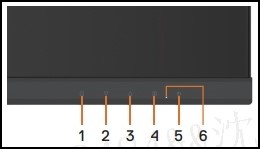
Figure 1
The monitor will enter the self-test screen. -
Carefully inspect the screen for abnormalities as the displays turns to red, green, blue, black, and white automatically.
-
Press button 5 to exit the self-test screen.
If you do not detect any screen abnormalities while using the self-test tool, the monitor is functioning properly. Check your video cable, video card, drivers, and computer.
Ytterligare information
Recommended Articles
Here are some recommended articles related to this topic that might be of interest to you.
Artikelegenskaper
Berörd produkt
Dell D1918H, Dell D2421H, Dell D2721H
Senaste publiceringsdatum
11 jan. 2024
Version
5
Artikeltyp
How To