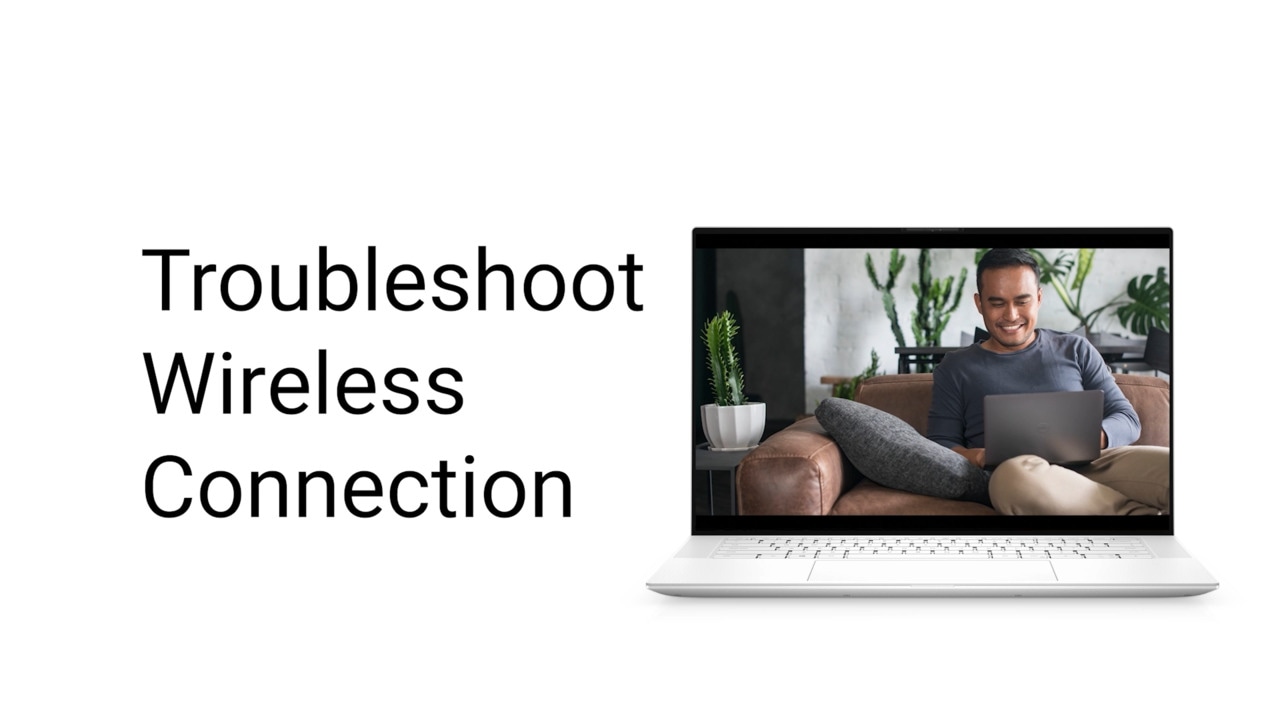Wi-Fi Not Working? Solve Computer or Laptop Wi-Fi Connection Issues
Understanding Wi-Fi Connectivity
Before we begin troubleshooting, it's essential to understand what Wi-Fi entails. Your Dell computer connects to the Internet wirelessly through a router, which acts like a bridge between your computer and the Internet. If this connection fails, it can interrupt your tasks, whether it's streaming a movie, attending an important video call, or simply browsing the web.
Common Symptoms of Wi-Fi Issues
- Can't Connect to Wi-Fi: Your computer fails to connect to any available wireless networks. Often caused because the airplane mode is turned on or the Wi-Fi is disabled.
- No Internet Connection: You may see a message indicating that you are connected to Wi-Fi but cannot access any websites or online services.
- Limited Connectivity: Your computer connects to the Wi-Fi but cannot access the Internet, often displaying a "limited connectivity" error message.
- Intermittent Connection Drops: Your wireless connection may drop unexpectedly during use, often returning after a few moments.
- Weak Signal Strength: You may notice that your Wi-Fi signal fluctuates between strong and weak, leading to inconsistent performance.
- Slow Internet Speeds: Web pages take a long time to load, videos buffer frequently, and downloads are significantly slower than expected.
How to Resolve Wi-Fi Problems
Whether you're experiencing slow speeds, frequent disconnections, or you cannot connect at all, these instructions will guide you through the process of diagnosing and fixing wireless connection issues effectively. Let's get started!
Turn Off Airplane Mode
Airplane mode is a feature designed to disable all wireless communications on your device, including Wi-Fi, Bluetooth, and mobile broadband. This is particularly useful during flights or when you want to conserve battery life. However, if airplane mode is turned on, it can stop your computer from connecting to the Internet and other devices. To turn off airplane mode:
- Click on the network icon in the system tray.
- Confirm that Airplane mode is disabled.
If Airplane mode is turned off, proceed to the next step.

Enable Wi-Fi
First, let's ensure that your Wi-Fi is enabled on your Dell computer.
- Click on the network icon in the system tray.
- Confirm that Wi-Fi is enabled.
- Select your wireless network and enter the Wi-Fi password when prompted.
If Wi-Fi is already enabled, let's proceed to the next step.

Restart Your Computer and Router
Sometimes, all it takes to fix Wi-Fi connection issues is a fresh start. Restart both your Dell computer and your router.
- Turn off your computer.
- Unplug the power cable from your router.
- Wait for about 30 seconds.
- Reconnect the power cable and turn on the router.
- Once the router lights stabilize, turn on your computer.
Still not working after restarting the devices? Proceed to the next step.
Update Wi-Fi Drivers and BIOS
Outdated system drivers and BIOS are a common cause for Wi-Fi connection issues. Updating drivers and BIOS ensure compatibility with the latest operating system updates and fixes known issues. SupportAssist is Dell's automated tool that scans your Windows computer for driver and firmware updates, downloads, and installs them.
- Connect your computer to the router using an Ethernet cable. Can't get online using Ethernet? Skip to next step.
- Search for SupportAssist in the Start menu and open the app.
- On the Home tab, select Update software.
- Click Start to check for driver and BIOS updates.
- Follow the on-screen instructions to complete the installation and restart your computer if prompted.
If you don't have SupportAssist, refer to our driver update guide for alternative methods to download and install Dell drivers.
Still can't connect to Wi-Fi? Proceed to the next step.

Optimize Network Using SupportAssist
Dell's SupportAssist tool can help optimize the network performance. To begin optimizing your system:
- Search for SupportAssist in the Start menu and open the app.
- On the Home tab, select Optimize network.
- Click Start to begin optimizing your network connection.
- After SupportAssist applies the changes, restart your computer and verify.
After SupportAssist optimization is complete, check if the Wi-Fi is working. If not, proceed to the next step.

Forget and Reconnect to Wi-Fi
If optimizing didn't help, re-establish a fresh connection to your wireless network.
- Click the Wi-Fi icon in the system tray and select Manage Wi-Fi connections (> icon).
- Under Wi-Fi, find your network name.
- Click Forget.
- Reconnect by selecting the network, entering the password, and click Connect.
Reconnecting didn't help? Let's proceed to the next step.

Run SupportAssist Wi-Fi Troubleshooter
SupportAssist tool helps run an automated repair on your Windows computer. It scans your computer
- Search for SupportAssist in the Start menu and open the app.
- Go to the Support tab, under View common issues, click Get started.
- Expand I want to troubleshoot my PC, then expand I'm having connectivity issues, and click on I can't connect to WiFi.
- Click the Run now button to allow SupportAssist to run an automated Wi-Fi repair.
If SupportAssist automated repair didn't fix the Wi-Fi issue, proceed to the next step.

Run the Windows Network Troubleshooter
- Right-click the Wi-Fi icon in the system tray, and then select Diagnose network problems.
- Follow the prompts to let Windows identify and fix issues.
Windows troubleshooter didn't fix the Wi-Fi problem? Let's proceed to the next step and try to reinstall Wi-Fi drivers.

Reinstall Wi-Fi Drivers
- Right-click the Start button and choose Device Manager.
- Expand Network adapters and find your Wi-Fi adapter.
- Right-click it, select Uninstall device, and confirm.
- Restart your computer and Windows automatically reinstalls the driver.
After reinstalling the drivers, check if the Wi-Fi is working. If it isn't, let's proceed to the next step.

Reset TCP/IP and DNS Settings
When network configurations are misaligned, resetting them can fix connection issues.
- Open Command Prompt as an administrator. Search for cmd in the Start menu, right-click, and choose Run as Administrator.
- Type the following commands, pressing Enter after each:
- netsh int ip reset
- ipconfig /release
- ipconfig /renew
- ipconfig /flushdns
- Restart your computer and reconnect to your Wi-Fi.
Resetting TCP/IP and DNS couldn't get the Wi-Fi working? Let's proceed to the next step.

Reset Your Network Settings
If the above steps did not help get your Wi-Fi working, reset network settings to factory defaults in Windows.
- Go to Start > Settings > Network & internet > Advanced network settings > Network reset, and click Reset now. Open Windows Advanced Network settings.
- Confirm the reset, then restart your computer.

Tried all these steps but Wi-Fi is still not working? Try our additional steps to resolve Wi-Fi issues.
Wi-Fi Best Practices
To maintain a stable and efficient wireless connection, consider the following best practices:
- Optimal Router Placement: Position your router centrally and away from walls and obstructions. Avoid placing the router near large metal objects that could interfere with the signal.
- Proximity Matter: Sit closer to your Wi-Fi router to rule out distance-related issues. The farther you are from the router, the wireless signal strength gets weaker causing connectivity issues.
- Minimize Interference: Keep your router clear of other devices that might cause interference, like microwaves or cordless phones.
- Use Strong Passwords: Set up a strong and unique password for your Wi-Fi to deter unauthorized access. Replace the default router password with a more secure one. Check out our tips to protect your Wi-Fi.
- Regular Reboots: Periodically restart your router to clear it's memory and enhance performance.
- Regular Firmware Updates: Check for router firmware updates on the manufacturer's website. Regular updates can enhance performance and security.
Need more tips? Check out our guide to improve Wi-Fi performance.
Frequently Asked Questions (FAQ)
Here are some answers to common questions users ask about Wi-Fi connection issues.
1. What are some potential causes of Wi-Fi issues?
- Distance from router: The farther you are from the router, the weaker the signal becomes. Physical barriers like walls and floors can further degrade the signal strength.
- Interference from other devices: Microwaves, cordless phones, and Bluetooth devices can interfere with Wi-Fi signals, particularly on the 2.4 GHz frequency band.
- Router settings: Incorrect configuration can lead to connectivity issues or poor performance.
- Network congestion: If too many devices are connected to the same network, it can overwhelm your router's capacity, leading to slow speeds or dropped connections.
- ISP outages or throttling: Sometimes, issues arise from your internet service provider. Outages or throttling during peak usage times can significantly impact your connection.
- Environmental factors: Weather conditions and physical obstructions in your home can also affect signal quality; for instance, heavy rain or thick walls may disrupt connectivity.
2. Why is my laptop not detecting wireless networks?
- Ensure that Wi-Fi is enabled.
- Check and make sure airplane mode is off.
- Ensure Wi-Fi is enabled in the BIOS/UEFI settings.
3. Can I connect my laptop to Ethernet instead?
- Yes, using an Ethernet cable can provide a more stable connection if Wi-Fi issues persist.
4. How do I know if my router is working properly?
- Check if other devices can connect to the Internet through the same router.
- If not, restart it or contact your internet service provider (ISP).
5. How do I find my Wi-Fi password?
- Wi-Fi password is configured on the router.
- Check your router settings using another connected device.
6. Can I use public Wi-Fi safely?
- Using public Wi-Fi can be convenient, but it's important to take steps to protect your data. Here are some tips to help you stay safe:
- Monitor Your Connections: Be aware of the networks you connect to and avoid wireless networks that seem suspicious or unsecured.
- Forget the Network After Use: Once you're done using the public Wi-Fi, forget the network to prevent your device from automatically reconnecting in the future.
- Use HTTPS Websites: Look for websites that use HTTPS, which indicates a secure connection, especially when entering any personal information.
- Use a VPN: A Virtual Private Network (VPN) encrypts your internet connection, making it more secure and protecting your data from potential hackers.
- Avoid Sensitive Transactions: Refrain from accessing banking sites, shopping online, or entering personal information while on public Wi-Fi.
- Keep Your Software Updated: Ensure your device's operating system, apps, and antivirus software are up to date to protect against vulnerabilities.
- Turn Off Sharing: Disable file sharing and other sharing settings on your device to prevent unauthorized access.
- Enable Two-Factor Authentication: This adds an extra layer of security to your online accounts, requiring a second form of verification in addition to your password.
7. My laptop shows "Airplane mode" but I can't turn it off?
- Try to restart your laptop and check.
- Reinstall the Wi-Fi driver.
8. Can I still access Wi-Fi while in airplane mode?
- No, all wireless communications are turned off in this mode.
9. What should I do if my Wi-Fi adapter is not showing in Device Manager?
- Restart the computer.
- Update the BIOS.
- Check if Wi-Fi is enabled in BIOS.
- Reset or reinstall the operating system as a last resort.
10. What if my computer connects to Wi-Fi but has no Internet?
- Restart your router.
- Check if other devices are working on the same network. If they aren't, there might be a service outage, contact your internet service provider.
- If other devices can access the Internet, try the Network Troubleshooter in Windows.
11. Can outdated Windows updates cause Wi-Fi issues?
- Yes, missing or outdated updates can affect performance.
- Ensure your system is up-to-date via Start > Settings > Windows Update, and click Check for updates. Open Windows Update settings.
12. What's a channel, how does it affect my connection?
- Routers use channels to transmit data.
- Overcrowded channels can slow connections.
- Use tools like Wi-Fi analyzer to find the best channel in your location.
13. What if I forgot my Wi-Fi password?
- The default Wi-Fi password is often on the router's label.
- Update the Wi-Fi password by accessing the router settings via a browser.
- Not your Wi-Fi? Contact the network administrator who manages that wireless network.
14. Should I use 2.4 GHz or 5 GHz Wi-Fi?
- Use 2.4 GHz for better range and 5 GHz for faster speeds.
15. What should I do if none of these steps work?
- Additional Troubleshooting: You can try some additional steps to fix Wi-Fi problems.
- Use Dell Community Forums: Join the Dell Community Forums to get help from other users.
Video Resources
Next, let us see which Dell apps come preinstalled on your new Dell PC.
Helpful links:
If you are having issues connecting to the internet using an ethernet or network cable, go to the Dell wired networking page.
If you are having issues connecting to the internet using Wi-Fi, go to the Dell wireless networking page. ...