How to change ME4 Series 'Disk Group Scrub Interval' to 360 with UI and CLI
Summary: These work instructions are a part of our commitment to proactively notify customers of important product quality and preventative maintenance information. Dell has identified that customers who purchased certain ME40xx storage systems may encounter premature hard drive failures caused by a timer setting related to the Disk Group Scrub Interval on the system. The steps to change the timer setting are outlined below. ...
Instructions
How to change ME4 Series "Disk Group Scrub Interval" to 360 with UI.
-
Open a browser and enter one of your management IPs in the location bar
- Example: https://100.98.99.98/
-
Log in to the resulting login screen
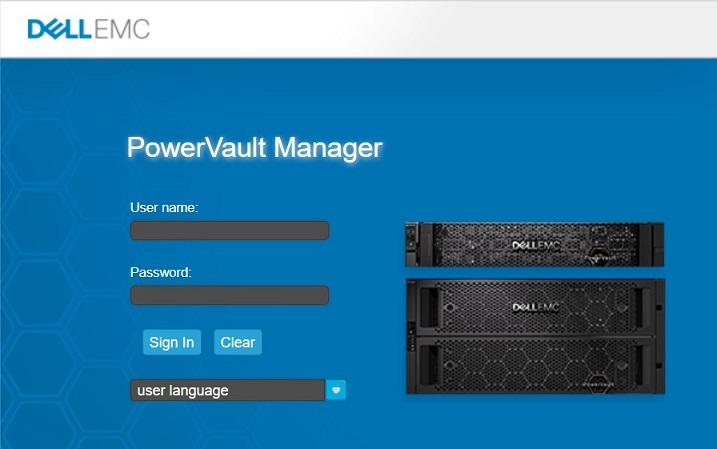
-
Once logged in click the "System" tab in the upper left corner
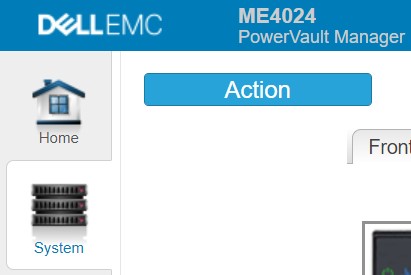
-
Click the blue Action button and choose Advanced Settings

-
Choose the System Utilities tab on the resulting dialog box
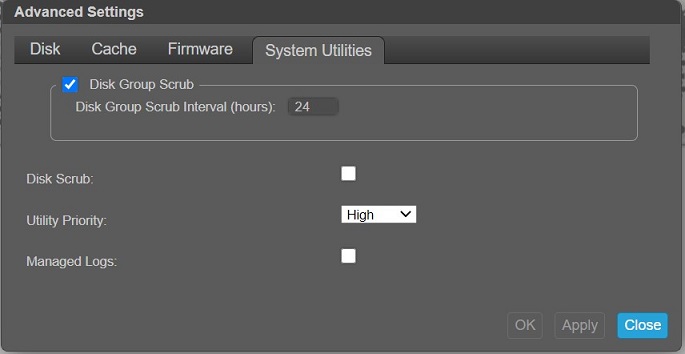
-
Change the setting of "Disk Group Scrub Interval (hours):" to 360 and click Ok

-
A Processing screen shows next

-
Once that is complete, click OK on the resulting Success screen

-
Log out or complete other tasks
How to change ME4 Series "Disk Group Scrub Interval" to 360 with Command-Line Interface (CLI)
-
SSH into the IP address of a management port or Serial into a controller using login credentials
-
Enter "
show advanced-settings" to verify the current setting of "Disk Group Background Scrub Interval"Sample output:
# show advanced-settings Disk Group Background Scrub: Enabled Disk Group Background Scrub Interval: 168 Partner Firmware Upgrade: Enabled Utility Priority: High SMART: Enabled Dynamic Spare Configuration: Disabled Enclosure Polling Rate: 5 Host Control of Caching: Disabled Sync Cache Mode: Immediate Missing LUN Response: Illegal Request Controller Failure: Disabled Supercap Failure: Enabled CompactFlash Failure: Enabled Power Supply Failure: Disabled Fan Failure: Disabled Temperature Exceeded: Disabled Partner Notify: Disabled Auto Write Back: Enabled Inactive Drive Spin Down: Enabled Inactive Drive Spin Down Delay: 15 Disk Background Scrub: Disabled Managed Logs: Disabled Single Controller Mode: Disabled Auto Stall Recovery: Enabled Restart on CAPI Fail: Enabled Large Pools: Enabled Success: Command completed successfully. (2020-10-19 09:52:51)
-
Change the value to 360 with "set advanced-settings background-scrub-interval 360"
Note: The command takes up to a minute to completeSample output:
# set advanced-settings background-scrub-interval 360 Success: Command completed successfully. (2020-10-19 09:59:31)
-
Confirm the changes with the "show advanced-settings"
Sample output:
# show advanced-settings Disk Group Background Scrub: Enabled Disk Group Background Scrub Interval: 360 Partner Firmware Upgrade: Enabled Utility Priority: High
-
Type "exit" when complete