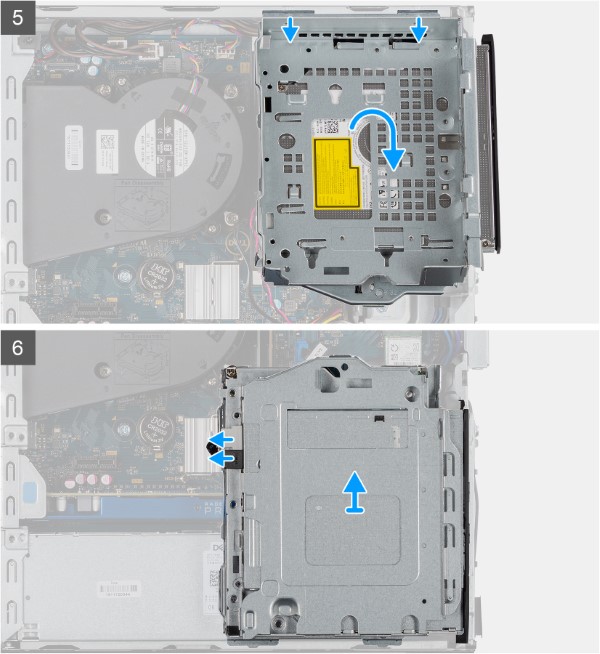OptiPlex 3080 Small Form Factor (SFF) Teardown Removal Guide for Customer Replaceable Unit (CRU)
Summary: This article is a guide to safe removal and replacement of those parts of a OptiPlex 3080 Small Form Factor (SFF) that Dell considers safe and easy for anyone to attempt.
Instructions
These guides will take you step-by-step through the safe removal of what are considered to be the CRU (Customer Replaceable Unit) parts of the OptiPlex 3080 Small Form Factor (SFF). (CRUs are the parts of the system that should not need an engineer to remove or replace.) The guide includes pictures referencing what is involved.
Table of Contents:
Removal Guide
If this guide does not cover what you are looking to do, then refer to System Manual.
The article below provides information about safe practices you should consider before working with electrical equipment.
Removal Instructions

| 1 | Small Phillip's head screwdriver | 2 | Plastic Scribe |
| 3 | Small Flat head screwdriver |
-
Pre-Removal instructions before removing the System Cover:
-
During installation or removals of any hardware always ensure that all data is backed up properly.
-
Disconnect any telephone, network, or USB cables from the computer.
-
Disconnect the computer and all attached devices from their electrical outlets.
-
-
Put the system on its side with the access panel facing up, and loosen the two (2) captive screws on the back of the system [1].

-
Slide the access panel towards the rear of the computer and lift the cover away from the computer.

-
Pre-Removal instructions before removing the Front Bezel:
-
During installation or removals of any hardware always ensure that all data is backed up properly.
-
Disconnect any telephone, network, or USB cables from the computer.
-
Disconnect the computer and all attached devices from their electrical outlets.
-
Remove the System Cover.
-
-
Establishing image.

-
Pry the retention tabs [1] to release the front bezel from the computer.
-
Pull the front bezel slightly and then gently rotate [2] to release other tabs.
-
Remove the front bezel from the computer.
-
Pre-Removal instructions before removing the Heat-sink:
-
During installation or removals of any hardware always ensure that all data is backed up properly.
-
Disconnect any telephone, network, or USB cables from the computer.
-
Disconnect the computer and all attached devices from their electrical outlets.
-
Remove the System Cover.
-
-
Establishing image.
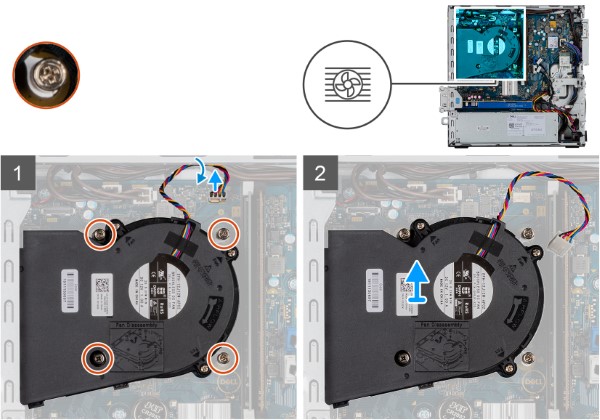
-
Disconnect the heat sink fan cable and loosen the four screws [1] securing the the heat sink.
-
Carefully lift and remove the Heat sink from the computer.
-
Pre-Removal instructions before removing the 2.5-inch Hard Disk Drive (HDD):
-
During installation or removals of any hardware always ensure that all data is backed up properly.
-
Disconnect any telephone, network, or USB cables from the computer.
-
Disconnect the computer and all attached devices from their electrical outlets.
-
Remove the System Cover and Heat-sink.
-
- Remove HDD Assembly:
-
Disconnect the hard-drive data and power cables [1] from the connectors on the 2.5-inch hard-disk drive.
-
Remove the screw and release the notch above the HDD Assembly.
-
Lift the hard-disk drive assembly [2] from the computer.
-
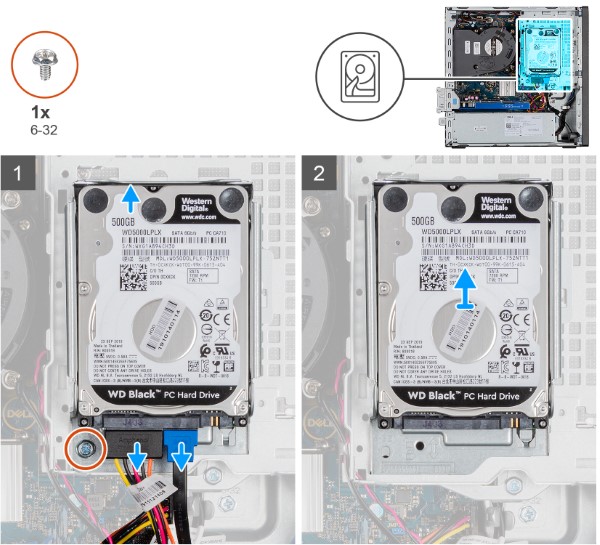
- Remove HDD bracket:
-
Remove the eight (M3x3.5) screws that secure the hard drive to the hard-drive metal bracket.
-
Slide and lift the hard drive from the hard-drive metal bracket.
-
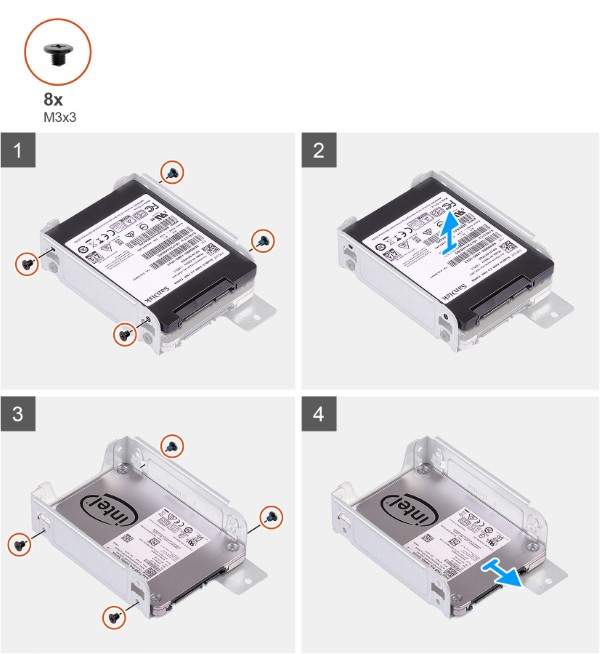
-
Pre-Removal instructions before removing the M.2 2230 PCIe solid-state drive (SSD):
-
During installation or removals of any hardware always ensure that all data is backed up properly.
-
Disconnect any telephone, network, or USB cables from the computer.
-
Disconnect the computer and all attached devices from their electrical outlets.
-
Remove the System Cover and HDD assembly.
-
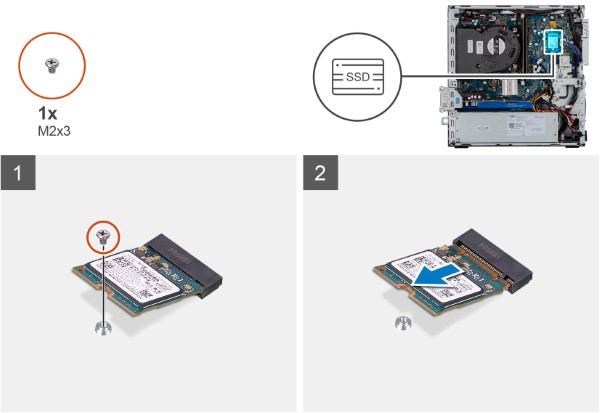
-
Remove the screw (M2x3.5) that secures the solid-state drive to the system board.
-
Slide and lift the solid-state drive off the system board.
-
Pre-Removal instructions before removing the Memory:
-
During installation or removals of any hardware always ensure that all data is backed up properly.
-
Disconnect any telephone, network, or USB cables from the computer.
-
Disconnect the computer and all attached devices from their electrical outlets.
-
Remove the System Cover and HDD assembly.
-
-
Establishing image.
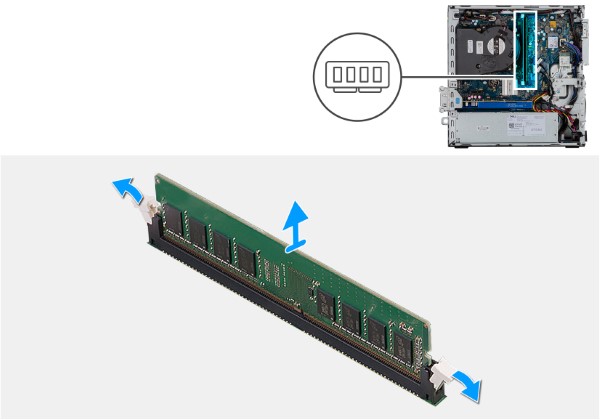
-
Pull the securing clips from both side of the memory module until the memory module pops up.
-
Slide and remove the memory module from the memory-module slot.
-
Pre-Removal instructions before removing the Coin Cell Battery:
-
During installation or removals of any hardware always ensure that all data is backed up properly.
-
Disconnect any telephone, network, or USB cables from the computer.
-
Disconnect the computer and all attached devices from their electrical outlets.
-
Remove the System Cover.
-
-
Establishing image.
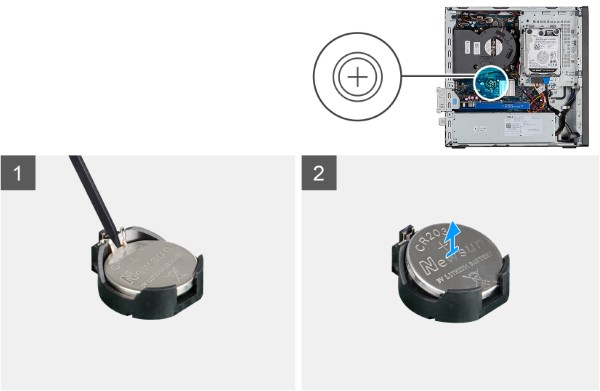
-
Using a plastic scribe, gently pry the coin-cell battery out of the slot on the system board.
-
Remove the coin-cell battery away from the computer.
-
Pre-Removal instructions before removing the Optical Disc Drive:
-
During installation or removals of any hardware always ensure that all data is backed up properly.
-
Disconnect any telephone, network, or USB cables from the computer.
-
Disconnect the computer and all attached devices from their electrical outlets.
-
Remove the System Cover.
-
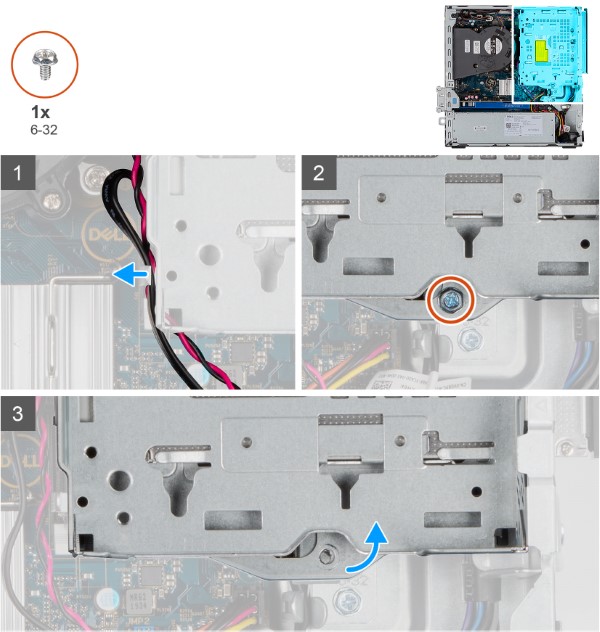
- Remove Optical Disc Drive Assembly:
-
Unroute the HDD and ODD cables from the retention clip [1].
-
Loosen and remove the screw (6-32) securing the cage.
-
Tilt to release tabs of the drive cage and lift the cage away from chassis.
-