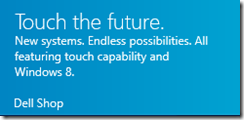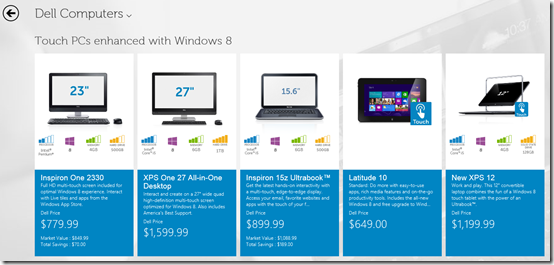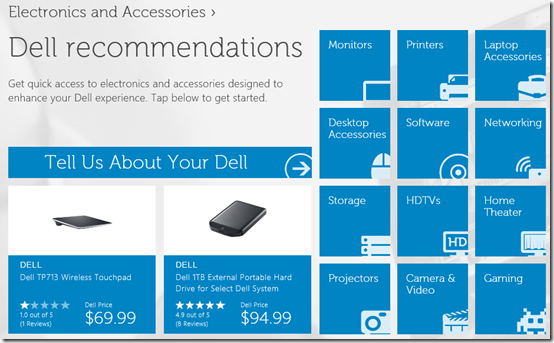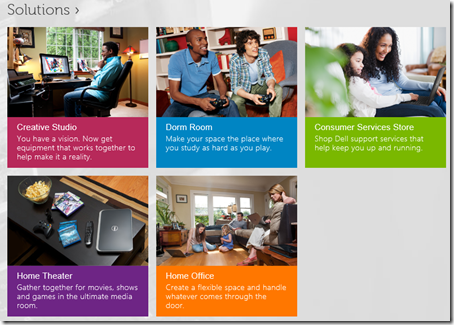Some of you may have seen a recent article from Internet Retailer about the Dell Shop app. Others of you who have already upgraded to Windows 8 may have seen the Dell Shop Windows Store app in the Shopping section. We’re glad to join other companies like Newegg and eBay as one of the first Windows Store app shopping experiences to buy technology, hardware and accessories. The Dell Shop app makes it easy for you to find Dell products and the right accessories to make those products work even better.
We’re installing the app on all new Inspiron, Vostro and XPS Windows 8 PCs in the United States. The Dell Shop app is also currently available for download to all users running Windows 8 in the US, and the Dell.com team will be working to expand it into other countries next year as well.
Our Dell.com teams have worked to bring much of our Home and Home Office products into the new Windows 8 user interface. The clean, visual style makes it easy to navigate. You can browse Dell’s latest touch-enabled Windows 8 products, our best-selling desktops and laptops, or electronics and accessories. Just like news apps you may already be using, browsing lots of accessories is a seamless process that flows from left to right. I can choose a section, and scroll to the right or back to the left using my mouse’s scroll wheel.
Beyond shopping for new products, you can easily enter your Service Tag and get system recommendations for upgrades that are compatible with your system. After entering my Service Tag number, it created a For my Dell group that shows compatible memory, hard drive and other accessories compatible with my Studio XPS 7100 desktop. I used the Dell shop app from my desktop with a mouse and keyboard. I bet the tablet experience or one with a touch-enabled system is even more intuitive.
Here’s the link to the Dell Shop App. Note that you have to be running Windows 8 to be able to download and install it. If you are, you can click on the View in Windows Store button to go to the Windows Store. From there, you will see the option to install it.
After you install it, you’ll see a Live Tile like this one on your Windows 8 Start screen. Note: Click on any of the images below to see larger versions of them.
Just click it to launch into the Dell Shop app experience. The main screen is where you’ll see sections like Featured, Dell Computers, Electronics and Accessories and more, all arranged in groups similar to your Groups in the Windows 8 Start screen.
From there, it’s just as easy as clicking on a section and browsing from there, just like you would on Dell.com or other web pages. Below is what you’ll see when you click on the Touch PCs enhanced with Windows 8 section. From there, you can browse all our touch products.
And the Electronics and Accessories section is broken out into several tiles that correspond to what you’d see if you were navigating on Dell.com. Clicking the Monitors tile will currently pull up 64 options. Scrolling there is a good way to see the left to right navigation I mentioned. That’s where it was easy to see all the monitor options using the scroll wheel on my Logitech wireless mouse.
We also included a Solutions section to make it easy to find accessories and services by the kind of computing environment you use. For example, the Creative Studio section is full of digital cameras, wireless routers, external hard drives and related accessories, where the Home Theater section includes items like televisions, game consoles, wireless routers and related accessories.
While we hope that you are already a Dell customer, you don’t have to be to buy hardware and accessories using the Dell Shop Windows Store app. We’re encouraged to see that it’s off to a great start. If you are running Windows 8, please feel free to download the Dell Shop app from the Windows Store. We’re definitely working to add more products and more functionality to the app. If you have any ideas or suggestions on things you’d like to see, or how we can make it better, please let me know here in the comments, or also in other places where we’re sharing this information like the Dell Home US Facebook page or Dell’s Google+ page.