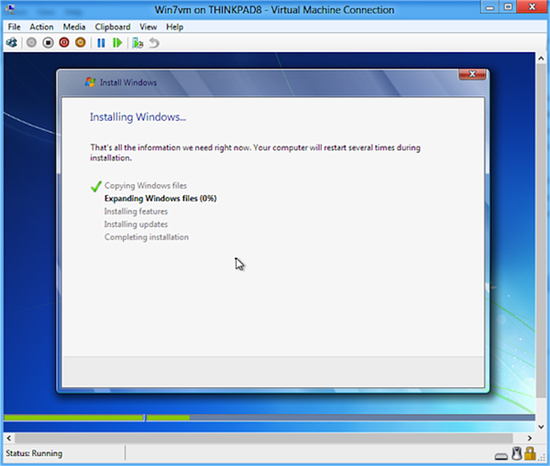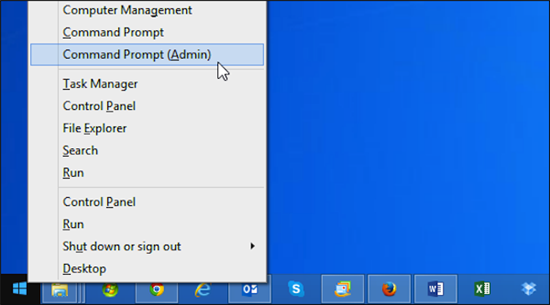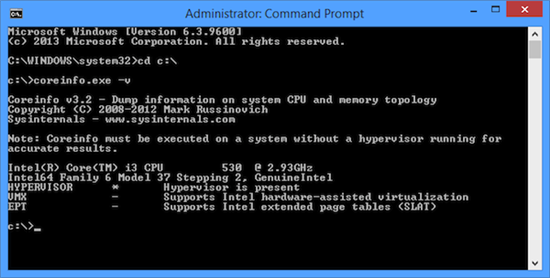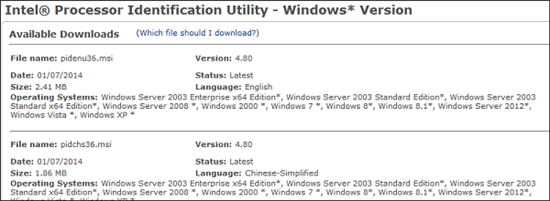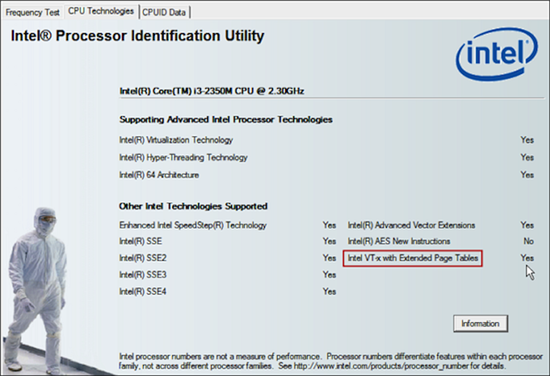By Brian Burgess
Hyper-V is one of the new features introduced in Windows 8 Pro. This technology was originally included in Server 2008 and is now available in the desktop OS. It lets you set up, manage and run virtual machines on your Windows 8.1 computer. Hyper-V virtualization technology has some specific hardware requirements and only works on newer computer processors. Here’s how you can test your CPU to see if it will support Hyper-V in Windows 8.1.
Image credit: Brian Burgess
Windows Hyper-V requirements
To run the Hyper-V technology, your computer will need an AMD or Intel 64-bit processor that supports Second Level Address Translation (SLAT). SLAT virtualization hardware is included in most modern Intel Core i3, i5 and i7 CPUs. It’s also in AMD’s Barcelona processor line and later. Even if your computer’s processor supports virtualization—XP Mode in Windows 7, for example—it might not have SLAT hardware virtualization technology. If you have a system with an older Intel Core 2 CPU, it doesn’t support SLAT. Therefore you won’t be able to use Hyper-V.
In addition to the CPU requirements, your system will also need a minimum of 4GB of RAM and the 64-bit version of Windows 8.1. Most modern systems should support Hyper-V, but on some older computers in the workplace, you might not be sure if its CPU will support it. Here are a couple of utilities that will help you determine if a system supports SLAT so you can utilize Hyper-V.
Using CoreInfo
Created by Microsoft wiz, Mark Russinovich, CoreInfo is a command line utility that will work on both AMD and Intel systems. Download the zip package and extract coreinfo.exe to your C:\ drive. Don’t run the executable though, you’ll need to do it from the command line.
On Windows 7 go to Start > All programs > Accessories and right-click on Command Prompt and select Run as Administrator. On Windows 8.1, use the keyboard shortcut Windows Key + X and select Command Prompt (Admin).
Image credit: Brian Burgess
Now, in the command line type: cd c:\ when the C: prompt comes up type:coreinfo.exe –v
If you see an asterisk next to EPT (Extended Page Tables) then your CPU supports Widows 8 Hyper-V.
Image credit: Brian Burgess
If you run CoreInfo on an AMD system—using the same commands as above—look for an asterisk on the NP (Nested Page Tables) line. In the following example of my computer with an AMD Athlon Dual Core processor, it doesn’t support SLAT and cannot run Hyper-V.
Intel Processor Identification Utility
Another option for those of you who have an Intel Processor is the company’s free utility called the Intel Processor Identification Utility. This one requires installation, and just like CoreInfo, it will tell you if your CPU supports SLAT or not. It also supports several languages other than just English. Installation is straight forward following the install wizard and accepting the EULA.
Image credit: Brian Burgess
Run the utility and it will check out your system. Click the CPU Technologiestab at the top. If your processor supports SLAT it will display Yes next to Intel VT-x with Extended Page Tables.
Image credit: Brian Burgess
If you want to create and manage virtual machines on your Windows 8 system, you’ll want to determine if it supports SLAT and Hyper-V technology. Remember, just because your system is able to run XP Mode in Windows 7 or VMware, it may not support Hyper-V in Windows 8.