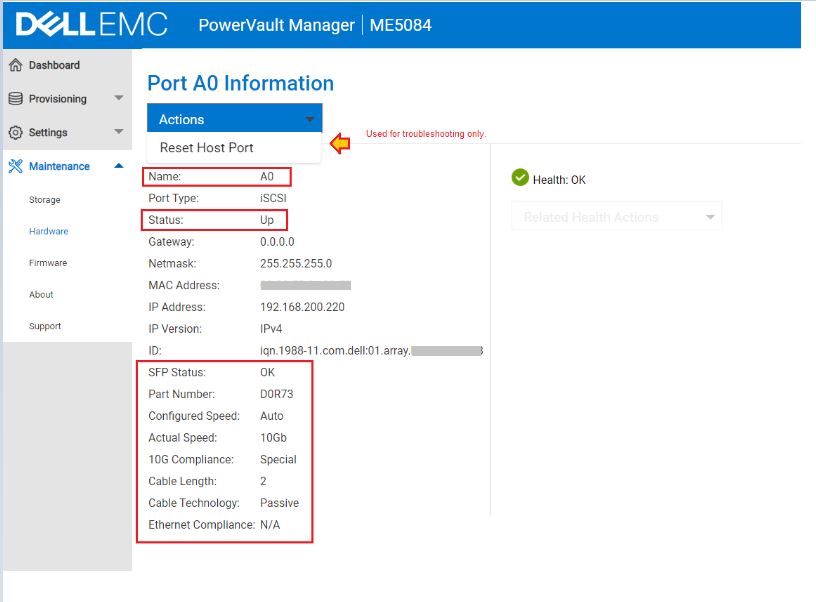PowerVault ME5: Solución de problemas de negociación de enlace de puerto Ethernet de la controladora iSCSI o enlace inactivo
Resumen: En este artículo, se ayuda a aislar fallas cuando no aparece un enlace de puerto Ethernet o el puerto no negocia la velocidad de enlace esperada con los módulos de controladora iSCSI de PowerVault ME5. ...
Instrucciones
- Lista de comprobación cuando un enlace de puerto de módulo de controladora está inactivo
- Cables y velocidades de enlace y cables soportados por el tipo de controladora
- Estado del LED del módulo de controladora
- Recomendaciones de especificaciones del switch Ethernet para el tráfico iSCSI
- Ver el estado del puerto mediante el administrador de PowerVault
- Ver el estado del puerto mediante la interfaz de línea de comandos (CLI) de PowerVault
- Consideraciones sobre Ethernet de 25 Gb
- Aislamiento de fallas
- Participación del soporte técnico de Dell para obtener más asistencia para la solución de problemas
Lista de comprobación cuando un enlace de puerto de módulo de controladora está inactivo
Recomendaciones generales
- No hay bloqueos de proveedores para cables o transceptores utilizados para conectar módulos de controladora PowerVault ME5. Dell valida los cables y los transceptores para su uso con PowerVault ME5.
- El firmware del switch Ethernet debe estar actualizado y los puertos utilizados deben estar habilitados (es decir, sin apagados) y configurarse mediante la interfaz de la línea de comandos del switch o la interfaz de administración gráfica del switch cuando corresponda. Consulte la documentación del proveedor del switch para conocer los comandos de configuración específicos.
- Los proveedores de switches Ethernet pueden especificar transceptores, tipos de cables y longitudes de cable compatibles con sus equipos.
- Todos los componentes (NIC, puertos de switch, transceptores, cables) deben estar clasificados para admitir la velocidad de enlace esperada. Por ejemplo, un transceptor SFP+ solo negocia la velocidad de enlace de 10 Gb. Es posible que un cable demasiado largo o no construido según las especificaciones no cumpla con los requisitos de pérdida de inserción (dB) para formar un enlace confiable. Una NIC de host diseñada para funcionar a 10 Gb no forma un enlace a 25 Gb.
- Los sistemas operativos del host deben tener cargado el controlador de dispositivo NIC y el puerto configurado dentro del sistema operativo.
- El controlador de dispositivo y el firmware de las tarjetas de interfaz de red (NIC) del sistema operativo del host deben tener versiones mínimas o posteriores, según lo recomendado por el equipo o el proveedor del sistema operativo.
- Los puertos deben negociar automáticamente la velocidad del enlace; en la mayoría de los casos, la configuración de puertos fijos no es necesaria y puede inhibir la comunicación de enlace confiable.
Inspección en las instalaciones
- ¿Todos los dispositivos están encendidos y los sistemas operativos están completamente encendidos?
- ¿Los cables o transceptores y el cable de fibra óptica están conectados de manera segura a cualquiera de los lados de la conexión?
- ¿Los cables están en buenas condiciones? El manejo de cables del rack debe ser ordenado y los cables no deben estar doblados, extendidos ni dañados.
- La velocidad del enlace y los LED de estado se deben observar durante y después de la inserción de los cables en ambos extremos de la conexión.
- Para los módulos de controladora del sistema PowerVault ME5, consulte la sección Estado del LED del módulo de controladora más abajo.
- Para los puertos de switch Ethernet o los puertos NIC de host, consulte la documentación del proveedor para obtener información sobre el estado del LED del puerto.
- Para configurar direcciones IP en puertos Ethernet, consulte la documentación del sistema operativo del host.
- Si el enlace está activado, utilice el comando
pingcomando del sistema operativo del host para probar la conectividad de red IP entre el host y los puertos PowerVault ME5. - Conexión directa del host:
- Los controladores de dispositivo de la tarjeta de interfaz de red del sistema operativo del host deben estar instalados y el puerto de red debe estar configurado en el sistema operativo.
- Utilice la interfaz del usuario del sistema operativo para configurar y solucionar problemas de puertos. Como referencia, aquí también hay algunos comandos que pueden ser útiles.
- ¿El modelo de NIC de host utilizado es compatible con las velocidades de enlace esperadas?
- Compruebe que el controlador de dispositivo de la NIC del host y el firmware de la NIC estén actualizados. Los servidores Dell PowerEdge y los controladores y el firmware de NIC de los sistemas operativos compatibles a menudo están disponibles en el soporte de Dell.
- Cuando corresponda, utilice herramientas de administración de tarjetas de red que vienen con software de controlador de la NIC para monitorear el enlace, la configuración de puertos y las estadísticas, por ejemplo, Intel PROset o Marvell QConvergeConsole
- Examine los registros de eventos del sistema operativo del host o los registros del kernel para ver los mensajes relacionados con el estado del enlace o el controlador de dispositivo de interfaz de red.
| Sistema operativo | Comando | Descripción |
| VMware ESXi | esxcli network nic list |
Enumerar adaptadores de red |
esxcli network ip interface list |
Enumere los detalles de la tarjeta de red vmk. | |
esxcli network ip interface ipv4 get |
Enumere la dirección IP. | |
| Linux | lspcilshw |
lspci para enumerar todos los dispositivos PCI. lshw para identificar las interfaces Ethernet y el hardware de NIC. |
ethtool |
Consulte Configuración y controlador de tarjeta o NIC en Linux. | |
ip addr |
Enumere la dirección IP asignada a las interfaces de la NIC. | |
| Microsoft Windows Server |
PowerShell: Get-PnpDevice -PresentOnly | select-string "ethernet","network" |
Enumere todos los dispositivos de filtrado para Ethernet y red. |
PowerShell: Get-IntelNetAdapter |
Enumere los adaptadores de red Intel cuando está instalado el software del controlador de dispositivo de la NIC de Intel. | |
ipconfig /all O PowerShell: Get-NetIPAddress -AddressFamily IPv4 |
Enumere la dirección IP. |
- Conexiones de switch Ethernet:
- Examine la configuración en ejecución del switch. Los puertos conectados deben estar habilitados en el switch, es decir, no debe estar apagados
- Examine los registros de eventos del switch para ver los eventos de enlace de puerto activo o inactivo.
- Examine las estadísticas de la interfaz de puerto del switch para ver si hay errores de puerto, como CRC excesivas, caídas, etc., que indican un problema con el cableado o los transceptores.
- Examine la interfaz del puerto del switch para obtener detalles sobre los medios conectados.
En la sección Recomendaciones de especificaciones del switch Ethernet para el tráfico iSCSI, se enumeran las funciones del switch que se recomiendan para obtener un rendimiento óptimo cuando se utiliza el protocolo iSCSI.
Cables y velocidades de enlace y cables soportados por el tipo de controladora
- Las recomendaciones de cables se abordan en la matriz de soporte de ME5 y en la Guía de implementación del sistema de almacenamiento de serie ME5 PowerVault de Dell
| Tipo de controladora |
Interfaz de conexión |
1 Gb | 10 Gb | 25 Gb | Cable |
| iSCSI Base-T de 10 Gb | RJ45 | Sí | Sí | No | Cable de parche de cobre RJ45 CAT-6 |
| iSCSI de 25 Gb | SFP+ | No | Sí | No | Transceptor SFP+ o cable de cobre de conexión directa (DAC) SFP+ |
| iSCSI de 25 Gb | SFP28 | No | Sí | Sí | Transceptor SFP28 o cable de cobre de conexión directa (DAC) SFP28 |
- El cable CAT 5/e está aprobado para las conexiones 1000base-T
- Utilice el cable CAT 6 o superior para las conexiones 10Gbase-T.
- Se admite el uso de cable pasivo de cobre de conexión directa (DAC) hasta una longitud máxima de 5 metros. No se admiten cables ópticos activos ni de cobre activo.
- Algunos proveedores de switches Ethernet solo pueden admitir longitudes de cable DAC más cortas. Para obtener recomendaciones sobre cables, siga la documentación de los proveedores del switch.
- Dell no recomienda ni valida el uso de cables de conexión DAC con PowerVault ME5.
- Si opta por utilizar cables de múltiples conexiones DAC con las longitudes más cortas posibles, es posible que los cables más largos no siempre funcionen de manera confiable en su entorno.
- Para el cable de fibra óptica, utilice cables de fibra multimodo OM3 u OM4 (MMF). Las distancias máximas admitidas varían según el transceptor, la velocidad del enlace y la calidad del cable.
- Los transceptores de largo alcance (LR) utilizados con un cable de fibra óptica de modo único pueden funcionar, pero Dell no ha validado el uso con PowerVault ME5.
Estado del LED del módulo de controladora
La guía de estado del LED del módulo de controladora se puede encontrar en el Manual del propietario del sistema de almacenamiento de serie ME5 de PowerVault en la sección LED del módulo de controladora.
-
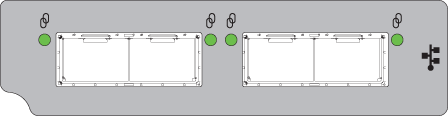
LED DESCRIPCIÓN COLOR ESTADO 
Actividad de enlace iSCSI de 25 Gb/10 Gb Verde Encendido: conectado, el enlace está activo Parpadeo: actividad de enlace Apagado: no conectado o el enlace está inactivo
Figura 1: LED de puerto de la controladora iSCSI de 25 Gb
-
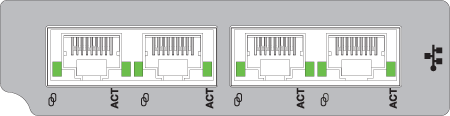
LED DESCRIPCIÓN COLOR ESTADO 
Velocidad de enlace de iSCSI 10Gbase-T Verde Encendido: velocidad de enlace de 10 GbE Ámbar Encendido: velocidad de enlace de 1 GbE Ninguno Apagado: no conectado o el enlace está inactivo ACT Actividad del enlace iSCSI 10Gbase-T Verde Encendido: conectado, el enlace está activo Parpadeo: actividad de enlace Apagado: no conectado o el enlace está inactivo
Figura 2: LED de puerto iSCSI Base-T de 10 Gb
Ver el estado del puerto mediante el administrador de PowerVault
- El panel Hardware (hardware demantenimiento>) muestra la configuración del hardware del sistema.
- Haga clic en la pestaña Rear View.
- Haga clic en cada puerto a su vez para ver detalles específicos sobre cada uno de ellos. Desplácese hacia abajo para ver el estado del enlace de cada puerto, la velocidad del enlace y los detalles de los medios conectados cuando corresponda.
-
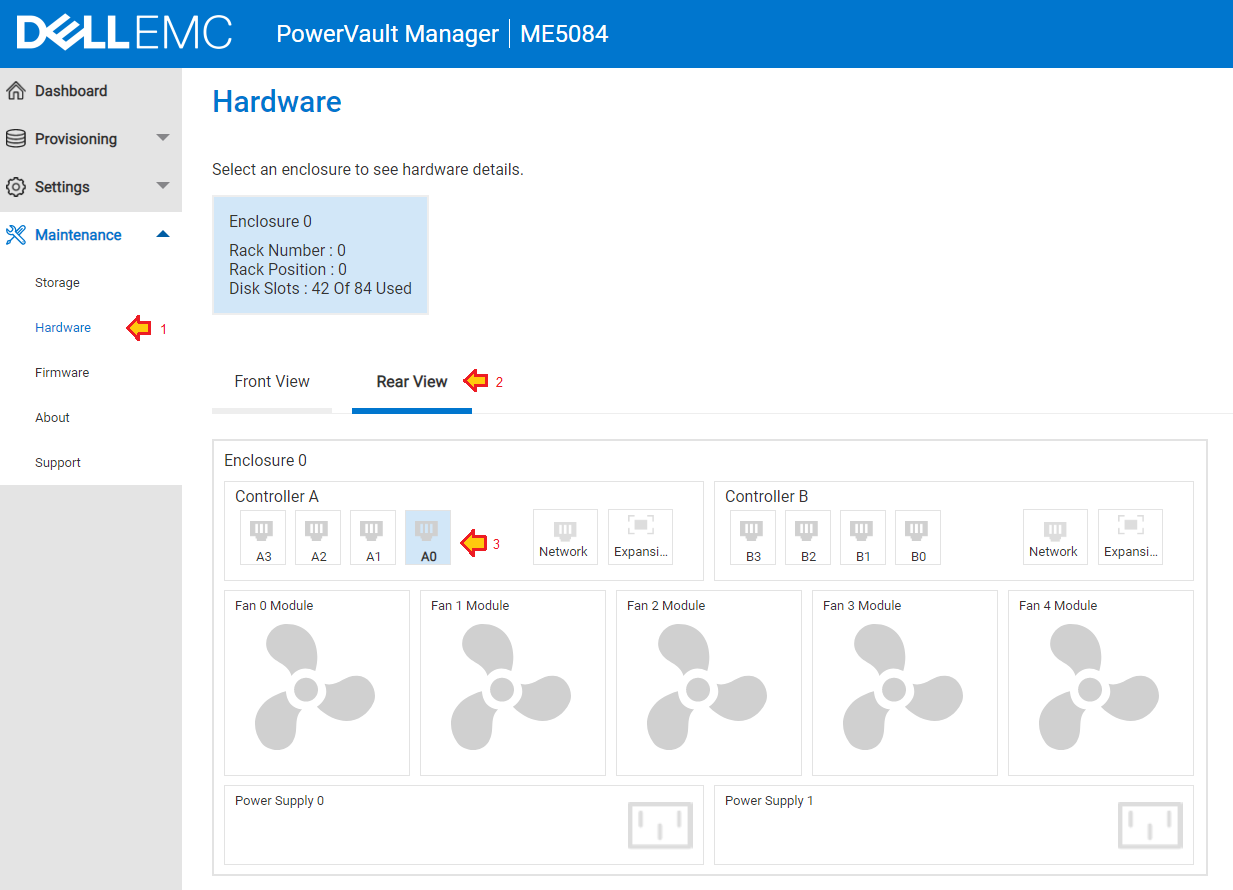
-
Figura 3: Seleccione Rear View y haga clic en cada puerto a su vez para ver el estado actual del puerto.
Figura 4: Se muestran detalles sobre un puerto específico.
- Actions, Reset Host Port solo se debe utilizar como paso de solución de problemas cuando no hay ningún enlace y el cable está conectado.
Ver el estado del puerto mediante la interfaz de línea de comandos de PowerVault
- Abra una sesión ssh en cualquiera de las direcciones IP de administración de controladoras mediante una aplicación de terminal, como PuTTY
.
- Ejecute los siguientes comandos:
| Comando | Descripción |
show system |
Compruebe que el sistema esté en buen estado y que se vean ambos módulos de controladora (cuando corresponda). |
show alerts unresolved |
Las alertas sin resolver pueden ayudar a explicar los síntomas que se experimentan. |
show ports detail |
Enumerar el estado del enlace de los puertos del módulo de controladora y los detalles de los medios conectados. |
show host-port-statistics |
Vea las estadísticas del puerto para determinar si la I/O pasa por el puerto. |
# show ports Ports Media Target ID Status Speed(A) Health Reason Action --------------------------------------------------------------------------------------------------------- A0 iSCSI iqn.1988-11.com.dell:01.array.xxxxxxxxxxxx Up 10Gb OK Port Details ------------ IP Version: IPv4 IP Address: 192.168.200.220 Gateway: 0.0.0.0 Netmask: 255.255.255.0 MAC: 00:xx:xx:xx:xx:xx # show ports detail Ports Media Target ID Status Speed(A) Health Reason Action --------------------------------------------------------------------------------------------------------- A0 iSCSI iqn.1988-11.com.dell:01.array.xxxxxxxxxxxx Up 10Gb OK Port Details ------------ IP Version: IPv4 IP Address: 192.168.200.220 Gateway: 0.0.0.0 Netmask: 255.255.255.0 MAC: 00:xx:xx:xx:xx:xx SFP Status: OK Part Number: D0R73 10G Compliance: Special Ethernet Compliance: N/A Cable Technology: Passive Cable Length: 2
Para determinar si el tráfico iSCSI está pasando por los puertos, utilice el comando: show host-port-statistics
# show host-port-statistics Durable ID Bps IOPS Reads Writes Data Read Data Written Queue Depth I/O Resp Time Read Resp Time Write Resp Time Reset Time --------------------------------------------------------------------------------------------------------------------------------------------------------------------------------------------------------------------------- hostport_A0 0B 0 154 244 3677.6KB 48.5MB 0 0 0 0 2022-06-24 17:43:15 hostport_A1 0B 0 151 245 3403.2KB 48.5MB 0 0 0 0 2022-06-24 17:43:15 hostport_A2 0B 0 0 0 0B 0B 0 0 0 0 2022-06-24 17:43:15 hostport_A3 0B 0 0 0 0B 0B 0 0 0 0 2022-06-24 17:43:15 hostport_B0 0B 0 9 0 12.2KB 0B 0 0 0 0 2022-06-24 17:43:31 hostport_B1 0B 0 9 0 12.2KB 0B 0 0 0 0 2022-06-24 17:43:31 hostport_B2 0B 0 0 0 0B 0B 0 0 0 0 2022-06-24 17:43:31 hostport_B3 0B 0 0 0 0B 0B 0 0 0 0 2022-06-24 17:43:31 --------------------------------------------------------------------------------------------------------------------------------------------------------------------------------------------------------------------------- Success: Command completed successfully. (2022-07-03 21:26:52)
Consideraciones sobre Ethernet de 25 Gb
Ethernet de 25 Gb presenta nuevas consideraciones que no existen cuando se solucionan las velocidades de enlace Ethernet de 10 Gb y 1 Gb.
- El estándar de 25 Gb IEEE 802.3by se aprobó en junio de 2016. Los componentes deben cumplir con este estándar para funcionar de manera confiable a 25 Gb.
- Ethernet de 25 Gb utiliza negociación automática y corrección de errores de reenvío (FEC). Es posible que observe diferentes comportamientos con la negociación de enlaces. Para obtener más información, consulte la nota técnica de negociación automática de Ethernet de 25 Gb de Dell.
- El factor de forma del transceptor SFP28 es compatible con los puertos de red SFP+, y la mayoría de los transceptores SFP28 negocian velocidades de enlace de 10 Gb.
- En el sitio, puede haber una combinación de transceptores y cables de 10 Gb y 25 Gb. Estos son compatibles con enchufes y tienen el mismo aspecto; por lo tanto, examine las etiquetas y los números de referencia en los transceptores o cables utilizados para asegurarse de que estén clasificados para 25 Gb. El rango de números de referencia proporcionados por Dell junto con los modelos se enumeran en la matriz de soporte de PowerVault ME5 en las secciones Transceptores iSCSI y Cables soportados.
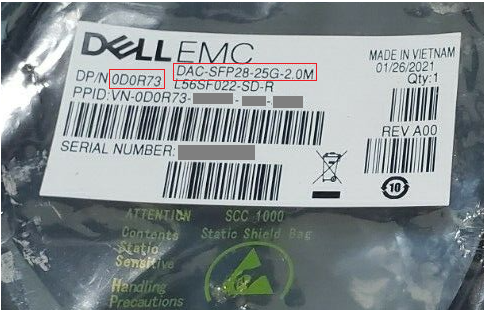
Figura 5: El número de referencia de Dell se muestra en embalaje del cable
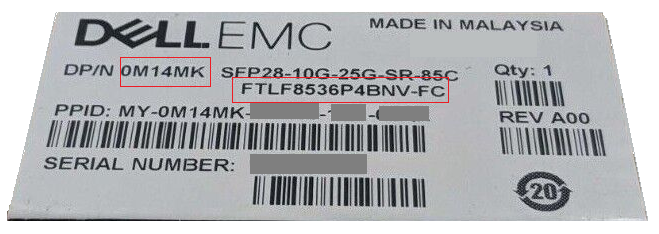
Figura 6: El número de referencia y el modelo de Dell se muestran en el embalaje del transceptor

Figura 7: Ubicación del número de referencia de Dell en el cable DAC
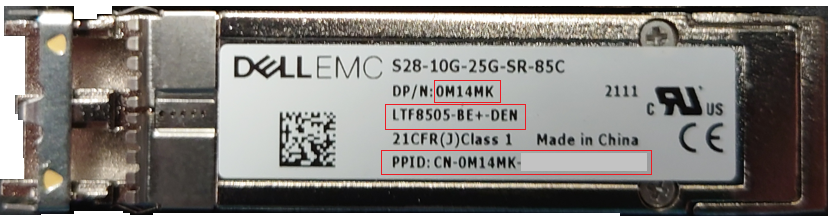
Figura 8: Transceptor SFP28 suministrado por Dell que muestra el número de referencia, el modelo y el PPID.
Aislamiento de fallas
No hay ningún enlace Ethernet entre el puerto de la controladora de PowerVault ME5 y el puerto del switch o el puerto de la NIC del host.
Conecte los cables o transceptores a los mismos dispositivos para verificar si aparece un enlace. No necesita un cable cruzado Los puertos de 1 Gb, 10 Gb y 25 Gb soportan AutoMDI-X.
- Conecte el transceptor y el cable de fibra óptica o el cable DAC mediante un puerto libre en la controladora A a otro puerto libre en la controladora B (por ejemplo, conecte el puerto 0 de la controladora A al puerto 0 de la controladora B).
- Si el enlace aparece, compruebe con qué velocidad negocia. Esta puede ser una manera útil de verificar la velocidad de enlace compatible del cable o transceptor de fibra óptica.
- Si el enlace no aparece, intercambie la prueba con otro cable, transceptor o combinación de puertos.
- Cuando utilice una prueba de switch Ethernet, utilice el mismo método conectando el cable de un puerto a otro en el mismo switch. Si no hay ningún enlace, siga la guía de solución de problemas de los proveedores del switch.
- Si utiliza una conexión de host directa entre el puerto del módulo de controladora ME5 y el puerto de host, conecte el cable de un puerto a otro en la misma NIC de host si la tarjeta de interfaz tiene dos o más puertos. Si no hay ningún enlace, asegúrese de que el controlador de dispositivo del sistema operativo esté cargado y que los puertos no estén deshabilitados en el sistema operativo del host.
Recomendaciones de especificaciones del switch Ethernet para el tráfico iSCSI
Hay muchos proveedores de switches Ethernet en el mercado. Dell no mantiene una lista de compatibilidad de switches Ethernet que soportan el tráfico iSCSI con PowerVault ME5.
Requisitos generales para que los switches soporten tráfico iSCSI.
- Todos los componentes de conmutación en la SAN deben tener contratos de soporte activos con el proveedor del dispositivo.
- Control de flujo de nivel de enlace (IEEE 802.3x) en puertos de switch entrantes o de entrada (también conocido como "Control de flujo de recepción" o "control de flujo del lado de recepción" desde el punto de vista del puerto del switch)
- Administración dinámica de búfer de paquetes con un mínimo de:
- 4 MB de búfer de paquetes compartidos para switches de 1 Gbps
- 9 MB de búfer de paquetes compartidos para switches de 10 Gbps
- 32 MB de búfer de paquetes compartidos para switches de 25 Gbps
- Capacidad de configurar puertos para el estado de reenvío inmediato para los puertos edge (se puede conocer como modo "portfast")
- Tramas jumbo (MTU de más de 9000 bytes) compatibles si están activadas en PowerVault ME5
Las configuraciones del switch PowerVault ME son similares a las de los arreglos de la serie SC. Si debe buscar material de configuración de referencia para configurar un switch para iSCSI, consulte el artículo de Dell 124943: Guías de configuración de switches para SAN de la serie SC o PS.
La replicación en PowerVault ME requiere un switch.
Ambos sistemas PowerVault ME deben estar conectados a la misma red Fabric o red mediante un switch; No se admite la conexión directa entre sistemas de almacenamiento. Referencia: Guía de implementación: cableado para replicación (PDF)
Comuníquese con Soporte técnico de Dell para obtener más asistencia.
Es posible que el soporte técnico de Dell le pida que proporcione parte o toda la siguiente información, según el alcance del problema.
- Paquete de soporte de PowerVault ME5. (obligatorio)
Las instrucciones para recopilar o enviar registros de soporte para PowerVault ME5 se encuentran en el artículo 196715 de Dell: ME5: Cómo recolectar registros de soporte de PowerVault
- Detalles de los cables o transceptores utilizados (obligatorio)
En el caso de los cables DAC Twinax, el soporte técnico de Dell desea conocer el proveedor, el número de referencia y la longitud del cable.
En el caso de los transceptores, incluya una foto de la etiqueta del transceptor SFP+ o SFP28 que muestre los números de pieza y el modelo utilizado en cada extremo de la conexión.
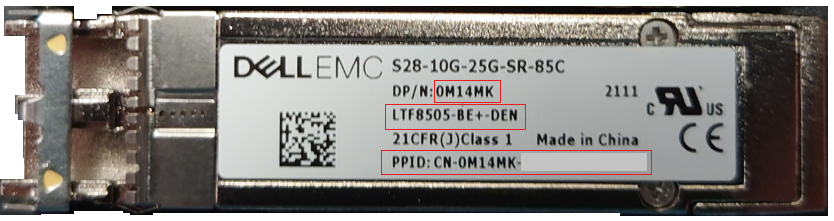
Figura 9: Transceptor SFP28 suministrado por Dell que muestra el número de referencia, el modelo y el PPID (2).
- Detalles o registros del switch Ethernet conectado que se utiliza para el tráfico iSCSI (cuando se solicita)
En general, el soporte técnico de Dell desea conocer el modelo del switch, el firmware del switch, los puertos utilizados en el switch Ethernet que están conectados a PowerVault ME5, el inventario de medios y las estadísticas de errores de los puertos con medios conectados y los registros de eventos del switch que pueden indicar cualquier problema, como bucles de árbol de expansión o inserción de medios y estado de detección de enlaces y, lo que es más importante, si el puerto del switch utilizado está habilitado.
Para la mayoría de los modelos de switch, los administradores pueden abrir una sesión SSH mediante una aplicación de terminal, como PuTTY
La sintaxis de los siguientes comandos varía según el proveedor y el modelo del switch. Consulte la documentación de los proveedores para encontrar la sintaxis de comando equivalente para su modelo de switch Ethernet.
| Dell PowerSwitch | CISCO Catalyst | Descripción |
show tech-support | no-more |
term len 0show tech-support |
Este comando es una recopilación de varios comandos de diagnóstico utilizados por el soporte técnico para examinar la configuración del switch y el estado del puerto. |
show inventory media | no-more |
term len 0show interfaces transceivershow interfaces transceiver detail |
Muestra información sobre los transceptores que tienen habilitado el monitoreo óptico digital (DOM) |
show lldp neighbors | no-more |
show lldp neighbors |
Mostrar la información de vecino de LLDP para todas las interfaces o una interfaz especificada. Es posible que la función no esté habilitada en todo el firmware del switch. |
show mac-address-table | no-more |
show mac address-table |
Se utiliza para determinar si una dirección MAC del dispositivo final se está aprendiendo en un switch. |
- Detalles o registros de un sistema operativo host conectado (cuando se solicite)
En general, el soporte técnico de Dell desea conocer detalles sobre la tarjeta de interfaz de red (NIC) utilizada, el controlador de dispositivo y el firmware que utilizan la NIC y la configuración del puerto del SO.
Las siguientes utilidades pueden facilitar la recopilación de registros del sistema operativo. Se requiere acceso de nivel de administrador para ejecutar las herramientas de recopilación de registros.
| Sistema operativo | Utilidad | Descripción |
| VMware ESXi | vm-support | Recopila registros de diagnóstico del host ESXi. Consulte el artículo de VMware Comando "vm-support" en ESX/ESXi para recopilar información de diagnóstico  |
| Linux | sosreport | La mayoría de las distribuciones de Linux incluyen la utilidad sosreport. Consulte el artículo de Red Hat ¿Qué es un informe SOS y cómo crear uno en Red Hat Enterprise Linux?  |
| Windows Server | emcgrab | Artículo de Dell Cómo ejecutar Grab en hosts de Microsoft Windows. |
NOTA: Algunos de estos archivos de registro son más grandes que los que se pueden enviar mediante correo electrónico. Los ingenieros de soporte técnico de Dell le proporcionan opciones para cargar los archivos.