Article Number: 000143518
วิธีตรวจสอบว่า Chromebook ถูกดีโพรวิชั่น
Summary: ขั้นตอนในการตรวจสอบว่า Chromebook ถูกตั้งค่าเป็น Deprovisioned หรือไม่
Article Content
Symptoms
Deprovisioned Chromebook
The following steps will help you identify if your Chromebook has been Deprovisioned.
- Turn the System on. Once you are at a log in screen, click on the clock in the lower right corner, and you will see the Wi-Fi icon (Figure 1).
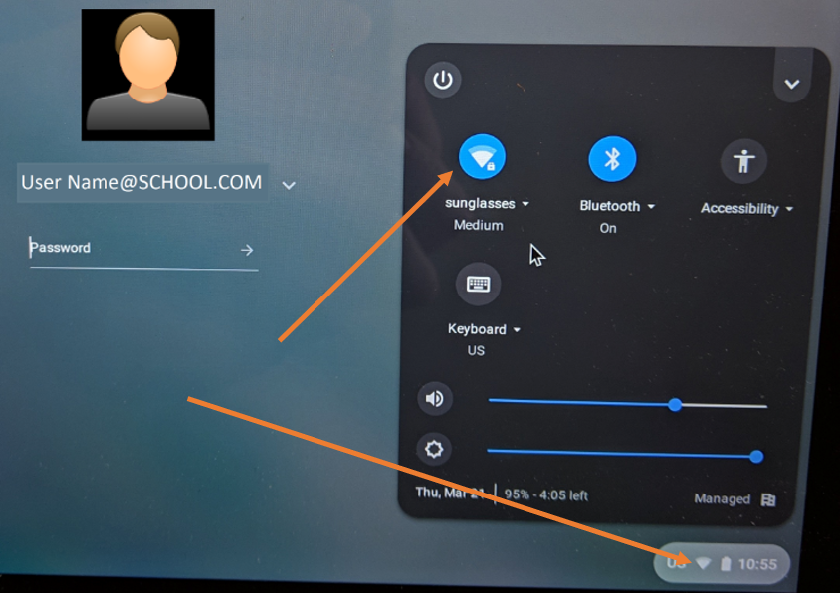
Figure 1
- Then you will see available networks. Choose the one you have and connect (Figure 2).
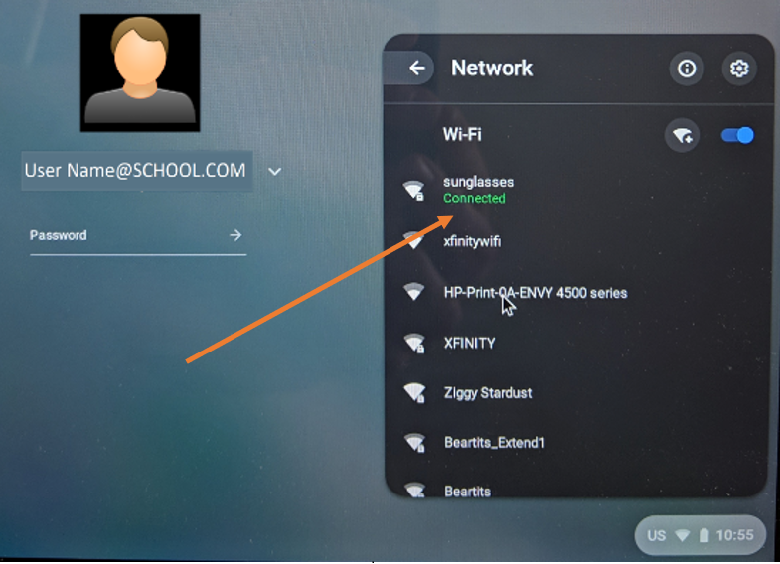
Figure 2
- This will give the system a chance to receive the update from the Google admin console to Deprovisioned it.
- Next, look to see if there is a "Browse as Guest" option (Figure 3).
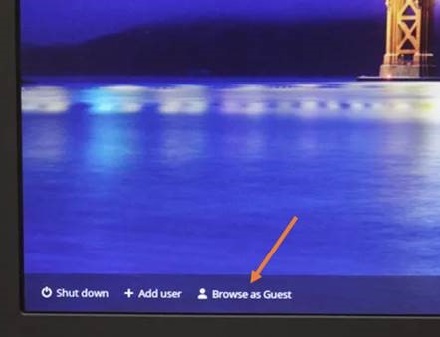
Figure 3
- If the "Browse as Guest" option is not there, the System is still enrolled. You can wait a little longer to see if it changes, but if there is no "Browse as Guest", its still provisioned / enrolled.
- If "Browse as Guest" is available, select the option.
- Once you are in the Chrome OS, open up the browser.
- Type the following: chrome://policy
- You will see the following screen (Figure 4).
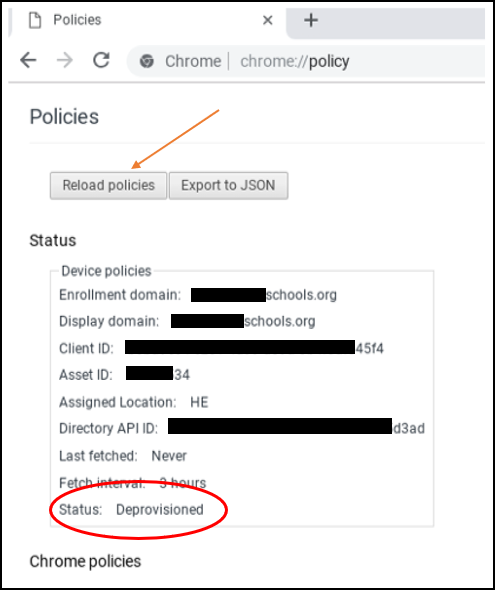
Figure 4
- Look at the status at the bottom of the list. It should show Deprovisioned. Google suggests that you click "Reload Policies" to make sure its up to date.
- If the status shows Deprovisioned, its completed.
 Note: Even after the status shows its Deprovisioned, it may still show that its managed by a school (Figure 5). It will until the OS is Recovered.
Note: Even after the status shows its Deprovisioned, it may still show that its managed by a school (Figure 5). It will until the OS is Recovered.

Figure 5
After the OS recovery, you can go back to chrome://policy and it will show "No Policies Set" (Figure 6).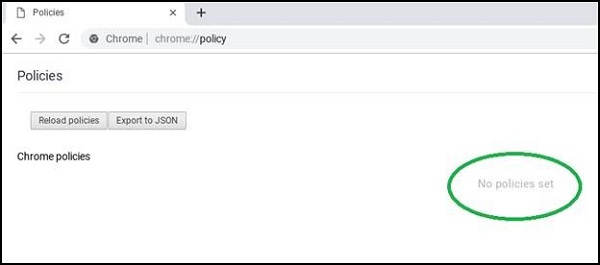
Figure 6
Back to Top
Article Properties
Affected Product
Chromebook, Chromebook 11, Chromebook 3100 2-in-1, ChromeBook 3100, Chromebook 3120 (End of Life), Chromebook 11 3180, Chromebook 11 3189, Chromebook 5190 2-in-1, Chromebook 5190, Chromebook 13 3380, Chromebook 7310, ChromeBook 3400
, Inspiron Chromebook 11 3181, Inspiron Chromebook 11 3181 2-in-1, Inspiron Chromebook 7486
...
Last Published Date
14 Nov 2022
Version
4
Article Type
Solution