Dell Alienware 510K Mechanical Gaming Keyboard Usage and Troubleshooting Guide
Summary: The Alienware 510K Gaming Keyboard offers various features and options. Check each section to learn about them and how to use them.
Instructions
See each section to learn about the features of the Alienware 510K Mechanical Gaming Keyboard and how to use them.
Table of Contents
- What is in the Alienware 510K Mechanical Gaming Keyboard box
- Keyboard Features
- Setting up your gaming Keyboard
- Using your gaming Keyboard
- Disabling the Modified Keys Temporarily
- Troubleshooting
- Additional Information
What is in the Alienware 510K Mechanical Gaming Keyboard box
 |
Figure 1: Alienware 510K Mechanical Gaming Keyboard Box Contents
| Numbers reference image above: | |
|---|---|
 |
Alienware Gaming Keyboard - AW510K |
 |
Documents |
Keyboard Features
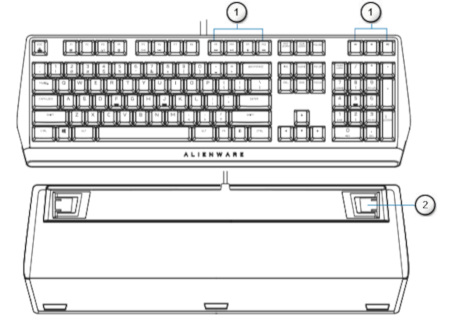 |
Figure 2: Alienware 510K Mechanical Gaming Keyboard Features
| Numbers reference image above: | ||
|---|---|---|
 |
Multimedia key and volume control |
|
 |
Three-angle adjustable feet | Enables you to adjust the keyboard feet tilts in three different angles |
The Alienware 510K Mechanical Gaming Keyboard also offers the following features:
- Fully programmable keys with N-key rollover
- Compact floating key architecture design
- Cherry MX red mechanical switches
- 50 million keystrokes lifespan
- 4.0 mm total travel distance
- 1000 Hz (1 ms) polling rate
- Five-profile onboard memory
- Braided cable
Setting up your gaming Keyboard
- Connect the USB cable of your gaming keyboard to the USB 3.0 port on your computer.
Figure 3: Alienware 510K Mechanical Gaming Keyboard Setup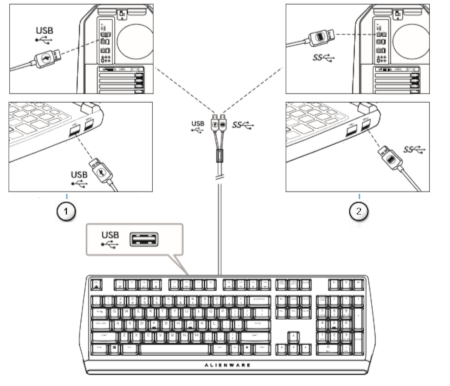
Using your gaming Keyboard
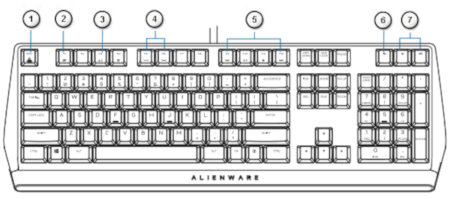 |
Figure 4: Alienware 510K Mechanical Gaming Keyboard Usage
| Numbers reference image above: | |||
|---|---|---|---|
 |
Function | Press Fn and Esc to switch | Locks the F1 to F12 media-control functions. |
 |
Win Lock | Press Fn and F1 | Disables the Windows key function |
 |
Profile switch | Press Fn and F3 (press once to cycle) | Enables you to switch between profiles stored onboard. |
 |
Keyboard- backlight adjustment | Press Fn and F5 and Press Fn and F6 |
|
 |
Media playback |
|
|
 |
Mute | Press the mute key. | Mutes the speaker |
 |
Volume control |
|
|
Disabling the Modified Keys Temporarily
| Query | Solution |
|---|---|
| Working behavior of modified keys. | When a key is programmed with a macro, it continues to send macro commands during normal usage. |
| Disabling the modified keys. | Press Fn & any key (except Function keys). As example: Q key was programmed to "ABCD" and in order for the Q key to output "Q," press Fn + Q. |
Troubleshooting
| Problems | Possible solutions |
|---|---|
| The keyboard is not functioning. | Disconnect the keyboard and connect it back in to the USB port on your computer. |
| Connect the keyboard to another USB port. | |
| Restart the computer. | |
Keyboard Usage and Troubleshooting Guide
Provides basic troubleshooting steps for issues such as: cursor movement is not smooth or does not move at all, the scroll wheel has erratic movement, and the keyboard not working after a restart.
For the AW510K Quick Start Guide, browse to the AW510K Online Manual Page, and then click View PDF to the right of the Quick Start Guide.
For the AW510K User Guide, browse to the AW510K Online Manual Page, and then click View PDF to the right of the User Guide.
Additional Information
Keyboard Support Site
Learn how to use and troubleshoot problems with the Keyboard you use with your computer. You can find information about Troubleshooting steps, How-To guides, and relevant Support Videos for assistance.
For the AW510K Quick Start Guide, browse to the AW510K Online Manual Page, and then click View PDF to the right of the Quick Start Guide.
For the AW510K User Guide, browse to the AW510K Online Manual Page, and then click View PDF to the right of the User Guide.
 to mute the speaker.
to mute the speaker. to increase volume.
to increase volume. to decrease volume.
to decrease volume. to increase
to increase to decrease
to decrease