Avamar: Advanced Policy for SQL Virtual Machines
Summary: Advanced Policy for SQL virtual machine (VM) image backup by using Avamar User Interface (AUI)
This article applies to
This article does not apply to
This article is not tied to any specific product.
Not all product versions are identified in this article.
Instructions
Introduction:
Advanced Policy for SQL is a feature introduced starting in AUI version 18.2. This feature can automatically install, upgrade, or register client agents on SQL Virtual machines and include them for backup.It automatically creates Backup Policies for the added VM members:
- Image Level Backup for the VM
- SQL Guest Level Full Backup policy
- SQL Guest Level Incremental Backup policy
- SQL Guest Level Differential Backup policy

VM members are added according to the created VM rules on Avamar.
We can install Windows Agent and SQL plug-in and register the clients to the Avamar server for the detected VMs automatically:
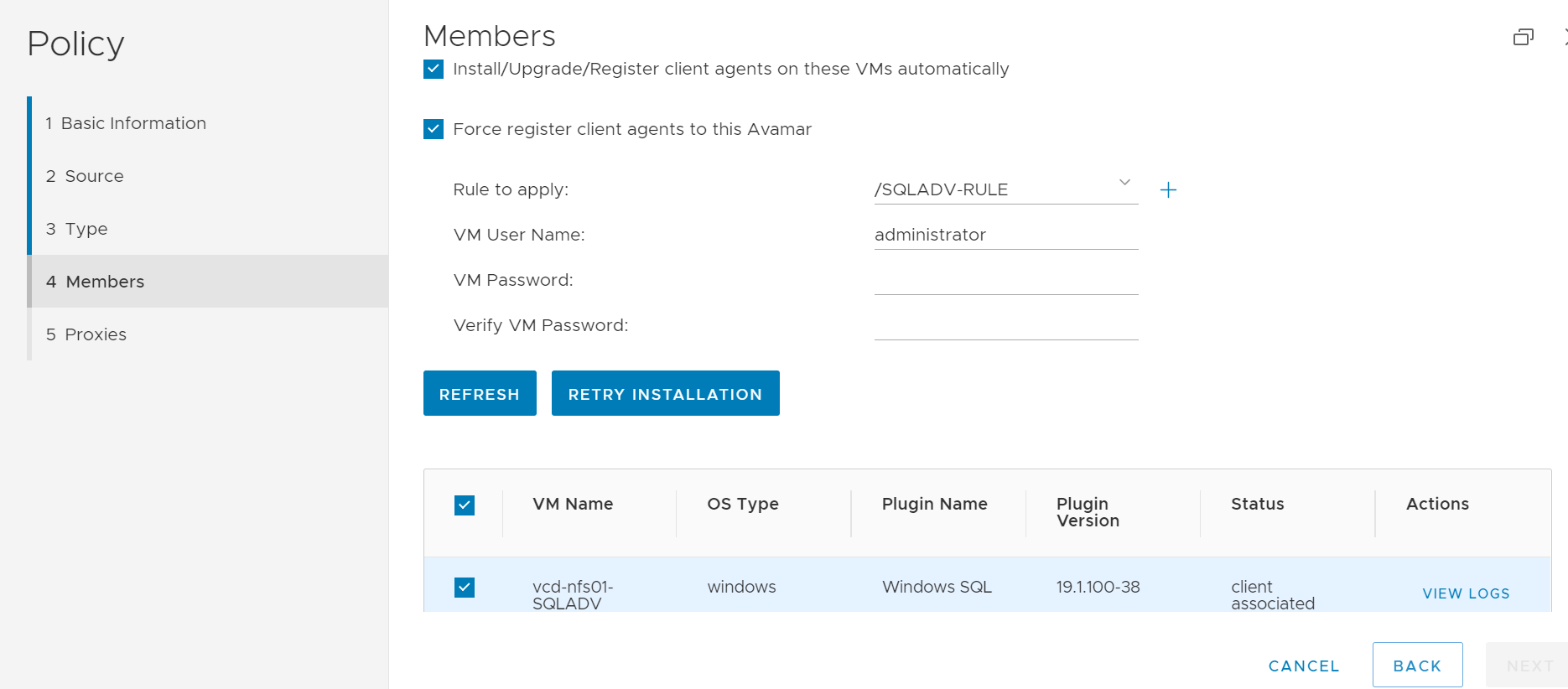
Prerequisites:
- UpgradeClientDownloads-<VERSION>.avp package must be installed on the Avamar server.
- For instructions to install the correct client package see the Dell article 67225, Avamar: How to download and install the latest Avamar client (.avp) packages.
- A VM Rule created on Avamar to auto discover the SQL VM.
- Auto Discovery options are detailed in the Avamar VMware User Guide.
NOTE: The VM rules should be created in the Avamar / (root) domain, and NOT with any other rule-based feature.
Services:
Avamar service VABM commands (root user required) Here are some example syntax:
root@ave191:/home/admin/#: service VABM status VABM Info: VABM Service is running. root@ave191:/home/admin/#: service VABM stop VABM Info: Stopping VABM daemon... VABM Info: VABM daemon stopped. root@ave191:/home/admin/#: service VABM start VABM Info: VABM daemon started. root@ave191:/home/admin/#: service VABM restart VABM Info: Stopping VABM daemon... VABM Info: VABM daemon stopped. VABM Info: VABM daemon started.
VABM Configuration file:
root@ave191:/home/admin/#: cat /usr/local/avamar/bin/vabm/vabm.cfg #############log configuration############### log_Max_Size=5 log_dir=/usr/local/avamar/var/vabm/log #############vabm configuration############## vabm_port=17926 #vabm_esxi_throttling:max vabm job running simultaneously per esxi vabm_esxi_throttling=10 #vabm_vcenter_throttling:max vcenter requets running simultaneously per vcenter vabm_vcenter_throttling=100 vabm_cmd_timeout=3600 vabm_clients_dir=/space/avamar/src/downloads/ vabm_cache_timeout=60 vabm_fips=true
Log Location:
Avamar Server logs for the Advanced Policy tasks (VABM service, Agent Installation, and Registration):
System logs: /usr/local/avamar/var/vabm/log/daemon/Detailed log for each virtual machine:
/usr/local/avamar/var/vabm/log/<vm-uuid>/<vm-uuid.log>
Where <vm-uuid> is the vCenter instanceUuid for the VM.
To obtain the instanceUuid, use one the following methods:
- From the vSphere client, download VM's vmx file and review this line
vc.uuid = "50 22 db e0 18 26 e8 8e-ae 68 20 84 bf 8c c2 af"
- Use the troubleshooting tool "goav" to search using either VM name or uuid.
Download and Install Goav tool
See Dell article 192151, Avamar: Goav tool to download and install the Avamar Goav tool.
-
Run one of the following goav commands.
Search and obtain VM UUID for assets that are NOT added to Avamar we can use goav vCenter test feature.
admin@ave191:~/>: ./goav vcenter test --name vcenter.example.lab --show-inventory |grep -A1 teamvm1 VM : teamvm1 InstanceUUID : 502296db-7ea5-61a0-6e37-0983173225fa
In this example, vcenter.example.lab is vCenter, and teamvm1 is VM name.
- Search and obtain VM UUID for assets that have been added to the Avamar server. We can use goav VM show feature.
admin@ave191:~/>: ./goav vm show --fields vmName,instanceUuid | grep teamvm1
teamvm1 | 5022dbe0-1826-e88e-ae68-2084bf8cc2af
Guest Level logs are on the VM located at C:\Program Files\avs\var directory
avagent.log <Schedule name>-<Group name>-label-sql.log <Schedule name>-<Group name>-label-sql.avtar.log <Schedule name>-<Group name>-label-sql.alg
- See Dell article 81546, Avamar: How to gather logs to troubleshoot backup and restore issues
- See Dell article 21590, Avamar VMware Plugin: Initial troubleshooting articles for all image backup and restore related issues
Affected Products
AvamarProducts
Avamar Plug-in for SQLArticle Properties
Article Number: 000184101
Article Type: How To
Last Modified: 28 Feb 2024
Version: 5
Find answers to your questions from other Dell users
Support Services
Check if your device is covered by Support Services.