How to Remove a Gmail Account From M365 Outlook
Summary: Learn step-by-step instructions to remove a Gmail account from Microsoft 365 Outlook.
This article applies to
This article does not apply to
This article is not tied to any specific product.
Not all product versions are identified in this article.
Instructions
When this process is completed, the Gmail account still exists, but it is not seen in Outlook. If more email messages are received at that Gmail account, repeat the steps in this article to add them in your Office 365 mailbox.
- In Outlook, go to File, Account Settings, and then Account Settings.
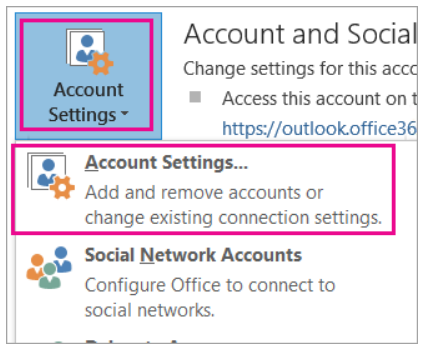
- In the Account Settings window, select the Gmail account then choose Remove.
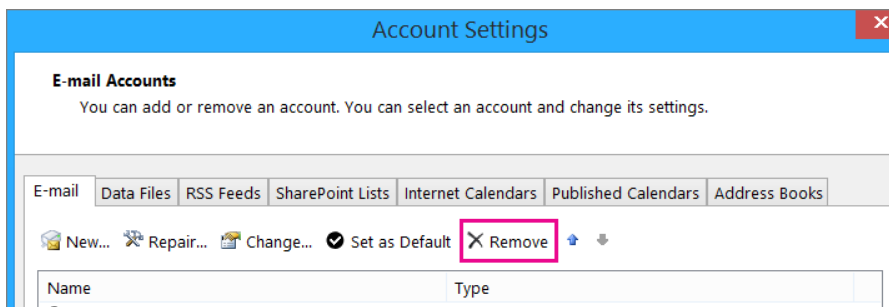
- In the dialog box about the offline cache being deleted, click Yes.
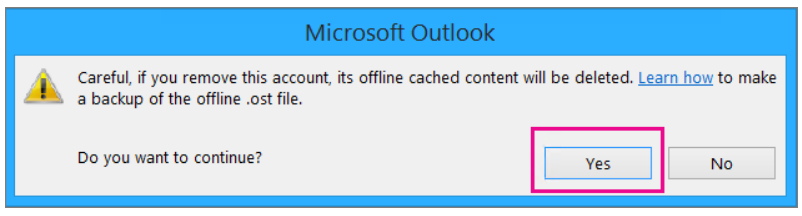
The Gmail messages that were imported to the Office 365 mailbox are still there, but the Gmail account no longer appears in Outlook.
Affected Products
Microsoft 365 from DellArticle Properties
Article Number: 000186177
Article Type: How To
Last Modified: 17 Jul 2025
Version: 5
Find answers to your questions from other Dell users
Support Services
Check if your device is covered by Support Services.