Drivers and Downloads FAQs
Summary: This article provides answers to frequently asked questions about Dell drivers and how to use the Dell Support Drivers website. Learn what Dell drivers are available, how to download and install a Dell driver, and more. ...
Instructions
Finding device drivers for your Dell
Duration: 02:23
When available, closed caption (subtitles) language settings can be chosen using the Settings or CC icon on this video player.
Dell Drivers & Downloads website helps you to download drivers, firmware, and some software applications for Dell products. You can download drivers for Dell desktops, laptops, all-in-one computers, tablets, mobile devices, printers, monitors, projectors, servers, storage and networking devices, and so on. Check out our drivers hub on different methods to update drivers for your Dell.
General information
A driver is a small but essential piece of software that is written for a specific operating system such as Windows 11, Windows 10, and more. The operating system uses the driver to communicate with a hardware device such as a printer, video card, sound card, Wi-Fi or network adapter, and so on. Windows operating system includes drivers for most devices. However, device-specific drivers must be downloaded and installed from the device manufacturer's website.
Without drivers, the devices that you connect to the computer may not work correctly. Dell develops drivers so that the operating system on the Dell computer can work with Dell devices and applications.
Dell releases updated drivers regularly to ensure that the Dell computer has the latest security patches, fixes, and functionality. Updating the drivers is a preventive measure to protect the computer and ensure that the hardware devices work correctly.
Drivers must be updated when the operating system is reinstalled using either a CD, DVD, or a USB drive. Update the drivers when you are facing issues such as Wi-Fi or other network-related issues, video issue, sound playback or recording issue, and so on.
Dell Technologies recommends updating the drivers if the Dell computer is reset to factory default settings using SupportAssist OS Recovery or other factory reset methods. This ensures that the computer has the latest drivers for optimal computer performance.
However, if the computer is working correctly and the driver is not listed as an Urgent or Recommended download, there may be no reason to update. Review the criticality information that is listed on the driver download page for more information.
Installing or updating the driver helps:
- Increase computer performance.
- Patch security risks.
- Expand or enhance compatibility.
- Fix problems.
- Include additional features.
See the informational videos section in this knowledge base article for a video guide on how to download and install drivers from Dell Drivers & Downloads website.
Dell intends to release software updates for BIOS, drivers, firmware, and other software components for desktops, laptops, and all-in-one computers monthly. These releases typically alternate between functional and security updates as indicated below. Dell reserves the right to modify this schedule at any time without prior notice.
| Functional Updates | Security Updates |
|---|---|
| January | February |
| March | April |
| May | June |
| July | August |
| September | October |
| November | December |
Except as otherwise stated below, updates are released on Dell.com/support on the second Tuesday of every month. BIOS and drivers are submitted to Windows Updates simultaneously (see Windows Update Gradual Rollout 
Updates that are released on Dell.com/support on the second Tuesday of every month will generally appear in Dell Applications such as Dell Command | Update, Dell Update, Alienware Update, SupportAssist, and Dell custom catalogs on the second Friday of every month.
Updates that are released over the Dell Business Client Catalog will generally be released on the fourth Tuesday of every month.
For Dell Command | Deploy Driver Packs, see the Driver Pack Release Schedule.
Dell reserves the right to release updates at any time for issues that present a significant risk to Dell or our customers.
Learn more about Dell Printer Uninstalling, Downloading and Installing Printer Drivers, Software, Manuals, and Firmware.
Dell printer drivers may not be available for all operating systems such as Windows 11, Windows 10, Windows 8, or Windows 7. Some or all the printer's functionality may still be available using Compatibility Mode as a means to install printer drivers from a previous version of Windows. Learn more about Installing Printer Drivers From a Previous Version of Windows.
If a Dell keyboard and mouse came bundled with the computer, you can find the drivers using the keyword search or category filter on the Dell Drivers & Downloads website. Most keyboards and mouses use generic drivers that are integrated to the operating system.
For third-party or non-Dell devices like a non-Dell printer, webcam, scanner, touch screen, digital pen, see the device manufacturer's website for drivers and other support documentation.
Dell factory-installed software can be downloaded from:
- Dell Digital Delivery - Provides a new way to buy software when you purchase a Dell computer. You can automatically download and install available software titles on select computers. All that it takes is an Internet connection and a few minutes, so you can enjoy the customization Dell stands for, without the wait, and get right back to work. Learn more about What is Dell Digital Delivery?
- Dell Digital Locker - Dell Digital Locker allows you to view and manage your products, software, and licensing information in one location. With Dell Digital Locker, you can download purchased software, access licensed software products, view software license entitlements, and more. For more information, see the Dell Digital Locker quick start guide.
Drivers are sorted into 'Categories' on Dell Drivers & Downloads website. It allows you to identify and download a specific type of driver based on the functionality of the device. The categories of available drivers vary between different Dell products. Some of the generic categories are:
Applications
Applications category lists software downloads for a Dell computer, including but not limited to:
- Dell Quickset utility
- Dell webcam Manager
- Fingerprint Reader application
- Dell Digital Delivery
- Dell Update
- Dell Help and Support
Other factory-installed software or digital purchases such as Adobe Acrobat, McAfee, and so on may be available at one of the following locations:
- Dell Digital Delivery - Provides a new way to buy software when you purchase a computer. You can automatically download and install available software titles on select computers. All that it takes is an Internet connection and a few minutes, so you can enjoy the customization Dell stands for, without the wait, and get right back to work. Learn more about What is Dell Digital Delivery?
- Dell Digital Locker - Dell Digital Locker allows you to view and manage your products, software, and licensing information in one location. With Dell Digital Locker, you can download purchased software, access licensed software products, view software license entitlements, and more. For more information, see the Dell Digital Locker quick start guide.
Audio
The audio category lists drivers for the sound card in the Dell computer. Audio drivers enable or improve functionality by enabling the speaker or microphone ports to transmit or record sound. Installing the audio driver can typically fix audio or sound playback and recording-related issues.
BIOS
BIOS category lists System BIOS flash utilities that allow you to update the System BIOS firmware of the Dell computer. The BIOS is a firmware that controls and activates most hardware components of a computer. The primary function of a computer's BIOS is to recognize and initiate all the hardware components to make them available for use. The term 'Flashing' the BIOS is synonymous with updating the BIOS to the latest version.
BIOS updates provide feature updates and issue fixes. When the computer is first started, the BIOS activates all the hardware components that are required for the computer to boot into the operating system including, but not limited to:
- Chipset
- Processor
- System memory (RAM)
- Hard disk drive
- Graphics card
- Keyboard and mouse
Learn more about Dell BIOS/UEFI Updates.
Chipset
The chipset category lists the chipset drivers that are required for the Dell computer. It is essential to install the Chipset drivers before installing the other drivers.
A chipset is a collection of multiple integrated circuits that are designed to perform one or more related functions on the system board (motherboard). Chipset drivers are responsible for controlling communication between different components in the computer (the processor (CPU), video card (GPU), hard disk drives, system memory (RAM), USB controllers, and others). Basic chipset drivers are typically included as part of the operating system. However, specific chipset drivers provide optimal performance of the system board. Updating the chipset drivers is important, especially if you are experiencing slow computer performance. The chipset category on the Dell Drivers & Downloads page may include multiple drivers that are required for your Dell computer. This includes the chipset driver, controller drivers, card reader driver, USB 3.0 controller driver, Intel Dynamic Platform and Thermal Framework driver, Intel Management Engine Components driver, and so on. It is important to install all the drivers that are listed under the chipset category.
Modem/Communications
The modem/communications category contains drivers and utilities for internal or external 56k dial-up modems, mobile broadband cards, and in some rare cases drivers for Bluetooth cards.
Mouse, Keyboard, and Input Devices
The mouse, keyboard, and input devices category contain drivers for the touchpad, integrated webcam, mouses, and keyboard.
Network
The network category contains drivers for Ethernet (wired), Wi-Fi (wireless), and Bluetooth cards. The operating system requires the network drivers to be installed, to recognize these devices accurately and perform optimally.
Operating System
The operating system category contains a link to the Dell OS Recovery Tool page. On the Dell OS Recovery Tool page, users can download the operating system recovery image for both Windows or Ubuntu (Linux) that was preinstalled on the Dell computer. The Dell OS Recovery Tool can be used to download the operating system recovery image and create a bootable USB drive on a Windows-based computer.
Removable storage
This section contains firmware upgrades for CD, DVD, or Blu-ray drives. The firmware for CD, DVD, or Blu-ray drives increases or expands reading and recording functionality with different types of optical media. It can typically fix reading or recording issues with the optical drive.
Security
This category contains drivers and utilities that are required for some Dell Latitude laptops. Depending on the computer configuration, you may not need to install these drivers.
Serial ATA
This category contains hard disk drive utilities for storage management.
System utilities
Dell System Software is a utility that provides critical updates and patches for the operating system.
Video
This category contains drivers and utilities for the video or graphics card (GPU) that is installed on the Dell computer. A graphics driver is a program that controls how the video or graphics card works with the rest of the computer such as applications, monitors, and so on. Dell Technologies recommends that you download and install the video or graphics (GPU) driver from Dell Drivers & Downloads website.
See the informational videos section in this knowledge base article for a video guide on how to download and install drivers from the Dell Drivers & Downloads website.
| Importance | Description |
|---|---|
| Critical | Dell Technologies highly recommends applying this important update as soon as possible. The update contains critical bug fixes and changes to improve the functionality, reliability, and stability of your Dell computer. It may also include security fixes and other feature enhancements. |
| Recommended | Dell Technologies recommends applying this update during your next scheduled update cycle. The update contains changes to maintain overall computer health. It ensures that the computer software remains current and compatible with other computer modules (firmware, BIOS, drivers, and software) and may include other new features. |
| Optional | Dell Technologies recommends reviewing this update to determine if it applies to your computer. The update contains changes that impact only certain configurations or provides new features that may or may not apply to your environment. |
SupportAssist is an application that runs on a Windows-based computer or tablet with your permission and interacts with the Dell.com/support website so that we can provide a better and more personalized support experience.
The three main actions that you can take on the Dell.com/Support website using Dell SupportAssist are:
- Detect product - Identify the Service Tag or Express Service Code of your Dell product.
- Detect drivers - Scan the existing drivers and present a list of available driver updates.
- Run diagnostics - Run a hardware diagnostic test using Dell SupportAssist.
For more information, see the Dell knowledge base article Dell SupportAssist (formerly Dell System Detect): Overview and Common Questions
Dell Update or Dell Update Package (DUP) automates the download and installation of drivers and application updates that are specific to your Dell computer. Dell Update software is supported on Dell Inspiron, Vostro, XPS, and Alienware computers running Windows 11, Windows 10, Windows 8 (8.1), and Windows 7. This application is required to receive driver and application updates automatically. The drivers and application updates may help in the following areas:
- Performance improvements
- Expand compatibility
- Fix Minor issues
Learn about Dell Update and Alienware Update - Overview and common questions.
Dell Command | Update is installed as a stand-alone application on a business client platform to provide a Windows Update like experience for computers software released by Dell. This application is installed locally on the target computers and simplifies the BIOS, firmware, drivers, and application update experience on Dell Client Hardware. This application can be used to install drivers after the operating system and network drivers are installed based on the computer identity.
Dell Command | Update is designed to allow users to specify their update preferences and apply updates based on the criticality. Alternatively, you can use the scheduling option to keep your Dell computers up to date with the latest computers software released by Dell.
Supported Dell computers:
- Dell OptiPlex desktops
- Dell Latitude laptops
- Dell Precision desktop and mobile workstations
- Dell XPS desktops and laptops
SupportAssist is a control panel for computer tools and diagnostics. It contains extensive help sections for online tools, warranty information, Dell technical support links, and Dell Customer Support channels. Access all computer controls like Device Manager, Network Connections, and more from a single location.
SupportAssist proactively checks the health of your Dell computer’s hardware and software. When an issue is detected, the necessary computer state information is sent to Dell for troubleshooting to begin. Dell contacts you to start the resolution conversation, preventing issues from becoming costly problems. To learn more, see the Dell SupportAssist User Guide and the Dell SupportAssist for PCs website.
Features:
- Backup and Recovery: Creating your backup recovery image
- Owner's manual (soft copy)
- Online troubleshooting resources
- Online tips to resolve computer issues
- FAQ about the computer specifics
- System Warranty Information
- Contacting Dell Technical Support
- Contacting Dell Customer Support
Get email notifications when there are new or updated drivers for a Dell product that you are interested in through Support Notifications. Support Notifications gives you quick and easy access to updates about support services for your Dell products. You can subscribe to receive notifications by email and/or text message (SMS) for service request updates, knowledge base article updates, and driver updates. To create or manage subscriptions for your Dell products, browse to the Support Notifications page.
Learn about Support Notifications: Overview and common questions
Device Manager is a control panel applet in Microsoft Windows. It allows users to view and control the status of the hardware that is connected to the computer. Device manager is an important troubleshooting tool that can help you troubleshoot driver-related issues with hardware devices. It displays all the hardware devices that are installed in the computer and allows you to manage the drivers, view devices that are not functioning, and disable specific devices (if required).
In the device manager, for each device you can:
- Install the driver.
- Enable or disable the hardware device.
- Check to see if the hardware device is working properly.
- View the technical properties of the hardware device.
By default, the device manager displays a list of the installed hardware devices which are sorted by category. You can expand these categories to view which specific hardware component is installed in the computer.
Manage drivers
The device’s properties window contains information and settings that are specific to that type of hardware. The settings that matter most for troubleshooting are the driver settings. After right-clicking a device, select Properties and click the Driver tab. You find information about the installed driver such as:
- Driver Details: View details about the exact location of the driver files used by the device on your computer.
- Update Driver: Windows allows you to search online for an updated driver or manually choose a driver that has been downloaded to your computer. Searching for an updated driver may help if the driver is outdated. If you want to manually choose a custom driver that is downloaded, you can do it from here.
- Roll Back Driver: Revert to the driver that the device was previously using. If you have updated the driver to a new version and the hardware is not working correctly, you must consider downgrading the driver to the previous version. This button provides a quick way to downgrade the driver to the previous version. If this button is unavailable, the driver has not been updated and hence there is no previous driver to roll back to.
- Disable: Disable the device, preventing it from working in Windows until you reenable it.
- Uninstall: Uninstall the drivers associated with the device from your computer. This may not remove all the driver files, uninstall the drivers from Programs and Features (previously known as Add/Remove Programs) in the Windows Control Panel. When the driver has been uninstalled, restart the computer.
How-To's
- Go to Dell Drivers & Downloads website.
- Identify your Dell product.
- Click Download & Install SupportAssist to auto-detect your Dell product. Follow the on-screen instructions to install Dell SupportAssist.
- Or, enter the Service Tag, Express Service Code, or the Serial number of the Dell product and click Search.
- Or, click Browse all products to manually select your Dell product from the catalog.
- Click Check for Updates to allow Dell to automatically find driver updates for you.
- Alternatively, you can manually locate and download the drivers using:
- Keyword search box - Enter a keyword of the driver that you are looking for (for example, BIOS, Chipset, Audio, Video, and so on).
- Operating System & Category filters - Select the operating system that is installed on the Dell computer and choosing a driver category.
NOTE: To view drivers for your specific Dell computer, turn on the toggle switchShow downloads for only THIS PC.
Note: If you enter a computer Service Tag to check if a driver, firmware, or update is supported on your computer on Dell.com/Support, it may prompt with an error stating "This download is not compatible with the device that has Service Tag 1234567 (example). Try again with a different Service Tag or continue with this download. If your computer has the correct hardware component to install the update but is prompted as not compatible, the driver can still be downloaded and installed without error. - Click the Download button next to the driver of your choice and save the file. Click Show All to see the remaining drivers.
- Using File Explorer (also known as Windows Explorer), browse to the location where the downloaded file was saved.
- Double-click the .exe driver installation file that you downloaded and follow the on-screen instructions to complete the installation process.
- Repeat steps 5 to 7 for other drivers (if required).
- After the driver installation is complete, restart the computer.
See the informational videos section in this knowledge base article for a video guide on how to download and install drivers from Dell Drivers & Downloads website.
- Browse to the Dell Drivers & Downloads website.
- Identify your Dell product.
- Click Download & Install SupportAssist to auto-detect your Dell product. Follow the on-screen instructions to install Dell SupportAssist.
- Or, enter the Service Tag, Express Service Code, or the Serial number of the Dell product and click Search.
- Or, click Browse all products to manually select your Dell product from the catalog.
- Click Check for Updates to allow Dell to automatically find driver updates for you.
- Alternatively, you can manually locate and download the drivers using:
- Keyword search box - Enter a keyword of the driver that you are looking for (for example, BIOS, Chipset, Audio, Video, and so on).
- Operating System & Category filters - Select the operating system that is installed on the Dell computer and choosing a driver category.
NOTE: To view drivers for your specific Dell computer, turn on the toggle switchShow downloads for only THIS PC.
- Select the check-box next to the driver of your choice. Click Show All to see the remaining drivers.
- Repeat Step 5 until you have selected all the required drivers.
- Click the Download All button. To view the list of selected drivers, click the drop-down icon.
- To begin the download process, click Download Only.
NOTE: If the browser prompts you for a confirmation to allow multiple downloads, click Allow to download the files.
- Using File Explorer (also known as Windows Explorer), browse to the location where the downloaded file was saved.
- Double-click the .exe driver installation file that you downloaded and follow the on-screen instructions to complete the installation process.
- After the driver installation is complete, restart the computer.
You may use any working computer or mobile device to download the drivers from Dell Drivers & Downloads website. When the necessary drivers are downloaded, you can save the downloaded files to an external USB drive or even copy the files to a CD or DVD whichever is available.
See the informational videos section in this knowledge base article for a video guide on how to download and install drivers from Dell Drivers & Downloads website.
If you have chosen to search for an individual driver rather than having Dell automatically update them, check the filters that you have selected. Some drivers or applications that are available for your product model but do not match your Dell computer’s original configuration. If you are searching using the Service Tag, you only see drivers for the components that were factory-installed on the Dell computer. To see all drivers for your Dell product, turn off the Show drivers for Service Tag
using the toggle switch.
You must consider downloading and installing the latest drivers when you install a new hardware device and it does not work automatically or after reinstalling or upgrading Windows on the computer.
Updating the drivers is also a great troubleshooting step when the device is not functioning properly or generating an error, like a device manager error code. In some instances, an updated driver enables new features for the hardware as provided by the device manufacturer.
Drivers can be updated by downloading and installing the latest drivers through:
- Windows Update - Some drivers get updated through Windows Update.
- Dell Drivers & Downloads website - For all Dell-branded products
- Device manufacturer's website - For all third-party or non-Dell products.
See the informational videos section in this knowledge base article for a video guide on how to identify the driver version and how to download and install the latest drivers from Dell Drivers & Downloads website.
Downloading and installing the latest drivers is critical when you reinstall Windows on the Dell computer. It is equally important that you install the drivers in the correct order for your computer to function correctly. In some instances, you may be required to reinstall or update the driver if you are encountering any issues with a specific device. Learn more about downloading and updating Dell drivers.
Dell Drivers & Downloads website can scan your Dell computer and present a list that can be referenced to help you identify what components were installed in the original configuration or the current computer configuration.
- Go to Dell Drivers & Downloads website.
- Identify your Dell product.
- Click Download & Install SupportAssist to auto-detect your Dell product. Follow the on-screen instructions to install Dell SupportAssist.
- Or, enter the Service Tag, Express Service Code, or the Serial number of the Dell product and click Search.
- Or, click Browse all products to manually select your Dell product from the catalog.
- Go to the Overview tab.
- On the right-pane, under Quick links, click View product specs.
- Click Original configuration or Current configuration tab.
NOTE: Dell SupportAssist is required to identify the Service Tag or Express Service Code of the Dell computer and identify the list of components. Dell SupportAssist may be installed automatically in the process.
To check which version of Windows 11, Windows 10, or Windows 8 (8.1) is installed:
- Press the Windows key + X on the keyboard.
- Click System.
To check which version of Windows 7 is installed:
- Press the Windows key + R on the keyboard.
- In the Run dialog box, type
sysdm.cpland press the Enter key. - Click the General tab.
To download the 32-bit drivers for your Dell computer (if available):
- Go to Dell Drivers & Downloads website.
- Identify your Dell product.
- Click Download & Install SupportAssist to auto-detect your Dell product. Follow the on-screen instructions to install Dell SupportAssist.
- Or, enter the Service Tag, Express Service Code, or the Serial number of the Dell product and click Search.
- Or, click Browse all products to manually select your Dell product from the catalog.
- Change the Operating System & Category filter to Windows 32-bit (if available).
NOTE: To view drivers for your specific Dell computer, select the check-box
Show drivers for Service Tag.
- Click Download next to the driver of your choice and save the file.
- Using File Explorer (also known as Windows Explorer), browse to the location where the downloaded file was saved.
- Double-click the .exe driver installation file that you downloaded and follow the on-screen instructions to complete the installation process.
- After the driver installation is complete, restart the computer.
To access the device manager in Microsoft Windows:
- Press the Windows + R key on the keyboard.
- Type
devmgmt.mscin the Run dialog box. - Press the Enter key.
When you must uninstall a driver completely, you must use the device's uninstaller program. If an uninstaller is available, you must find it under the Programs and Features (previously called Add/Remove Programs) in the Windows Control Panel.
Some devices do not have an uninstaller, or the uninstaller may not appear in the Programs and Features (previously called Add/Remove Programs) list. In such instances, you must use Device Manager to remove the driver completely.
How to uninstall a driver from the Windows Control Panel
- Press the Windows key + R key on the keyboard.
- In the Run dialog box, type
appwiz.cpland press the Enter key. - In the Programs and Features window (previously called Add/Remove Programs), locate the driver from the list.
- Double-click the entry to begin the uninstallation process.
- Restart the computer.
How to uninstall a driver from Device Manager
- Press the Windows key + R key on the keyboard.
- In the Run dialog box, type
devmgmt.mscand press the Enter key. - In Device Manager, locate the device that you want to uninstall.
NOTE: Navigate through the hardware categories by clicking > or + sign, depending on the version of Windows.
- Right-click the device and click Uninstall.
- In the Confirm Device Uninstall window, check the box Delete the driver software for this device (if available).
- Click OK to confirm and proceed with the uninstall.
- When the uninstall is complete, restart the computer.
The rollback driver feature available in Windows Device Manager is used to uninstall the current driver and then automatically install the previously installed version of the driver. The most common reason to use the driver rollback feature is to reverse a driver update that caused any problem with the functionality of a hardware device.
To roll back a driver in Microsoft Windows:
- Press the Windows key + R key on the keyboard.
- In the Run dialog box, type
devmgmt.mscand press the Enter key. - In Device Manager, locate the device that needs a driver rollback.
NOTE: Navigate through the hardware categories by clicking > or + sign, depending on your version of Windows.
- Right-click the device's name or icon and select Properties.
- In the Properties window, click the Driver tab.
- Click the Roll Back Driver button to revert the driver to the previous version.
NOTE: If the Roll Back Driver button is disabled, Windows does not have a previous version of the driver available to roll back. The driver rollback only allows you to roll back a driver once. The driver rollback feature is not available for printer drivers.
- Click Yes to confirm and proceed with driver rollback.
- Click Close.
- Click Yes on the System Settings Change dialog box to restart the computer.
Troubleshooting
| Symbol | Description |
|---|---|
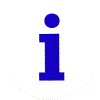 |
A blue ion a white field on a device resource in computer properties indicates that the Use Automatic Settings feature is not selected for the device and that the resource was manually selected. This does not indicate a problem or disabled state. |
 |
A black down-arrow on a white field on a device resource in Device Manager indicates that the device has been disabled. This does not indicate that there is a problem with the device. Right-click the device and click Enable. |
 |
A black exclamation point (!) on a yellow field indicates that the device is in a problem state. A device that is in a problem state can be functioning. |
 |
A red Xindicates a disabled device. A disabled device is a device that is physically present in the computer and is consuming resources but does not have a protected-mode driver loaded. |
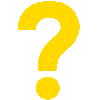 |
A device with a yellow ?with an exclamation point (!) under Other devices or sometimes also listed as Unknown deviceindicates that the device or its drivers are not available or installed. |
To find an error code for a device in Windows Device Manager, follow these steps:
- Press the Windows key + R on the keyboard.
- In the run dialog box, type
devmgmt.mscand press the Enter key. - Right-click the device that has the problem and click Properties.
- In the Properties dialog box, the error code is mentioned under Device status.
See the Microsoft Knowledge Base article Error codes in Device Manager in Windows 
In some rare instances, a device may not work as expected after an update. This can happen when there is an issue with the update or if another driver conflicts with the one that was updated. To fix this issue, you can roll back, or revert the driver to the previous version.
Learn how to roll back a driver to a previous version in Windows.
Some hardware devices may be listed as an Unknown Device
in Windows Device Manager if the driver is not available or installed on the computer.
- Windows Update - Run Windows Update on your Dell computer. Windows Update scans your computer and auto-detects the driver, install all the recommended drivers.
- Dell Drivers & Downloads - For hardware devices that were preinstalled on the Dell computer, download the drivers from Dell Drivers & Downloads website.
- Device manufacturer's website - If the
Unknown Device
appeared after you plugged in a third-party device to the Dell computer, use the CD/DVD or USB flash drive that came with the device to install the driver. Or, you can go to the device manufacturer's website to download and install the latest driver.
See the informational videos section in this knowledge base article for a video guide on how to download and install the latest drivers from Dell Drivers & Downloads website.
A yellow exclamation mark in Device Manager indicates that Windows has detected a problem with the device. Most device manager errors can be resolved by uninstalling and/or installing the latest driver.
- Press the Windows key + R key on the keyboard.
- In the Run dialog box, type
devmgmt.mscand press the Enter key. - In Device Manager, locate the device that has a yellow exclamation mark.
- Right-click the device and click Uninstall.
- In the Confirm Device Uninstall window, check the box Delete the driver software for this device (if available).
- Click OK to confirm and proceed with the uninstall.
- When the uninstall is complete, restart the computer.
When the computer is restarted, Windows automatically detects and attempts to reinstall the driver. If the red X remains after the restarting the computer and depending on the device: Download and install the driver from Dell Drivers & Downloads website or the device manufacturer's website.
See the informational videos section in this knowledge base article for a video guide on how to download and install the latest drivers from Dell Drivers & Downloads website.
A red X next to a device in Windows Device Manager indicates that the device is either disabled or Windows is unable to communicate with the device due to a corrupt or deleted driver file. To resolve this issue:
- Press the Windows key + R key on the keyboard.
- In the run dialog box, type
devmgmt.mscand press the Enter key. - Right-click the device that has the problem, and then click Properties.
- Click the Device Usage drop-down and select Use this device (enabled). If this option is already selected, move to the next step.
- In the Properties window, click the Driver tab and click Uninstall.
- In the Confirm Device Uninstall window, check the box Delete the driver software for this device (if available).
- Click OK to confirm and proceed with the uninstall.
- When the uninstall is complete, restart the computer.
When the computer has restarted, Windows automatically detects and attempts to reinstall the driver. If the red X remains after the restart, depending on the device: Download, and install the driver from Dell Drivers & Downloads website or the device manufacturer's website.
See the informational videos section in this knowledge base article for a video guide on how to download and install the latest drivers from Dell Drivers & Downloads website.
This error message is noticed when installing the Intel Graphics driver on your Dell computer. The error could be caused due to:
- Incorrect video driver
- Driver and operating system versions do not match (for example, installing a 64-bit driver on a 32-bit operating system or the opposite way).
This error message is noticed while installing Intel drivers on your Dell computer. The error could be caused due to:
- Incorrect driver version
- Driver and operating system versions do not match (for example, installing a 64-bit driver on a 32-bit operating system or the opposite way).
- If the build number of your Windows version does not match the defined BuildNumber that is part of the driver package.
Solution:
- Restart the computer.
- Try to download and install the driver again.
- Run Windows Updates.
To learn more, see the Microsoft Knowledge Base article Windows Update FAQ 
Additional Information
Helpful videos
How to update Drivers using SupportAssist
Duration: 00:33
When available, closed caption (subtitles) language settings can be chosen using the Settings or CC icon on this video player.